How to use osd menu – Samsung SCC-B5367N User Manual
Page 27
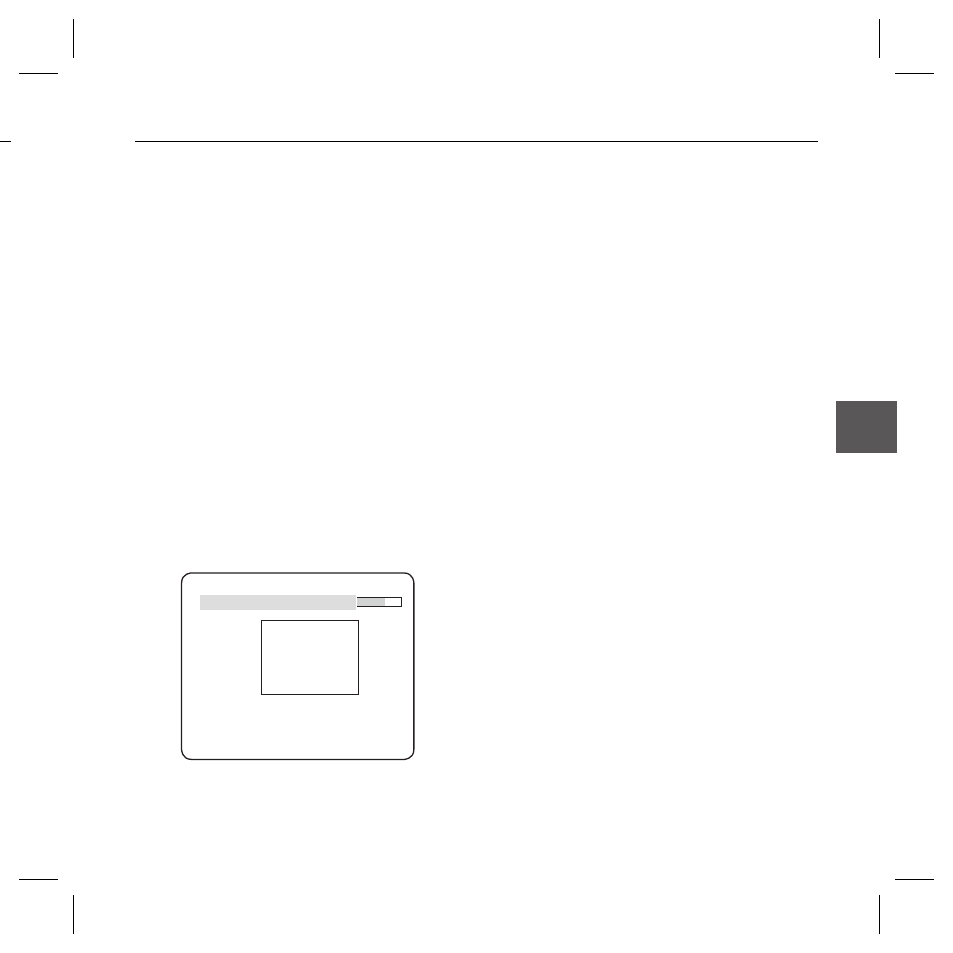
English
–
27
ENG
How to use OSD Menu
or
e
① If you press the SETUP switch with the LINE
option set to ON, you can specify the position
and detection direction of the line.
② If you change the PIXEL LEVEL for setting
the position, specify the pixel that moves by a
single pressure of the
cdef
switch.
③ In
the line by pressing the SETUP switch once, and
the second position by pressing the switch again.
Use the
cdef
switch to specify the
position.
Set each position of the two points and press the
SETUP switch to complete the positioning.
④ If you change the DIRECTION, you can specify
the detection direction. The detection direction
based on the defi ned two points will be
displayed on the screen.
- How to set the area
AREA
PIXEL LEVEL
[4]
① If you press the SETUP switch with the AREA
option set to ON, you can specify the position
and size of the area.
② If you change the PIXEL LEVEL for setting
the position, specify the pixel that moves by a
single pressure of the
cdef
switch.
③ In
the
cdef
switch to adjust the size.
Press the SETUP switch again to complete the
sizing.
④ In
use the
cdef
switch to specify the position.
Press the SETUP switch again to complete
the positioning.
Note :
If you set the LINE of the FENCE to ON, PRIVACY 12 will
not be available.
Functions of FENCE, PIP, DIS and DIGITAL ZOOM (if the
digital zoom factor is set to larger than 1x) can not be
used simultaneously.
In the boundary of the defi ned AREA and LINE, a FENCE
detection error may occur if two or more moving objects
overlap with each other or one object separates in
multiple directions.
FIXED/MOVED
If an object on the screen suddenly disappears or
an object comes out of nowhere and stays for a
certain time, the area will be displayed.
A detection (FIXED/MOVED) error may occur if :
- multiple motions occur continuously in random
directions
- a fi xed object moves in one position continuously
- a second object screens the fi rst moving object
–
–
•
