Printing on labels, Printing on transparencies, Printing on labels printing on transparencies – Samsung ML-1200 User Manual
Page 24
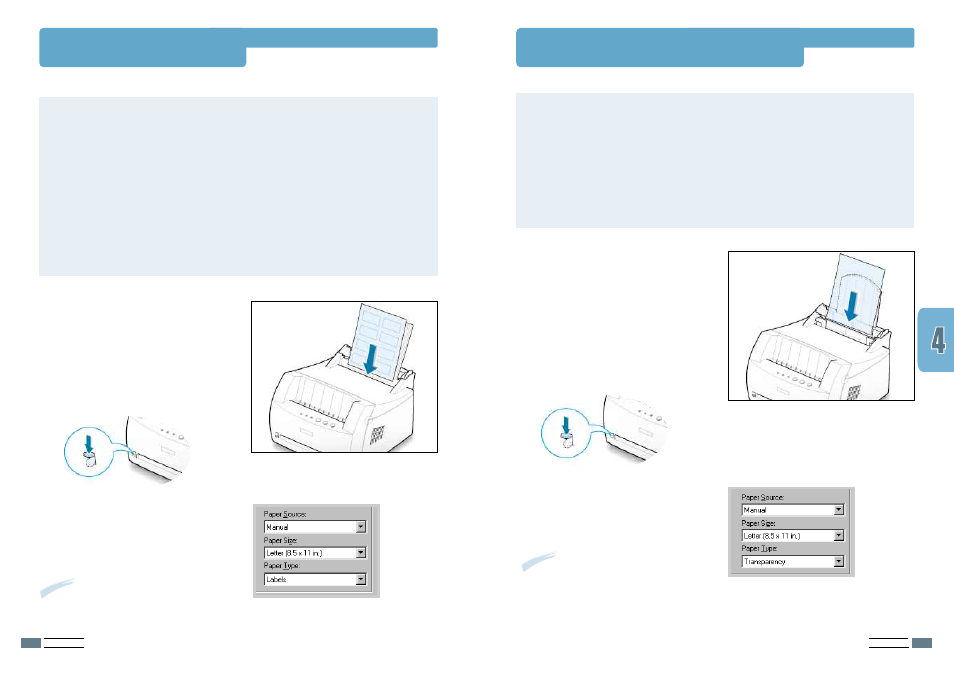
P
RINT
M
EDIA
4.11
P
RINT
M
EDIA
4.10
Printing on Labels
Printing on Transparencies
Guidelines
• Only use labels recommended for laser printers.
• Verify that the labels’ adhesive material can tolerate a fusing temperature of 200°C
(392°F) for 0.1 second.
• Make sure that there is no exposed adhesive material between the labels. Exposed areas
can cause labels to peel off during printing, cause paper jams. Exposed adhesive can also
cause damage to printer components.
• Do not feed a sheet of labels through the printer more than once. The adhesive backing
is designed for one pass through the printer.
• Do not use labels that are separating from the backing sheet or are wrinkled, bubbled, or
otherwise damaged.
2
Push the output lever down.
1
Load labels in the input tray with print
side up.
Adjust the guide to fit the width of the
labels.
3
To print on labels, configure the paper
source, type and size in the software
application. For details, see page
5.3
.
Note:
To prevent labels from sticking,
do not let the printed label sheets stack
up as they are printed out.
Guidelines
• Only use transparencies recommended for use in laser printers.
• Insure transparencies are not wrinkled, curled, or have any torn edges.
• Hold the transparencies by the edges and avoid touching the print side. Oils deposited on
the transparency can cause print quality problems.
• Be careful not to scratch or leave fingerprints on the print side.
1
Load transparencies in the input tray
with print side up, and the top with
the adhesive strip going first.
Adjust the guide to fit the width of the
transparencies.
3
To print on transparencies, configure the
paper source, type and size in the
software application. For details, see
page
5.3
.
Notes:
• To prevent transparencies from sticking, do
not let the printed sheets stack up as they
are printed out.
• Place transparencies on a flat surface after
removing them from the printer.
2
Push the output lever down.
