Picture menu, Selecting a preset av mode, Picture adjustment – Sharp TL-M5200 User Manual
Page 34: Menu operations
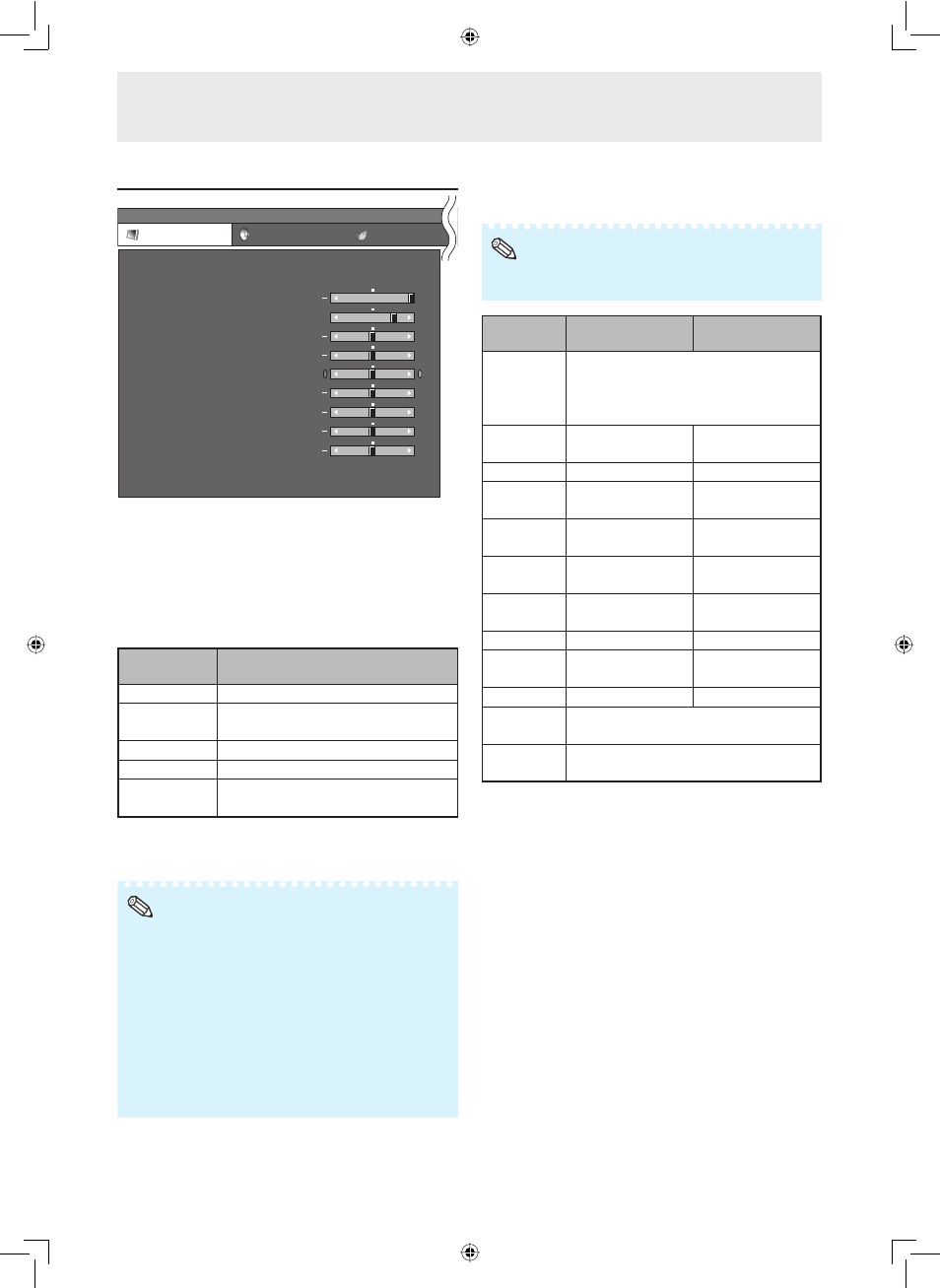
32
Picture menu
MENU
[Picture]
Picture
Audio Power
Control
Contrast
OPC [Off]
AV Mode
[Standard]
Brightness
Color
Tint
Sharpness
Advanced
Reset
[ 30]
[ 0]
[ 0]
[ 0]
[ 0]
Red
[ 0]
Green
[ 0]
Blue
[ 0]
Backlight [+16]
+
+
+
+
+
+
+
Selecting a preset AV Mode
The AV Mode function enables you to select
appropriate settings for picture and audio to account
for the system environment which can vary due to
factors like room brightness or the type of image
input from external equipment.
Selectable
items
Description
Standard
For standard image
Presentation
Brightens portions of image for
more enhanced presentations.
Movie
Gives natural tint to the image.
Game
Gives sharpness to the image.
*sRGB
For high fi delity reproduction of
images from a computer.
• You can set or adjust each item in the “Picture”
menu to your preference. Any changes you make
are retained in memory.
• You can also press AV MODE on the remote control to
select the AV Mode. (See page 27.)
• *sRGB is an international standard of color reproduction
regulated by the IEC (International Electrotechnical
Commission). As the fi xed color area has been decided
by the IEC, the images are displayed in a natural tint
based on an original image, when “sRGB” is selected.
For additional information about the sRGB function, visit
“http://www.srgb.com/”. You cannot set the items, “Red”,
“Green”, “Blue”, “Color Temp.”, when “sRGB” is selected.
• When “sRGB” is selected, the image may become dark,
but this does not indicate a malfunction.
Note
Picture adjustment
You can adjust the picture to your preference.
• “Backlight” cannot be adjusted when “OPC” is set to “On”
or “On(Display)”.
Note
Selectable
items
◄button
►button
OPC
Sets whether or not the screen
brightness is automatically adjusted
according to the lighting condition in
the room. (OPC setting: See page 33.)
Backlight
The screen dims
The screen
brightens
Contrast
For less contrast
For more contrast
Brightness
For less
brightness
For more
brightness
Color
For less color
intensity
For more color
intensity
Tint
Skin tones
become purplish
Skin tones
become greenish
Sharpness For less
sharpness
For more
sharpness
Red
*1
For weaker red
For stronger red
Green
*1
For weaker green For stronger
green
Blue
*1
For weaker blue
For stronger blue
Advanced
*2
For finer picture adjustments. (See
page 33).
Reset
Resets all picture adjustment items to
the factory preset values.
*1 Not adjustable/selectable when selecting “sRGB”.
*2 “Color Temp.” is not adjustable/selectable when
selecting “sRGB”.
Menu operations
