Auto sync adjustment (auto sync), Freezing a moving image, Selecting av mode – Sharp TL-M5200 User Manual
Page 29: Displaying an enlarged portion of an image, Operating with the remote control
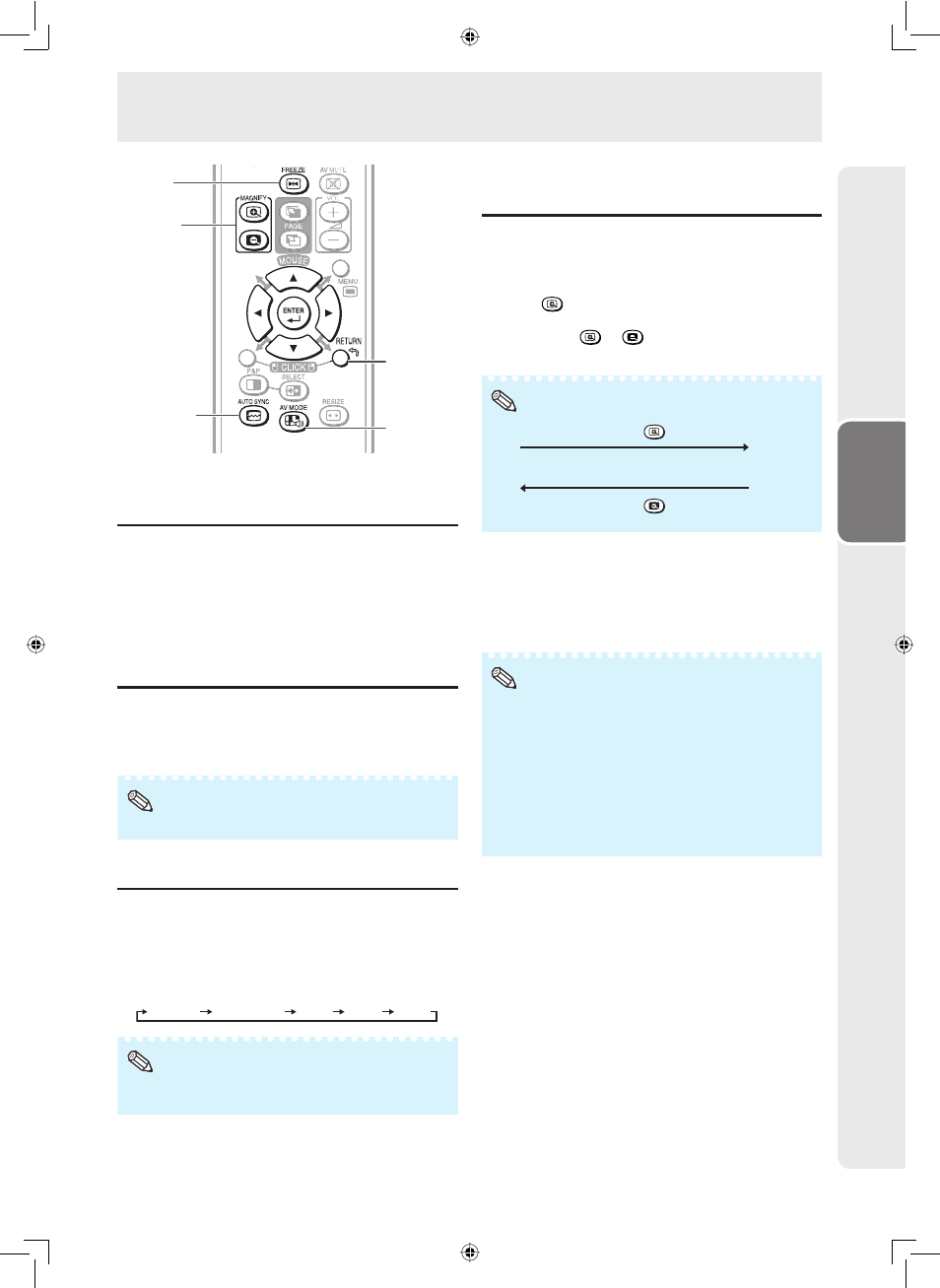
27
Operation
Operating with the Remote Control
FREEZE
button
AUTO SYNC
button
MAGNIFY
buttons
RETURN
button
AV MODE
button
Auto Sync adjustment
(Auto Sync)
“Clock”, “Phase”, “H-Position”, and “V-Position” are
automatically adjusted.
Press AUTO SYNC.
• You can also perform Auto Sync adjustment from
the “Setup” menu.
Freezing a moving image
1
Press FREEZE.
• The image is frozen.
2
Press FREEZE again to return to the moving
image from the currently connected device.
• The still image automatically goes out after 30 minutes.
Note
Selecting AV mode
You can select the appropriate mode for the image,
such as movie or video game.
Press AV MODE.
• When
pressing
AV MODE, the AV mode changes
in the following order:
Standard
Presentation
Movie
Game
sRGB
• See page 32 for details on AV mode.
• “sRGB” is displayed only when RGB signal is input.
Note
Displaying an enlarged portion
of an image
Graphs, tables and other portions of images can
be enlarged. This is helpful when providing more
detailed explanations.
1
Press
MAGNIFY.
• Enlarges
the
image.
• Pressing or
MAGNIFY enlarges or
reduces the image.
Ч1 Ч2 Ч3 Ч4 Ч9 Ч16 Ч36
Press
.
Press
.
Note
• You can change the location of the enlarged
image using
▲/
▼/◄/►.
2
Press RETURN to cancel the operation.
• The magnifi cation then returns to ×1.
• The selectable magnifi cations differ depending on the
input signal.
• In the following cases, the image will return to the normal
size (×1).
– When switching the input mode.
– When RETURN has been pressed.
– When the input signal is changed.
– When the input signal resolution and refresh rate
(vertical frequency) change.
– When the Resize mode is changed.
Note
