Quality, Scan preset, File format – Samsung CLX-8385ND Series User Manual
Page 86: File policy, Quality scan preset file format file policy
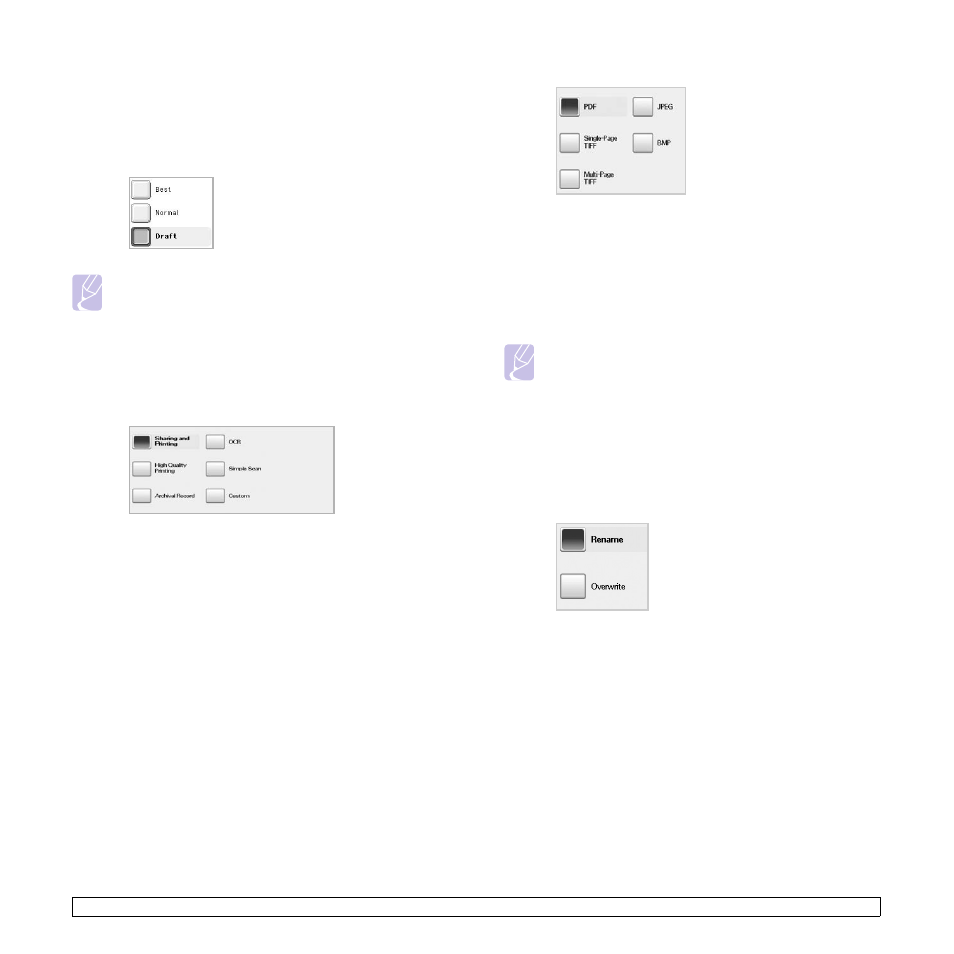
9.5
Quality
You can use this option to produce a high quality document. Higher
quality you select a larger file size you get.
Press Scan to USB > the Output tab > Quality.
Or, press USB > Scan to USB> the Output tab > Quality.
Note
The Quality cannot be selected if Mono has been selected for
Color Mode.
Scan Preset
This feature allows you to use optimized settings for your specific scan job.
Press Scan to USB > the Output tab > Scan Preset.
Or, press USB > Scan to USB> the Output tab > Scan Preset.
• Sharing and Printing: Produces a small-sized file for normal
quality documents.
• High Quality Printing: Set this option for high quality output with
the largest file size.
• Archival Record: For the electronic file which is of the smallest file
size of the output.
• OCR: Produces scanned output for OCR software. You can expect
the highest quality images.
• Simple Scan: Used for a simple document with text only. The file
size of output is small.
• Custom: Applies the current scan settings that you have chosen.
File Format
You can select the file format before you proceed with the scanning job.
Press Scan to USB > the Output tab > File Format.
Or, press USB > Scan to USB> the Output tab > File Format.
• PDF: Scans originals in PDF format.
• Single-Page TIFF: Scans the originals in TIFF (Tagged Image File
Format), and several originals are scanned as an each individual
TIFF file.
• Multi-Page TIFF: Scans originals in TIFF (Tagged Image File
Format), but several originals are scanned as one file.
• JPEG: Scans original in JPEG format.
• BMP: Scans original in BMP format.
Note
The file format JPEG cannot be selected if Mono has been
selected for Color Mode.
File Policy
You can choose the policy for generating file name before you proceed
with the scan job through USB. If the USB memory already has the same
name when you entered a new file name, you can rename or overwrite it.
Press Scan to USB > the Output tab > File Policy.
Or, press USB > Scan to USB> the Output tab > File Policy.
• Rename: If the USB memory already has the same file name
when you entered a new file name, the file will be saved as a
different file name that is automatically programmed.
• Overwrite:If the USB memory already has the same file name
when you entered a new file name, the previous file will be
recorded over with the new file.
