Uninstalling smarthru office, Scanning process with twain- enabled software, Scanning process with twain-enabled software – Samsung CLX-8385ND Series User Manual
Page 180
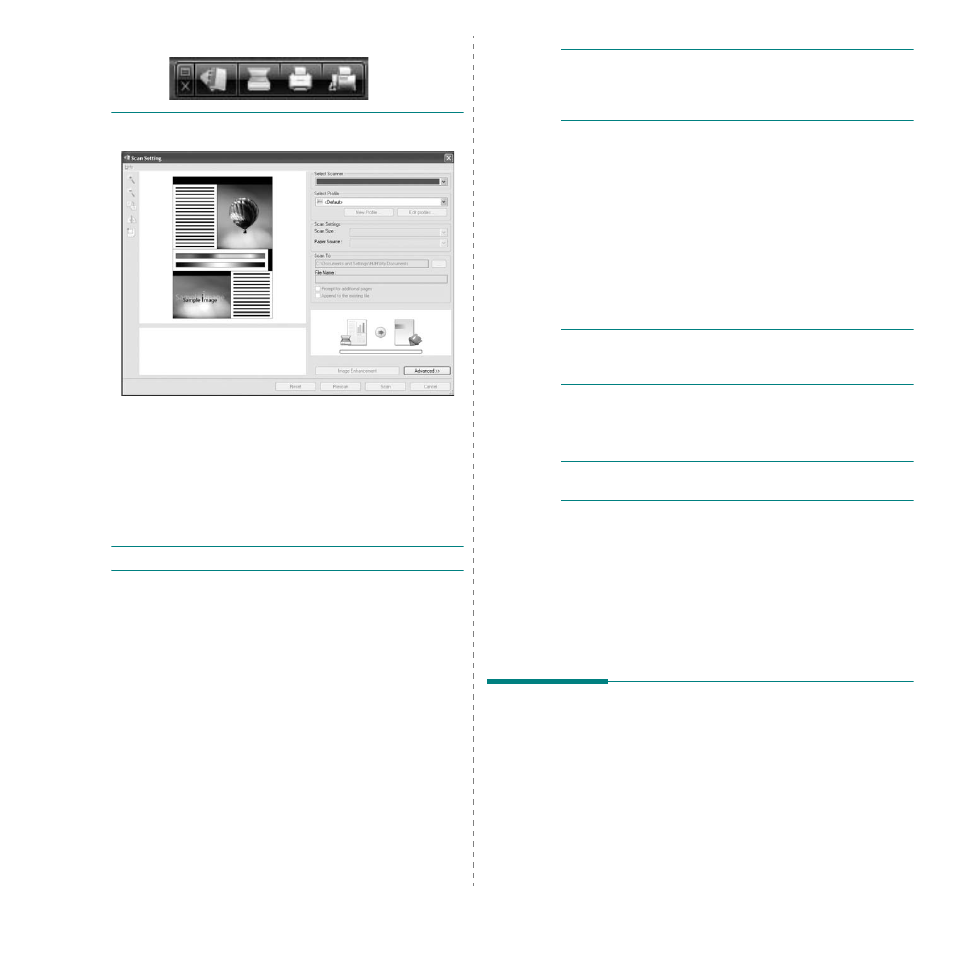
Scanning
30
taskbar to activate the SmarThru Office launcher.
2
Scan Setting window opens.
• Select Scanner: Allows you to select between the Local or
Network scanner.
• Select Profile: Allows you to save settings frequently used for
future use. Click New Profile to save the setting.
• Scan Settings: Allows you to customize settings for Scan Size
and Paper Source.
• Scan To: Allows you to customize settings for File Name and
location to send scanned data.
N
OTE
: Click Advanced button to set more scan options.
3
Set scan settings and click Scan.
For more information, click Help > SmarThru Office Help.
Scan To
FTP
You can upload files to an FTP server while working on SmarThru
Office.
1
Select File > Send to > Send By FTP.
2
Send By FTP window opens.
3
Add your file and click Upload.
You can send email while working on SmarThru Office.
N
OTE
:
You need an email client program, such as UI>Outlook Express, to send email in SmarThru Office. Procedure for 1 Select File > Send to > Send By E-mail. 2 An email client opens. 3 Type in necessary information and send your email. Fax You can send emails while working on SmarThru Office. 1 Select File > Send to > Send By Fax. 2 Send Fax window opens. 3 Type in necessary information and click Send Fax. N OTE : For more information about SmarThru Office, click Help > SmarThru Office Help. The SmarThru Office Help window appears; Uninstalling SmarThru Office N OTE : Before beginning uninstallation, ensure that all applications are closed on your computer. 1 From the Start menu, select Programs > Samsung Printers . 2 Select SmarThru Office, and then select Uninstall SmarThru 3 When your computer asks you to confirm, read the statement and 4 Click Finish. Scanning Process with TWAIN- If you want to scan documents using other software, you will 1 Make sure that your machine and computer are turned on 2 Load the document(s) face up into the DADF (or ADF).
sending email may differ depending on email client program you are
using.
you can view on screen help supplied on the SmarThru program.
Office.
click OK.
enabled Software
need to use TWAIN-compliant software, such as Adobe
Photoshop. The first time you scan with your machine, select it
as your TWAIN source in the application you use.
The basic scanning process involves a number of steps:
and properly connected to each other.
