Image tab, Sending a fax, Setting the fax header – Samsung CLX-8385ND Series User Manual
Page 58: Setting the fax header sending a fax
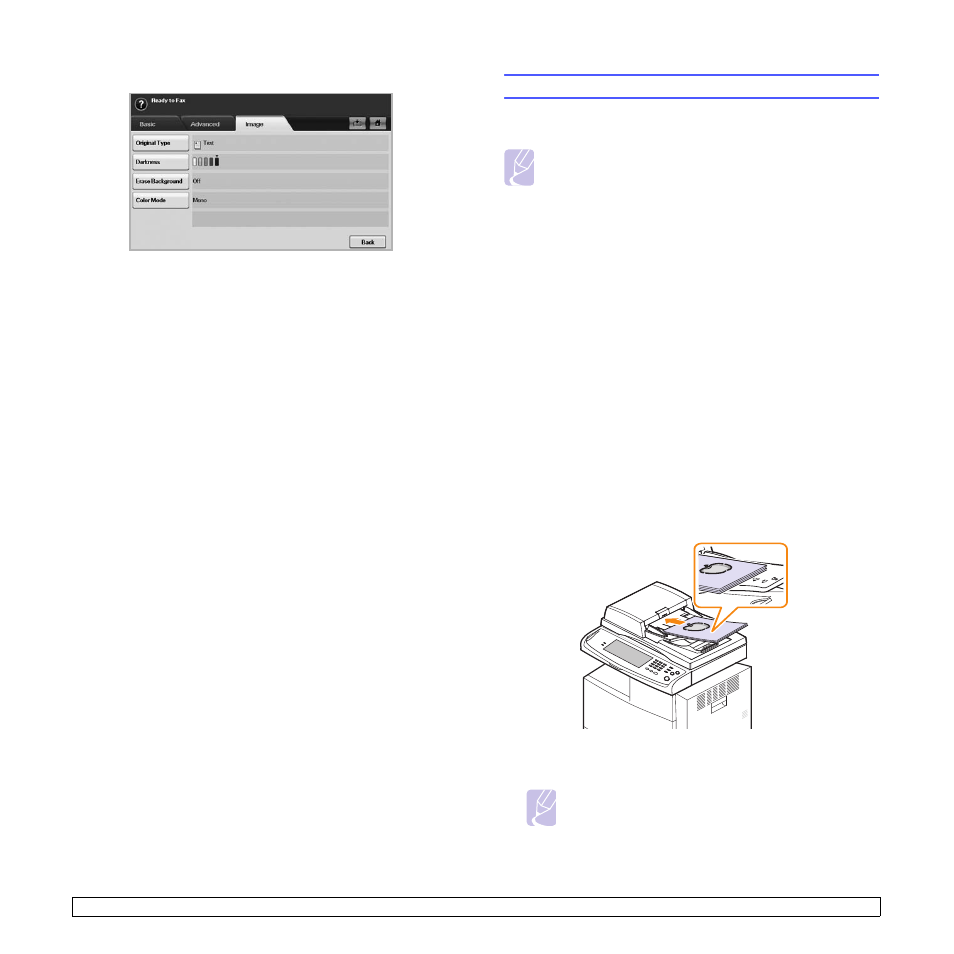
6.3
Image tab
• Original Type: Enhances the fax quality based on the type of the
original document being scanned. (Page 6.7)
• Darkness: Adjusts the level of lightness or darkness of the fax.
(Page 6.7)
• Erase Background: Reduces dark backgrounds or paper patterns
as in newspaper originals. (Page 6.7)
• Color Mode: Selects whether the user sends the fax in mono or
color. (Page 6.7)
• Back: Returns to the Basic tab.
Sending a fax
This part explains how to send a fax, and the special methods of
transmission.
Note
When you place the originals, you can use either the DADF or
the scanner glass. (Page 4.1) If the originals are placed on both
the DADF and the scanner glass, the machine will read the
originals on the DADF first, which has higher priority in
scanning.
Setting the fax header
In some countries, you are required by law to indicate your fax number
on any fax you send.
1
Press Machine Setup on the control panel.
2
Press Admin Setting. When the login message pops up, enter
password and press OK. (Page 3.6)
3
Press the Setup tab > Fax Setup > Machine ID & Fax No.
4
Touch the input area to enter the machine name and your fax
number.
5
Press OK.
Sending a fax
1
Press Fax from the Main screen.
2
Place the originals face up in the DADF.
3
Adjust the document settings in the Image tab.
4
Select Duplex and Resolution options in the Basic tab.
Note
If the originals are printed on both sides of the paper, select
2 Sided with left/right arrows in the Duplex feature.
5
When the cursor is blinking in the input line, enter the fax number
using the number keypad on the control panel. Or use Address
