Additional information, Troubleshooting, Power – Sony 3-270-909-11(1) User Manual
Page 54: Picture
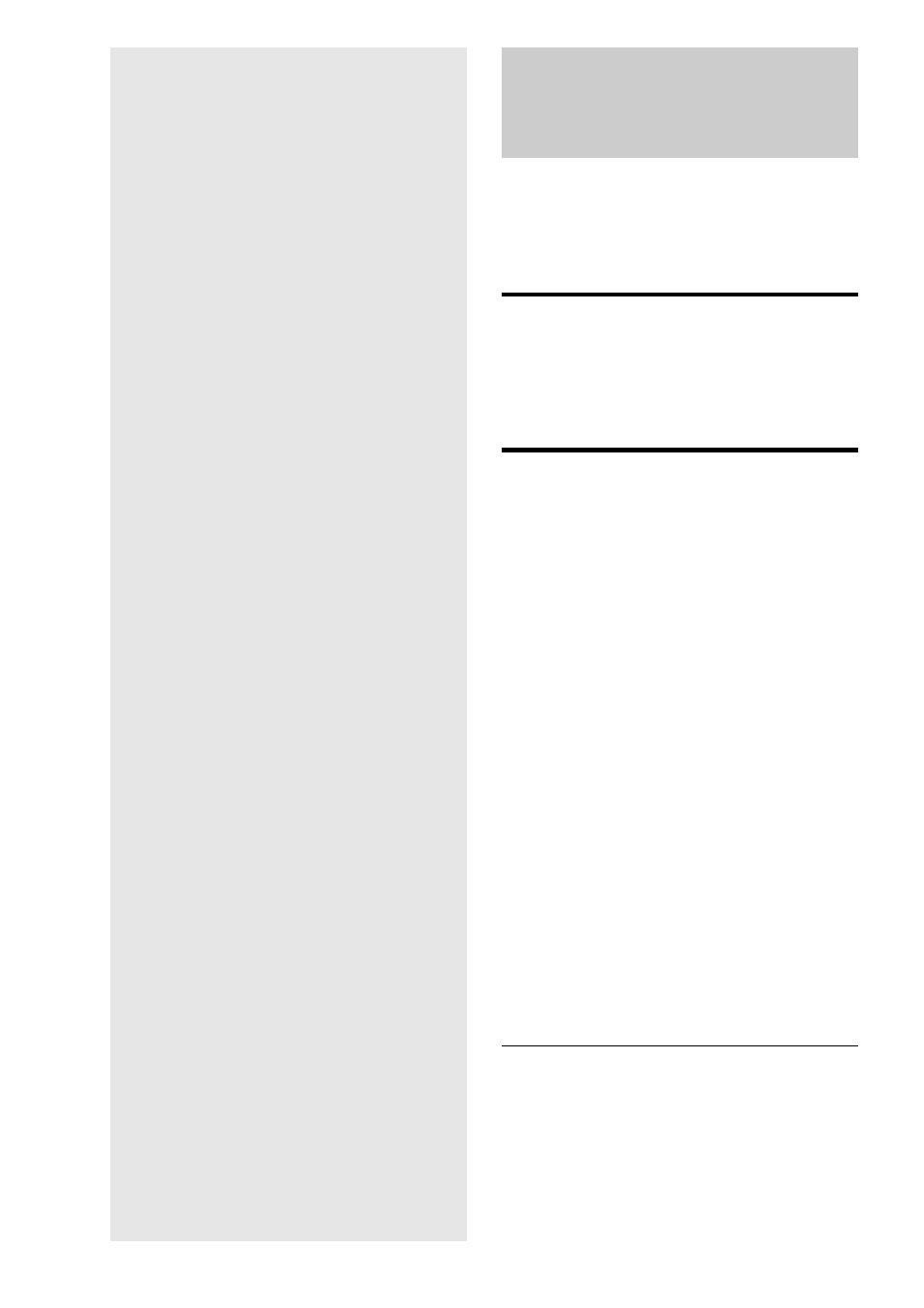
54
Additional
Information
Troubleshooting
If you experience any of the following difficulties while using
the player, use this troubleshooting guide to help remedy the
problem before requesting repairs. Should any problem persist,
consult your nearest Sony dealer (For customers in the USA
only).
Power
The power does not turn on.
, Check that the power cord is connected securely.
, It takes a short while before the player turns on.
Picture
There is no picture/picture noise appears.
, Re-connect the connecting cord securely.
, The connecting cords are damaged.
, Check the connection to your TV (page 10) and switch the
input selector on your TV so that the signal from the player
appears on the TV screen.
, The disc is dirty or flawed.
, If the picture output from your player goes through your
VCR to get to your TV or if you are connected to a
combination TV/VIDEO player, the copy-protection signal
applied to some BD/DVD programs could affect picture
quality. If you still experience problems even when you
connect your player directly to your TV, try connecting your
player to your TV’s S VIDEO input (page 10).
, The player is connected to an input device that is not HDCP-
compliant (the HDMI indicator on the front panel does not
light up). See page 11.
, If the HDMI OUT jack or the COMPONENT VIDEO OUT
jacks are used for video output, changing the output
resolution may solve the problem (page 46). Press VIDEO
FORMAT repeatedly until the picture appears correctly.
, Depending on the disc, the picture quality may be poor when
the VIDEO FORMAT setting is set to other than “480i,”
even when the player is connected to a progressive or HD
TV using a component cord or an HDMI cord. If this
happens, press VIDEO FORMAT repeatedly to switch to
“480i.”
, When playing a double-layer DVD, the video and audio may
be momentarily interrupted at the point where the layers
switch.
There is no picture or picture noise appears
when connected to the HDMI OUT jack.
, Try the following: 1Turn the player off and on again.
2
Turn the connected equipment off and on again.
3
Disconnect and then connect the HDMI cord again.
, If the HDMI OUT jack is used for video output, changing the
video output resolution may solve the problem (page 46).
Press VIDEO FORMAT repeatedly until the picture appears
correctly.
• Troubleshooting . . . . . . . . . . . . . . . . . . . . . . . 54
• Self-Diagnosis Function . . . . . . . . . . . . . . . . . 57
• Index to Parts and Controls . . . . . . . . . . . . . . 58
• GNU License Information . . . . . . . . . . . . . . . . 60
• Glossary . . . . . . . . . . . . . . . . . . . . . . . . . . . . . 66
• Specifications . . . . . . . . . . . . . . . . . . . . . . . . . 67
• Language Code List . . . . . . . . . . . . . . . . . . . . 68
• Parental Control Country/Area Code List . . . . 69
• Index . . . . . . . . . . . . . . . . . . . . . . . . . . . . . . . 70
