Programming a slideshow playback (quicklist), Programming a slideshow playback, Quicklist) – Sony 3-270-909-11(1) User Manual
Page 43
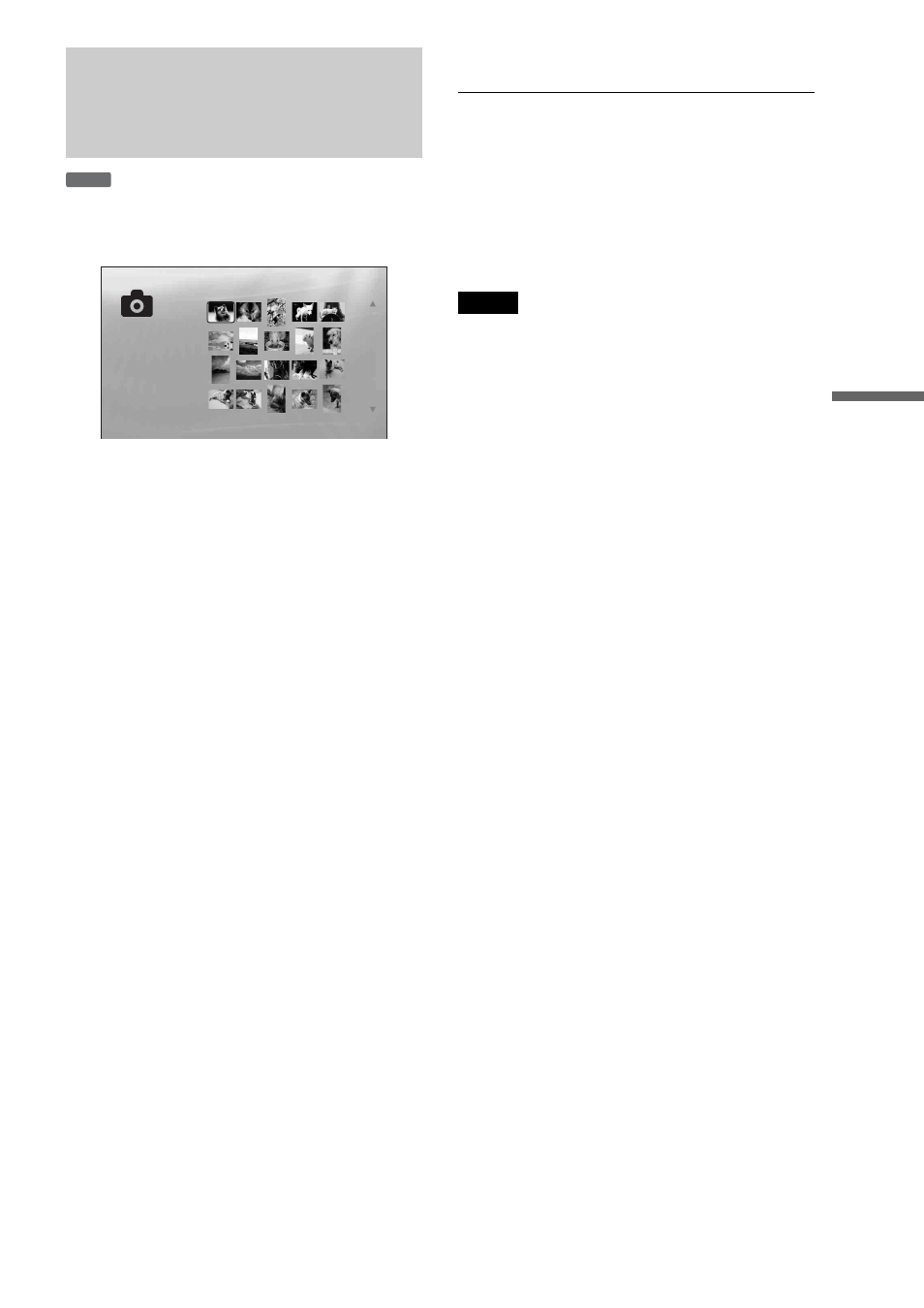
43
View
ing Phot
o Files
Programming a Slideshow
Playback (Quicklist)
Play a slideshow in the order you like by making your own
“Quicklist.”
a
Press SYSTEM MENU.
b
Select “Title List,” and press ENTER.
c
Select “Photos,” and press ENTER.
d
Press
< to turn on the Browse menu.
e
Select “All Photos,” and press ENTER.
f
When the “All Photos” Title List appears,
select the file you want to add to the top of the
“Quicklist,” and press ENTER.
g
Select “Add to Quicklist” from the “Options”
menu, and press ENTER.
h
Repeat step 6 and 7 to select all the desired
files.
Select in the order you want to play. You can add the
same file multiple times.
The “Quicklist” can contain up to 25 files.
i
Move the highlight to the leftmost row, and
press
< to turn on the Browse menu.
j
Select “Browse,” and press ENTER.
k
Select “Quicklist,” and press ENTER to turn
on the above display.
The “Quicklist” Title List appears with the
programmed content.
l
Select the file you want to start playback, and
press ENTER.
m
Select “Slideshow” from the “Options”
menu, and press ENTER.
To remove from the “Quicklist”
1
Select the file you want to remove from the
displayed “Quicklist,” and press ENTER.
2
Select “Remove,” and press ENTER.
z
Hint
You can play the “Quicklist” content in other play modes by pressing
PLAY MODE (page 25).
Note
The “Quicklist” may be cleared after some operations (e.g., displaying
the Title List, opening the disc tray, turning off the player, etc.).
DATA DVD
The “Quicklist” does not affect the original recording on
the disc
Exit
Confirm SYSTEM MENU
22 items
Quicklist
File : DSC00434.jpg
Date : 7/23/2006
Resolution: 293 x 196
Format: JPEG
