Using a page overlay – Samsung ML-1750 User Manual
Page 81
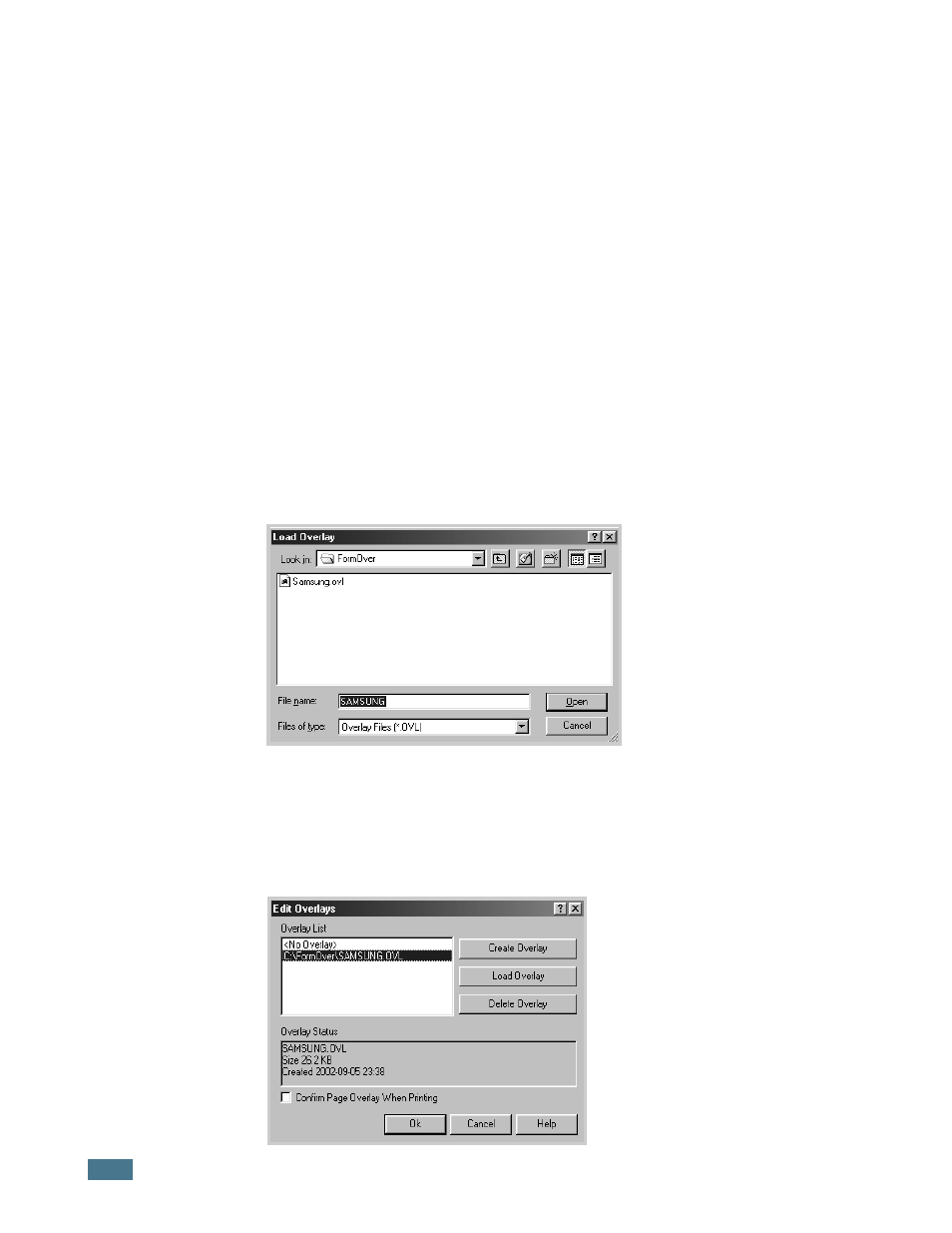
P
RINTING
T
ASKS
4.24
Using a Page Overlay
After an overlay has been created, it is ready to be printed with
your document. To print an overlay with a document:
1
Create or open the document you want to print.
2
To change the print settings from your software application,
access the printer properties. See page 4.2.
3
Click the Extras tab.
4
Select the desired overlay from the Overlay drop-down list
box.
5
If the desired overlay file does not appear in the Overlay
list, click Edit button and Load Overlay, and select the
overlay file.
If you have stored the overlay file you want to use into an
external source, you can also load the file when you access
the Load Overlay window.
After you select the file, click Open. The file is now shown
in the Overlay List box and is available for printing. Select
the overlay from the Overlay List box.
- ML-2240 (2 pages)
- ML-1200 (65 pages)
- SF-330 (2 pages)
- ML-2850D (88 pages)
- ML-1510 (134 pages)
- SCX-5635FN-XAR (7 pages)
- ML 2150 (2 pages)
- SF-5800P (99 pages)
- SCX-4200 (92 pages)
- SCX-4200R (93 pages)
- CLX-6210FX (161 pages)
- CLX-8540ND (210 pages)
- 5935NX (133 pages)
- CLX-3170 (143 pages)
- CLP 500 (245 pages)
- CLP 500N (15 pages)
- ML-3051ND-XAA (102 pages)
- ML-3312ND-XAA (245 pages)
- SCX-4521FR (118 pages)
- ML-1651N-XAA (179 pages)
- SF-555P (175 pages)
- ML-5000A (21 pages)
- Laser MFP SCX-4100 (167 pages)
- SCX-4100-XIP (169 pages)
- CLP-315-XAA (107 pages)
- SCX-5835FN (4 pages)
- ML-2251N-XAA (197 pages)
- SCX-6545N (190 pages)
- DOT MATRIX SRP-270 (13 pages)
- ML-1430 (143 pages)
- ML-1430 (145 pages)
- SCX-6322DN (148 pages)
- SCX4521F (2 pages)
- ML-4050N (6 pages)
- ML-4050N (111 pages)
- ML-3560-XAA (124 pages)
- SCX-4521FG (117 pages)
- GH68-06997A (103 pages)
- ML-4551N (111 pages)
- ML-1630-XAA (81 pages)
- ML-3310 (6 pages)
- MONO LASER MFP SCX-4623F (2 pages)
- CLX-8385ND Series (201 pages)
- CLP-660 (111 pages)
- SRP-770II (19 pages)
