Connecting a printer cable – Samsung ML-1750 User Manual
Page 28
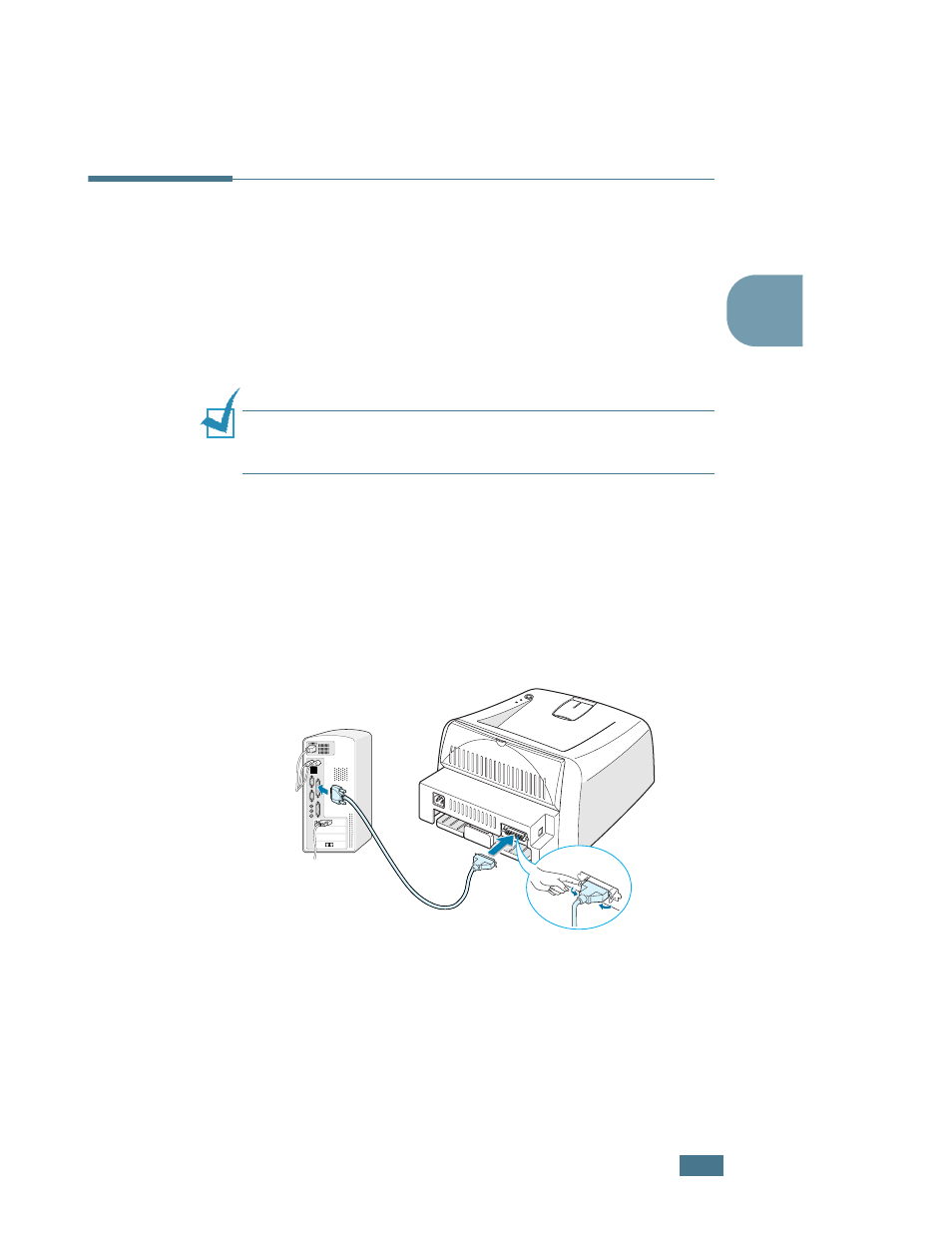
S
ETTING
U
P
Y
OUR
P
RINTER
2.9
2
Connecting a Printer Cable
To print from your computer, you need to connect your printer
to your computer with either a parallel interface cable or a
Universal Serial Bus (USB) cable.
If you are a Macintosh user, you can use only a USB cable.
Using a Parallel Cable
Note: To connect the printer to the parallel port of the computer
requires a certified parallel cable. You will need to buy a IEEE1284
compliant cable.
1
Make sure that both the printer and the computer are
turned off.
2
Plug the parallel printer cable into the connector on the
back of the printer.
Push the metal clips down to fit inside the notches on the
cable plug.
3
Connect the other end of the cable to the parallel interface
port on your computer, and tighten the screws.
See your computer User’s Guide if you need help.
To the parallel port
on your computer
- ML-2240 (2 pages)
- ML-1200 (65 pages)
- SF-330 (2 pages)
- ML-2850D (88 pages)
- ML-1510 (134 pages)
- SCX-5635FN-XAR (7 pages)
- ML 2150 (2 pages)
- SF-5800P (99 pages)
- SCX-4200R (93 pages)
- SCX-4200 (92 pages)
- CLX-6210FX (161 pages)
- CLX-8540ND (210 pages)
- 5935NX (133 pages)
- CLX-3170 (143 pages)
- CLP 500 (245 pages)
- CLP 500N (15 pages)
- ML-3051ND-XAA (102 pages)
- ML-3312ND-XAA (245 pages)
- SCX-4521FR (118 pages)
- ML-1651N-XAA (179 pages)
- SF-555P (175 pages)
- ML-5000A (21 pages)
- Laser MFP SCX-4100 (167 pages)
- SCX-4100-XIP (169 pages)
- CLP-315-XAA (107 pages)
- SCX-5835FN (4 pages)
- ML-2251N-XAA (197 pages)
- SCX-6545N (190 pages)
- DOT MATRIX SRP-270 (13 pages)
- ML-1430 (143 pages)
- ML-1430 (145 pages)
- SCX-6322DN (148 pages)
- SCX4521F (2 pages)
- ML-4050N (6 pages)
- ML-4050N (111 pages)
- ML-3560-XAA (124 pages)
- SCX-4521FG (117 pages)
- GH68-06997A (103 pages)
- ML-4551N (111 pages)
- ML-1630-XAA (81 pages)
- ML-3310 (6 pages)
- MONO LASER MFP SCX-4623F (2 pages)
- CLX-8385ND Series (201 pages)
- CLP-660 (111 pages)
- SRP-770II (19 pages)
