Recording from connected equipment without a timer – Sony RDR-GXD500 User Manual
Page 57
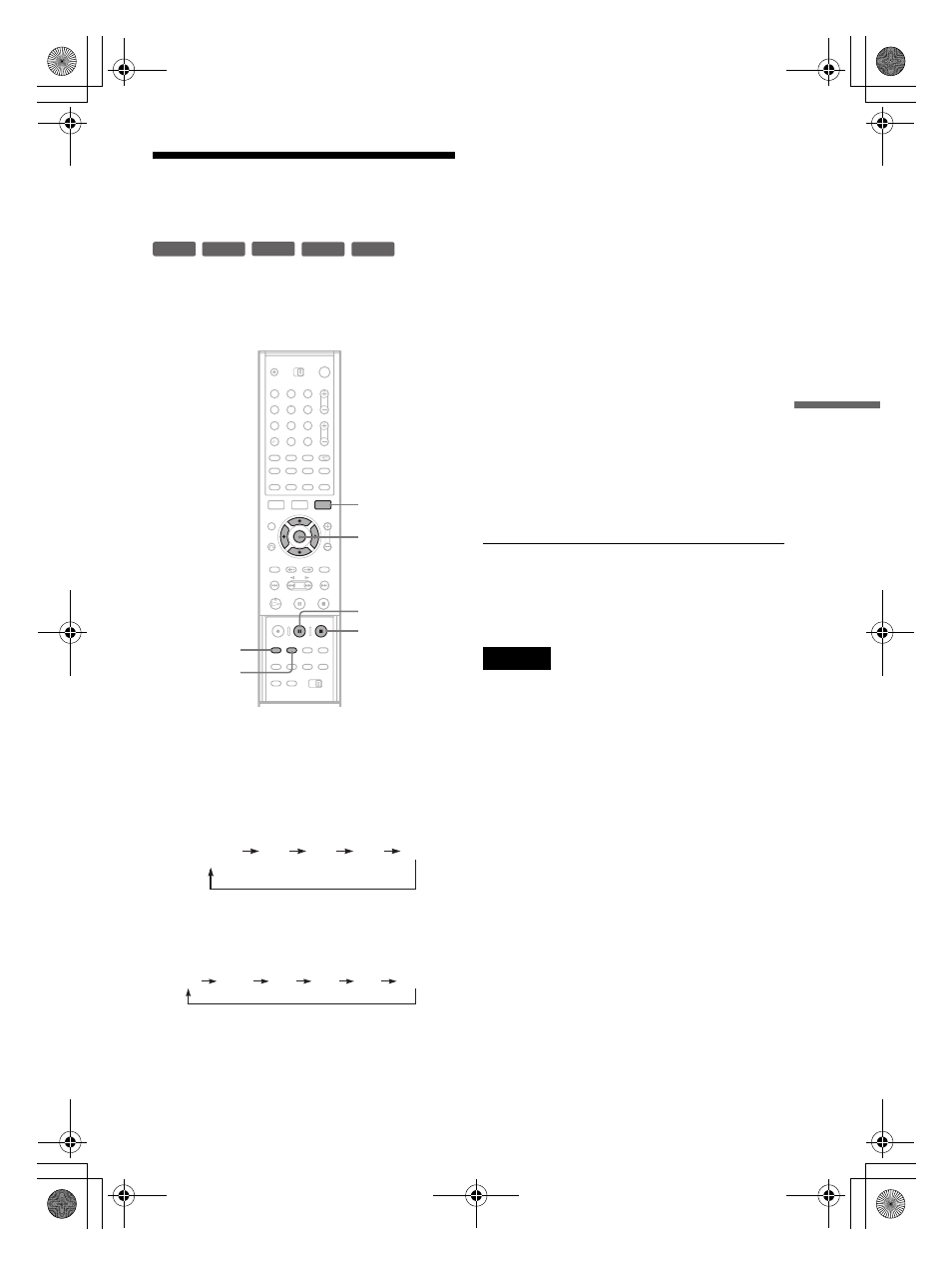
D:\DVD
manual\Final\218839311_FM\01GB06REC.fm
master page=right
RDR-GXD500
2-188-393-11(1)
57
Re
co
rd
ing
Recording From Connected
Equipment Without a Timer
You can record from a connected VCR or similar
device. To connect a VCR or similar device, see
“Connecting a VCR or Similar Device” (page 26).
1
Insert a recordable disc.
2
Press INPUT SELECT to select an input
source according to the connection you
made.
The front panel display changes as follows:
3
Press REC MODE repeatedly to select the
recording mode.
The recording mode changes as follows:
4
Press TOOLS and select “Line Audio
Input.” Then press ENTER.
“Bilingual”: Records the two different sound
tracks on DVD-RWs (VR mode). You can
select either sound track when playing back
the disc.
“Stereo” (default): Records stereo sound only.
Select this for discs other than DVD-RWs
(VR mode).
5
Press X REC PAUSE to set this recorder to
record pause.
6
Insert the source tape into the connected
equipment and set to playback pause.
7
At the same time, press X REC PAUSE on
this recorder and the pause or play button
on the connected equipment.
Recording starts.
To stop recording, press x REC STOP on this
recorder.
z
Hint
You can adjust the settings for the recording picture
before recording. See “Adjusting the recording picture
quality and size” (page 54).
Notes
• When recording a video game image, the screen may
not be clear.
• Any programme that contains a Copy-Never copy
guard signal cannot be recorded. The recorder
continues to record, but a blank screen will be recorded.
-RW
VR
-RW
Video
+
RW
-
R
+
R
1
2
3
4
5
6
7
8
9
0
TOOLS
M
/
m
, ENTER
X
REC
PAUSE
x
REC
STOP
REC MODE
INPUT
SELECT
L2
L1
L4
L3
programme
position
HQ
SP
LP
EP
HSP
SLP
01GB01.book Page 57 Mardi, 7. septembre 2004 9:41 09
