Paper error indicator, 4inserting the print paper – Sony DPP-EX7 User Manual
Page 22
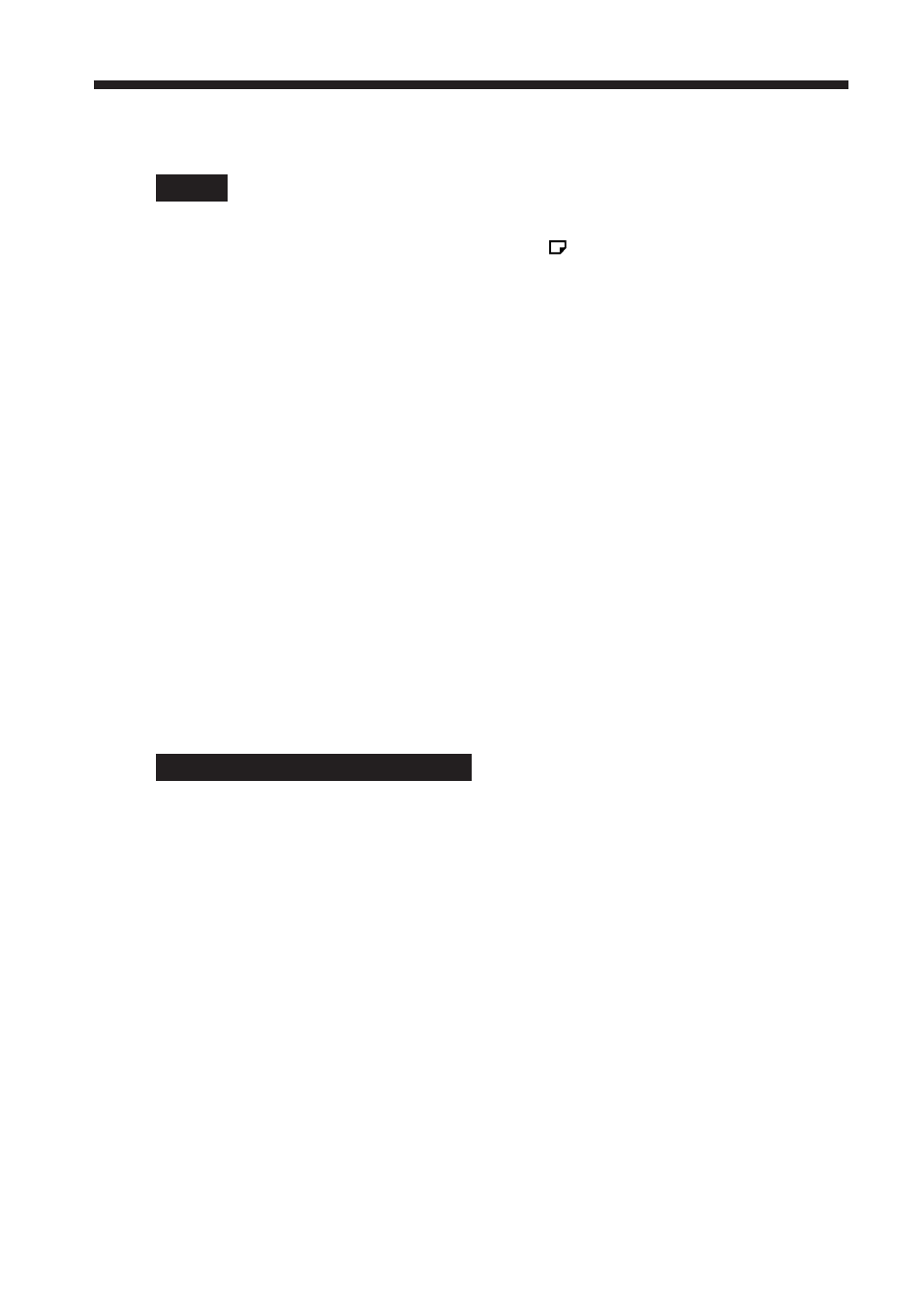
22
GB
4
Inserting the print paper
Notes
• Do not remove or insert the paper tray during printing.
• If print paper does not feed automatically, the
paper error indicator lights. Pull
out the paper tray and check for a paper jam.
•To avoid paper jam or malfunction on the printer, note the following:
– When adding print paper to a partially full tray, make sure that the total number
of sheets does not exceed 25 for the Post Card (4 x 6 inch) size or 30 for the 3.5 x 5
inch size and Small (3.5 x 4 inch) size print paper.
– Do not place different types or sizes of paper in the tray.
– Do not write or type on the printing surface of the paper before printing. If you
want to write greetings or draw on the printed surface after printing, use an oil
ink pen.
– You cannot print on the reverse side of the print paper (ex. the address side of the
Post Card (4 x 6 inch) size print paper).
– Do not print on the used print paper. Printing an image twice on the same paper
will not make the printed image thicker.
– Do not print on the print paper that is ejected from the printer without being
printed.
– Do not attach stickers or anything else on the printing surface before printing.
– Do not remove the backing from sticker print paper before printing.
– Do not fold or bend the print paper before printing.
– Make sure to use the print paper designed for this printer only.
Notes on storing the print paper
• Avoid placing the print paper in a location subject to high temperatures, high
humidity, excessive dust or direct sunlight.
• Avoid storing the paper with the printed faces touching each other or in contact
with rubber or plastic products including vinyl chloride or plasticizer for an
extended period of time; color changes or deterioration of the printed image may
occur.
• When you are going to store partially-used print paper, store it in its original bag.
