Samsung SyncMaster XL2270HD User Manual
Page 38
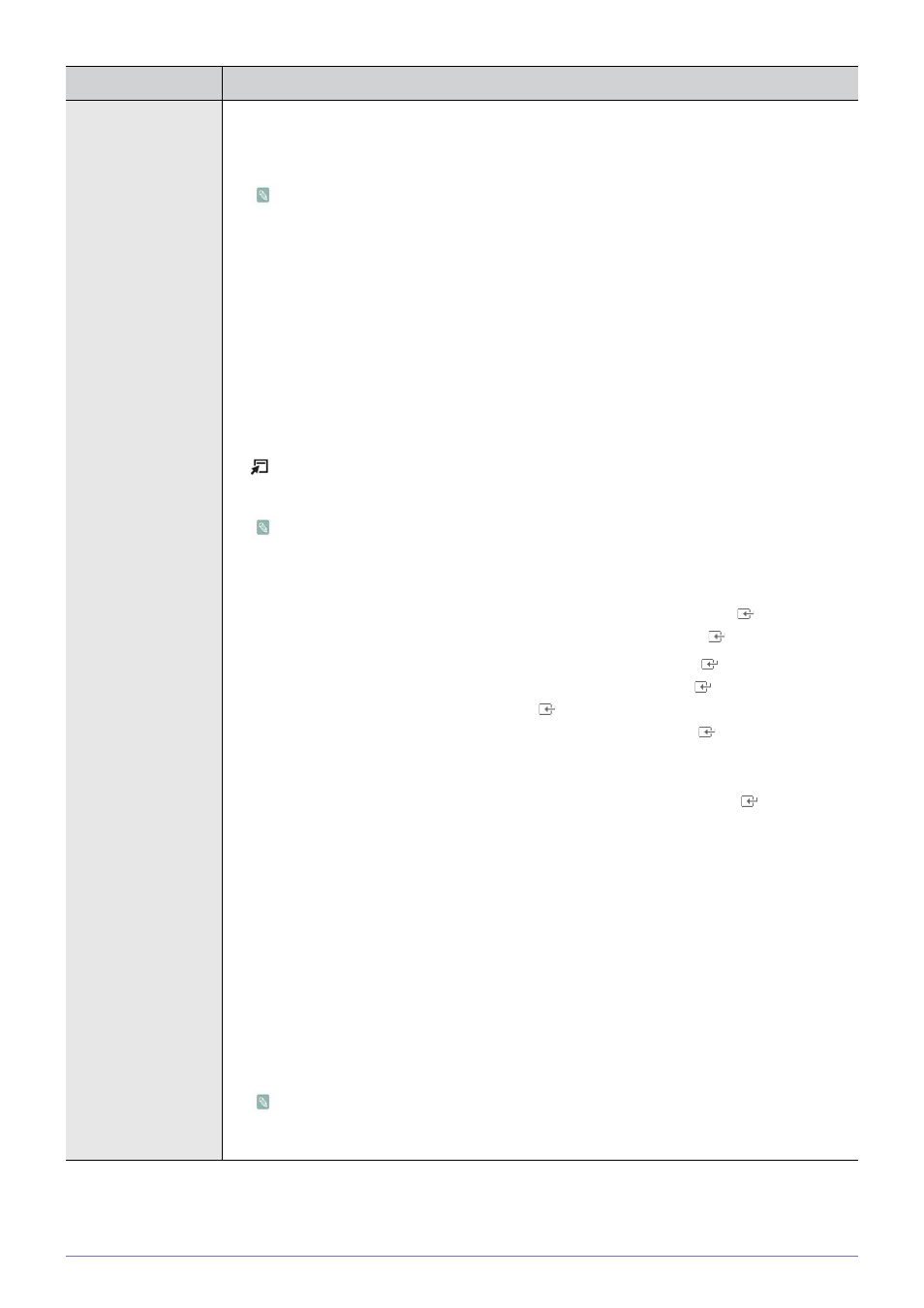
3-5
Using the Product
Picture Options
•
The tone of the colour can be changed.
•
•
•
Settings can be adjusted and stored for each external device you have connected to an
input of the TV.
•
You can switch the Size.
•
•
<16:9> - Adjusts the picture size to 16:9 appropriate for DVD or wide broadcasting.
•
•
•
<4:3> - This is the default setting for a video movie or normal broadcasting.
•
/ 1080p) or Component (1080i / 1080p) signals are input.
Press the [TOOLS] button to display the
•
Depending on the input source, the picture size options may vary.
•
The items available may differ depending on the selected mode.
•
Settings can be adjusted and stored for each external device you have connected to an
input of the TV.
•
] button. Press
the ▲ or ▼ button to move the picture up/down. Then press the [
] button.
•
] button. Press the ▲
or ▼ button to move the picture up and down. Then press the [
] button. Press the ►
button to Select Size, then press the [
] button. Press the ▲ or ▼ button to magnify or
reduce the picture size in the vertical direction. Then press the [
] button.
•
After selecting
by pressing the ◄ or ► button. Use the ▲, ▼, ◄ or ► button to move the picture.
•
] button. You
can initialize the setting.
•
If you use the
bottom, left and right as in the Overscan function.
•
Digital Noise Reduction.
Only when setting the picture size to
Each individual European country requires a different picture size so this function is intended to
help users to select it.
•
<16:9> - Sets the picture to 16:9 wide mode.
•
•
•
<4:3> - Sets the picture to 4:3 normal mode.
This function is available in
This function is not available in
MENU
DESCRIPTION
