Naming a track or an md using the remote, Renaming a track or an md, Erasing a track or disc name – Sony MDS-JE480 User Manual
Page 22
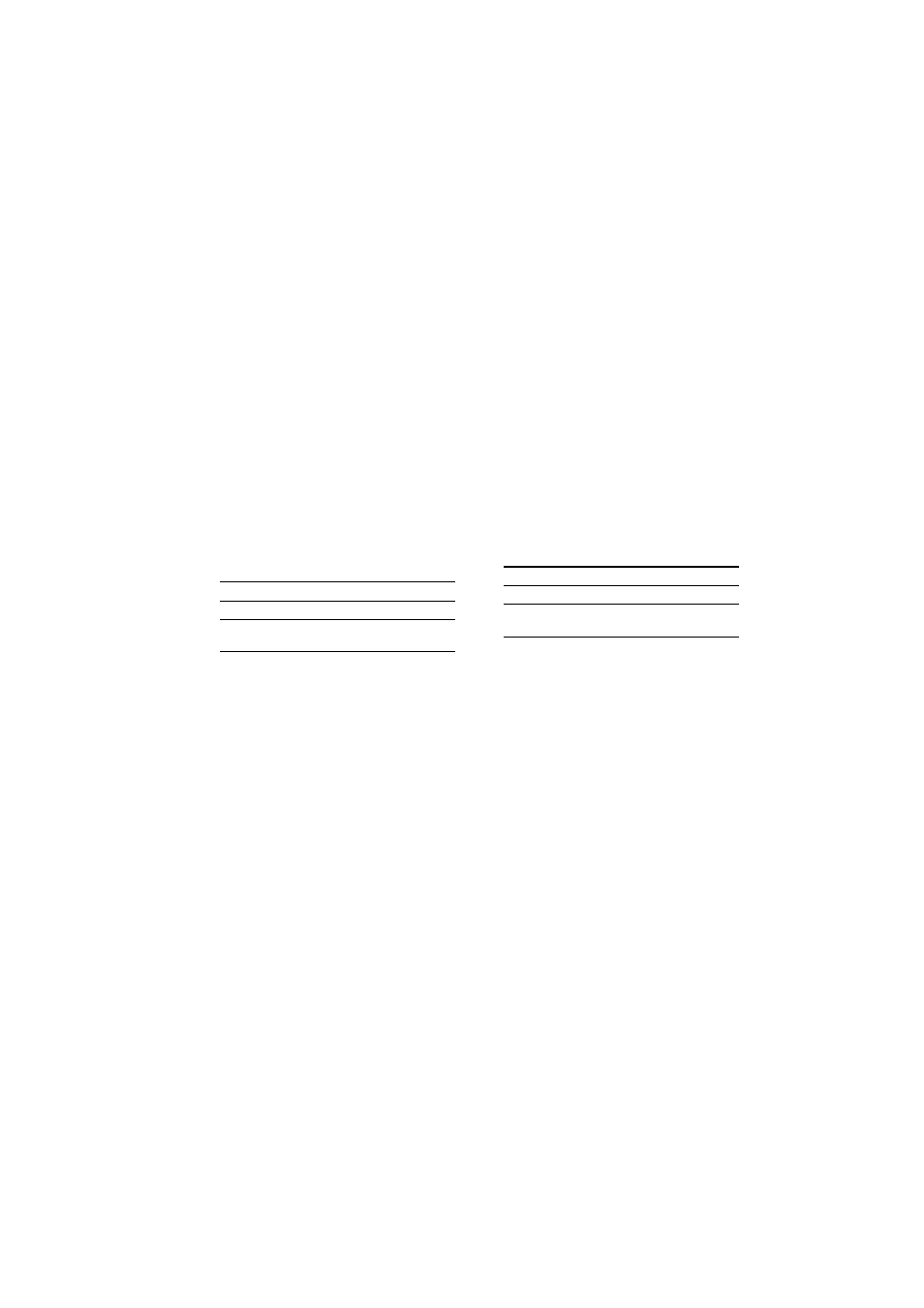
masterpage:Left
(3 column)
filename[D:\Data Folder\sem\4238553111MDSJE480CEL\GB05OPE-CEL.fm]
model name1[MDS-JE480]
[4-238-553-11(1)]
22
GB
Naming a track or an MD (continued)
7
Repeat steps 4 to 6 to enter the rest of
the name.
To change a character
Press m/M repeatedly until the
character to be changed flashes, then repeat
steps 4 to 6.
To erase a character
Press m/M repeatedly until the
character to be erased flashes, then press
CLEAR.
8
Press YES.
The whole name appears in the display,
followed by “
Complete!
”.
Naming a track or an MD
using the remote
1
Press NAME EDIT/SELECT depending
on what you want to name:
A flashing cursor appears in the display.
2
Press NAME EDIT/SELECT repeatedly
to select the character type.
Each time you press the button, the display
changes cyclically as follows:
“Selected AB” (Upper cases or symbols
t “Selected ab” (Lower cases or
symbols
t “Selected 12” (Numbers)
1) Only ’ – / , . ( ) : ! ? can be selected.
3
Enter a character using letter/number
buttons.
If you have selected upper cases or
lower cases
1 Press the corresponding letter/number
button repeatedly until the character to
be entered flashes.
Or, press the button once and press
./> repeatedly.
To select symbols, press .
repeatedly while “A” is flashing.
2 Press M.
The flashing character is entered and
lights continuously and the cursor shifts
to the right.
If you have selected numbers
Press the corresponding number button.
The number is entered and the cursor shifts
to the right.
4
Repeat steps 2 and 3 to enter the rest of
the name.
To change a character
Press m/M repeatedly until the
character to be changed flashes, press
CLEAR to erase the character, then repeat
steps 2 and 3.
5
Press YES.
The whole name appears in the display,
followed by “Complete!”.
Renaming a track or an MD
1
Press NAME EDIT/SELECT on the
remote depending on what you want to
rename:
A track or disc name appears in the display.
2
Press CLEAR until the selected name is
erased completely.
3
Do steps 4 to 7 of “Naming a track or an
MD using the controls on the deck” on
page 21 or steps 2 to 4 of “Naming a
track or an MD using the remote” on
this page.
4
Press YES.
The whole name appears in the display,
followed by “Complete!”.
Erasing a track or disc name
Use this function to erase the name of a track or
disc.
1
While the deck is stopped, playing,
recording, or paused, press MENU/NO.
“Edit Menu” appears in the display.
2
Turn AMS (or press ./>
repeatedly) until “Nm Erase?” appears,
then press PUSH ENTER or YES.
To name
Press while
A track
The track number is displayed
The MD
The deck is stopped with the total
number of tracks displayed
To rename
Press while
A track
The track number is displayed
The MD
The deck is stopped with the total
number of tracks displayed
