SMC Networks FY100 User Manual
Page 17
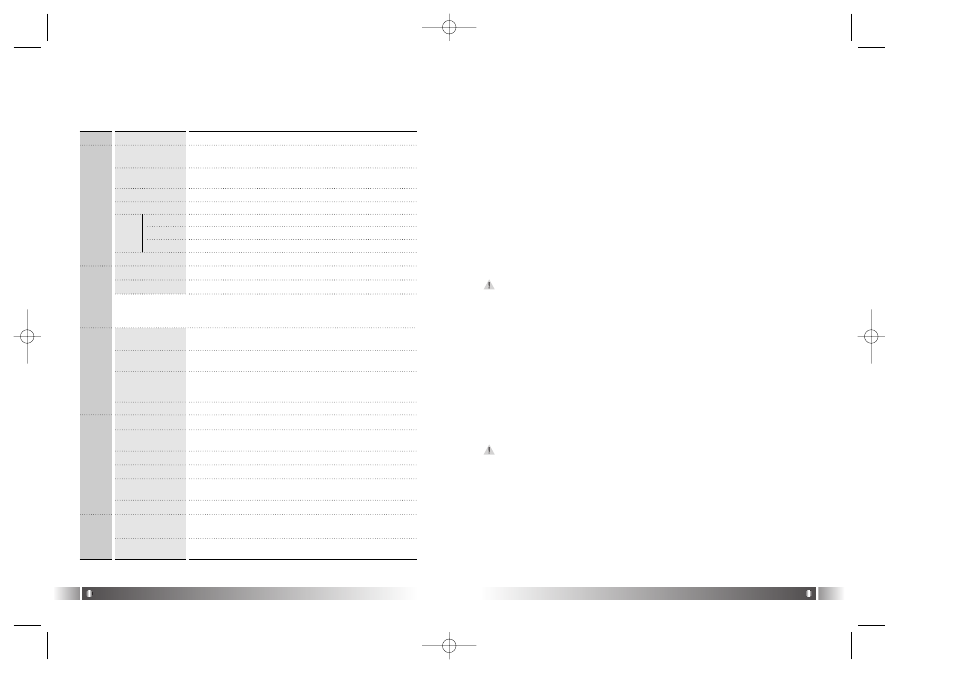
English
33
English
32
3) Basic Function
A. File Download
1. Turn the power of MPIO on and connect the USB cable to the PC
and MPIO.
2. Check the "USB CONNECTED" message on the MPIO LCD.
3. Run MPIO Manager 2.
4. Check Internal Memory/ Memory card size in the Memory Information
Part.
5. By using PC Explorer Window, Move to the folder in which the music
files are located.
6. File name stored in the selected folder appears on the PC List
Window.
7. Select a file on the PC List Window and click on the 'Download' but
ton.
8. Check the condition of the file downloaded on the Memory List
Window.
If you want to download a file to the Memory Card, please select the
memory card tab and execute downloading.
B. File Upload
1. Turn the power of MPIO on and connect the USB cable to the PC
and MPIO.
2. Check the "USB CONNECTED" message on the MPIO LCD.
3. Run MPIO Manager 2.
4. Check Internal Memory/ Memory card size in the Memory Information
Part.
5. Select a folder saved to be file uploaded on the PC Explorer Window.
6. Select a file on the Memory List Window and click on the 'Upload'
button.
7. Check the condition of the file downloaded on the PC List Window.
Music File (MP3/WMA/ASF) Upload to PC is prohibited by the copy-
right.
C. Memory Format
1. Turn the power of MPIO on and connect the USB cable to the PC
and MPIO.
2. Check the message, "USB CONNECTED" on the MPIO LCD.
3. Run the MPIO Manager 2.
4. Check the Internal Memory/ Memory card size in the memory infor-
mation part.
2) Menu Table of MPIO Manager2
* Below is the Table of Operation of Each Items from the MPIO
Manager 2 Menu.
SUB ITEMS
Download a file (folder) stored in the PC to MPIO.
Download File(s)
to MPIO
DESCRIPTION
MENU
File
Upload a file (folder) stored in MPIO to the PC.
Upload File(s) to
PC
Erase the file (folder) selected.
Erase File(s)
Edit ID3 Tag information of an MP3 file saved in
the computer.
ID3 Tag Editor
Complete MPIO Manager 2.
Exit
Create a new folder on the PC.
PC
Create a new folder in the internal memory.
MPIO Internal Memory
Create a new folder in the memory card.
MPIO Memory Card
New
Folder
Format internal memory.
Format Internal Memory
Format Memory Card.
Format Memory Card
Please note that all the files (folders) stored in the memory will be deleted
after Formatting the memory and the working status of the device will be
changed to the initial setup status.
Memory
Tools
FY100 does not support the Logo Editor function
Logo Editor
FY100 does not support the FM Stations Editor function
FM Stations
Editor
Performs Firmware Upgrade.
Firmware Upgrade
Option
Select a font used in the Manager 2.
Set Window Font
FY100 does not support ‘Font’
Download MPIO
Font
FY100 does not support ‘Font’
Erase Font In MPIO
You can use a selected Skin of Manager 2.
Skin
Select a language to be used in the Manager2.
Language
Select whether to apply the display tool tip.
Layout
Help
Move to the MPIO Web Site.
Visit Digitalway's
Web Site
Displays the MPIO Manager2 information, MPIO
Firmware information.
About MPIO
Manager2
Change file (folder) name.
Rename File
FY-Eng-EU2 12/24/96 7:39 PM Page 32
