Viewing the menus, English, Operation the osd (on screen display) – Samsung ML 7000 User Manual
Page 8
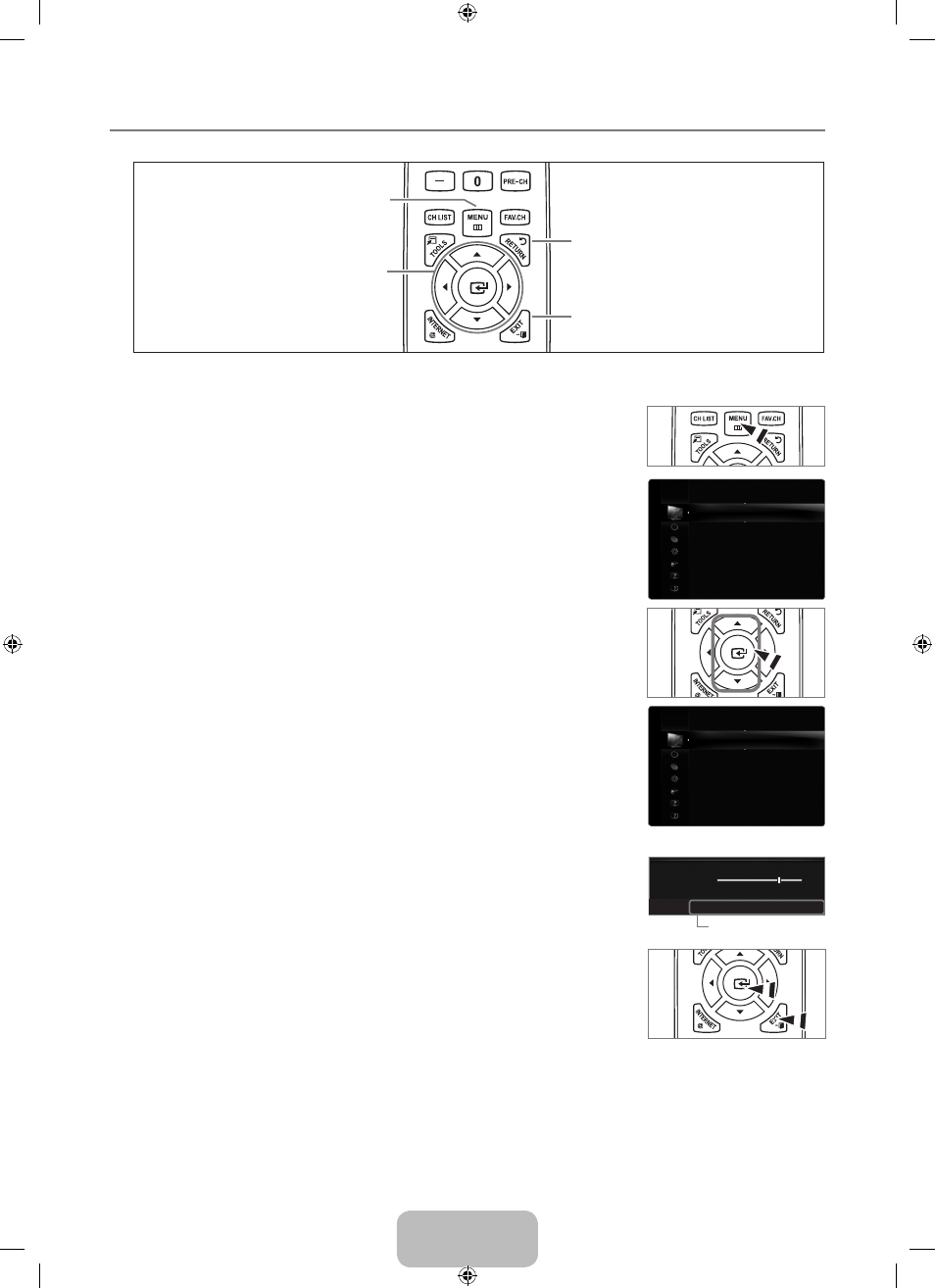
English -
Viewing the menus
Before using the TV, follow the steps below to learn how to navigate the menu in order to select and adjust different functions.
Operation the OSD (On Screen Display)
The access step may differ depending on the selected menu.
. Press the MENU button.
. The main menu appears on the screen. The menu’s left side has icons : Picture, Sound,
Channel, Setup, Input, Application, Support.
. Press the ▲ or ▼ button to select one of the icons.
. Then press the ENTERE button to access the icon’s sub-menu.
. Press the ▲ or ▼ button to select the icon’s submenu.
. Press the ◄ or ► button to decrease or increase the value of a particular item. The
adjustment OSD may differ depending on the selected menu.
7. Press the ENTERE button to complete the configuration. Press the EXIT button to exit.
¦
❑
MENU Button
Display the main on-screen menu.
ENTERE / DIRECTION Button
Move the cursor and select an item. Select
the currently selected item. Confirm the
setting.
RETURN Button
Return to the previous menu.
EXIT
Exit the on-screen menu.
Mode
: Standard
Backlight
: 7
▶
Contrast
: 95
Brightness
: 45
Sharpness
: 50
Color
: 50
Tint (G/R)
: G50/R50
Advanced Settings
Picture Options
Picture
7
U Move L Adjust E Enter R Return
▲
Backlight
▼
Help icon
Mode
: Standard
▶
Backlight
: 7
Contrast
: 95
Brightness
: 45
Sharpness
: 50
Color
: 50
Tint (G/R)
: G50/R50
Advanced Settings
Picture
[7000-SA]BN68-01988C-Eng.indb 6
2009-03-31 �� 8:03:30
