Sorting the photo list – Samsung ML 7000 User Manual
Page 44
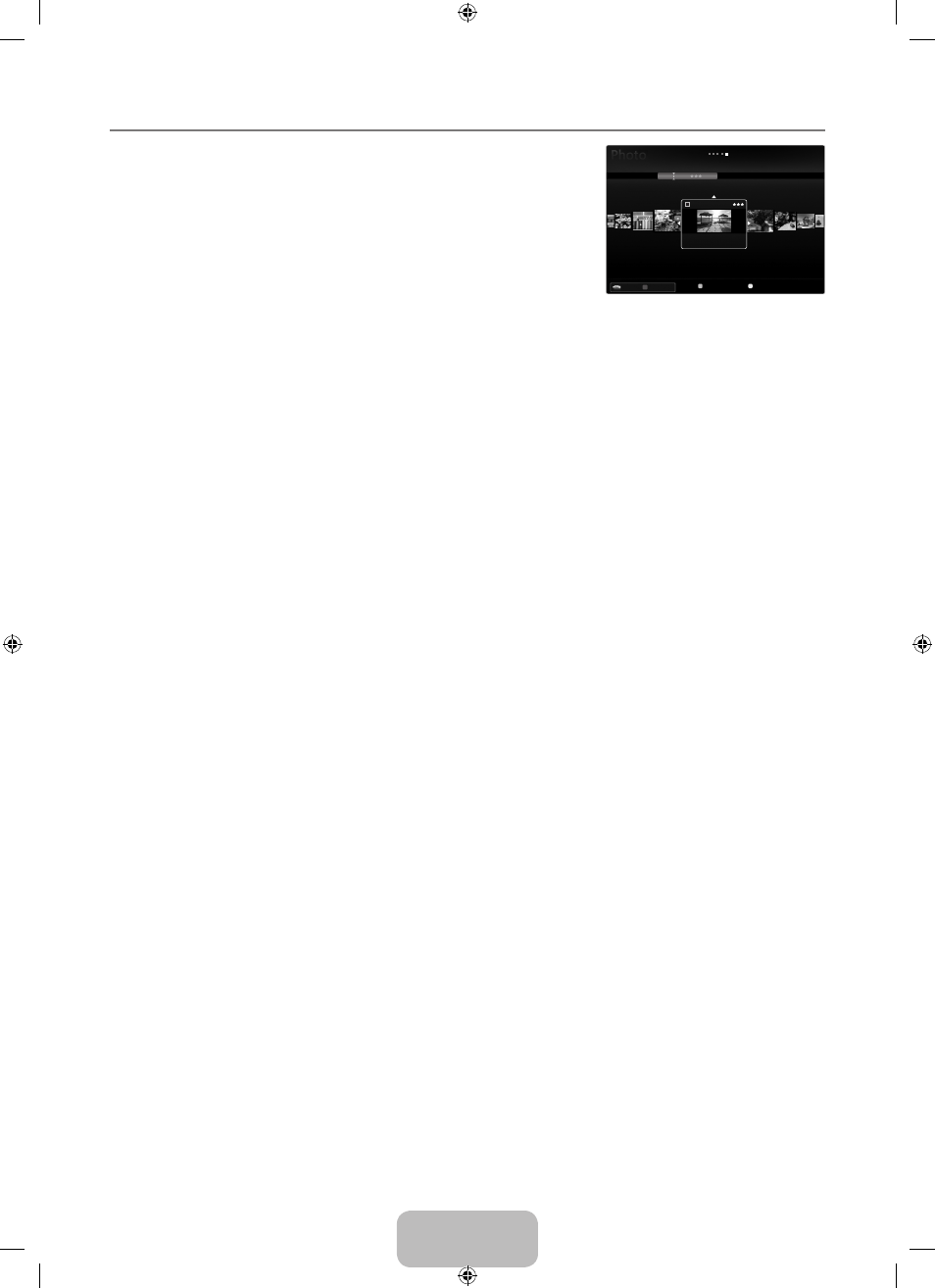
English -
Sorting the Photo List
You can sort photos in the Photo List by a particular standard.
. Press the MEDIA.P button.
. Press the ◄ or ► button to select Photo, then press the ENTERE button.
. Press the ▲ button to move to the Sort key Section.
. Press the ◄ or ► button to select a sorting standard. (Basic View, Timeline,
Color, Folder, Preference)
The photos are sorted according to the newly selected sorting standard.
. Press the ▼ button to move to the File List Section. Press the ∂ (Play)/
ENTERE button to start the Slide Show in the order you selected.
To move to the previous/next group, press the π (REW) or μ (FF) button.
Photo information is automatically set. The Color information extracted from a photo file may be different from your
expectations. You can change the Color and preference.
PTP does not support folder sort mode.
Basic View
Shows the folders on the USB memory device. If you select a folder and press the
ENTERE button, only the photo files
contained in the selected folder are displayed.
When sorted according to the
Basic View, you cannot set Favorite files.
Timeline
Sorts photos by date. It sorts by year and month from the earliest photo.
Color → Red / Yellow / Green / Blue / Magenta / Black / Gray / Unclassified
Sorts photos by Color. You can change the photo Color information.
You should set the
Use Color View to on in the Setup menu before sorting photos by Color.
Folder
Sorts photos by folder. If there are many folders in USB, the photos files are shown in order in each folder. The photo file in the
Root folder is shown first and the others are shown in alphabetical order by name.
Preference →
FFF
/
FF
F
/
F
FF
/
FFF
Sorts photos by preference (Favorite). You can change the photo preferences.
Changing the Favorites Setting
Select the desired photo in the File List Section, then press the Green button repeatedly until the desired setting appears.
Up to 3 stars can be selected.
The stars are for grouping purposes only. For example, the 3 star setting does not have any priority over the one star setting.
¦
N
N
N
N
❑
N
❑
❑
N
❑
❑
N
N
N
SUM
Device
Favorites Setting Select T Tools R Return
Preference
Basic View
Timeline
Folder
Color
1234.jpg
1235.jpg
1236.jpg
1237.jpg
1233.jpg
1232.jpg
1231.jpg
5/15
[7000-SA]BN68-01988C-Eng.indb 42
2009-03-31 �� 8:03:43
