Utility configuration, Using the smcwpci-g utility program, Tility – SMC Networks SMC EZ Connect g SMCWPCI-G User Manual
Page 24: Onfiguration
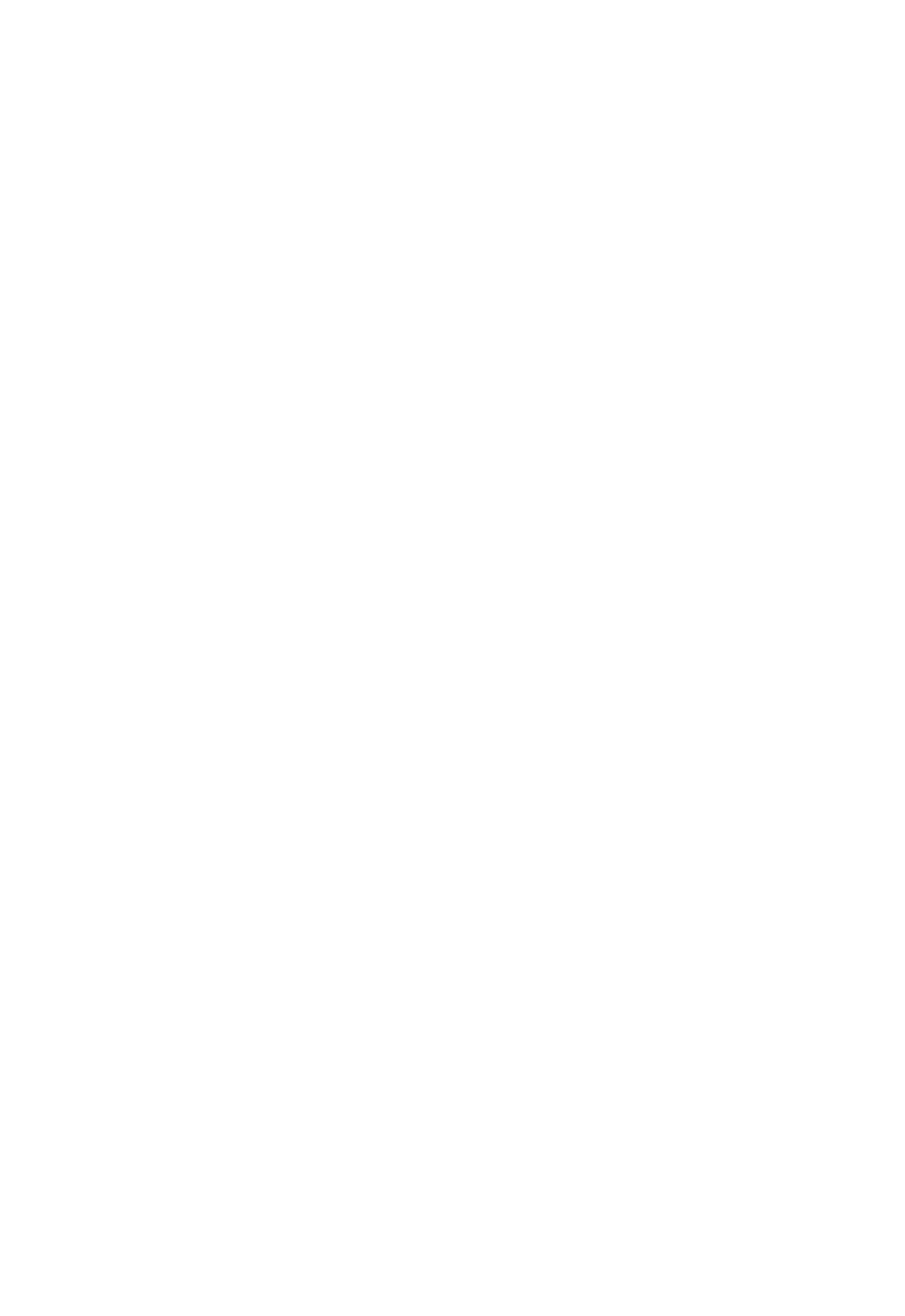
14
U
TILITY
C
ONFIGURATION
Using the SMCWPCI-G Utility Program
Once the installation is complete, the configuration utility can be
accessed from the Start menu, or you can access it through the
quick launch icon on the desktop.
When the utility program is running, there will be a quick launch
icon in the lower right-hand corner of the task bar. If the icon is
GREEN, you have a good connection. If it shows RED, try to turn
the antenna in a different direction, or move closer to the access
point on your network. If the icon is still RED, then follow the
procedures described below, and verify that the SSID and radio
channel are configured to match the settings on the access point
to which you want to connect.
Double-clicking the quick launch icon will open the Wireless PCI
Adapter Utility, providing quick access to the adapter settings.
The configuration utility includes the following tabs:
Configuration – Allows you to set parameters for the adapter.
Link information– Shows the connection status.
IP information– Displays TCP/IP data.
Site Survey– Scans/Shows all wireless devices within the
adapter’s signal range.
Version information– Shows the driver and utility version
information.
