Setup menu, File name – Samsung Digimax S1000 User Manual
Page 56
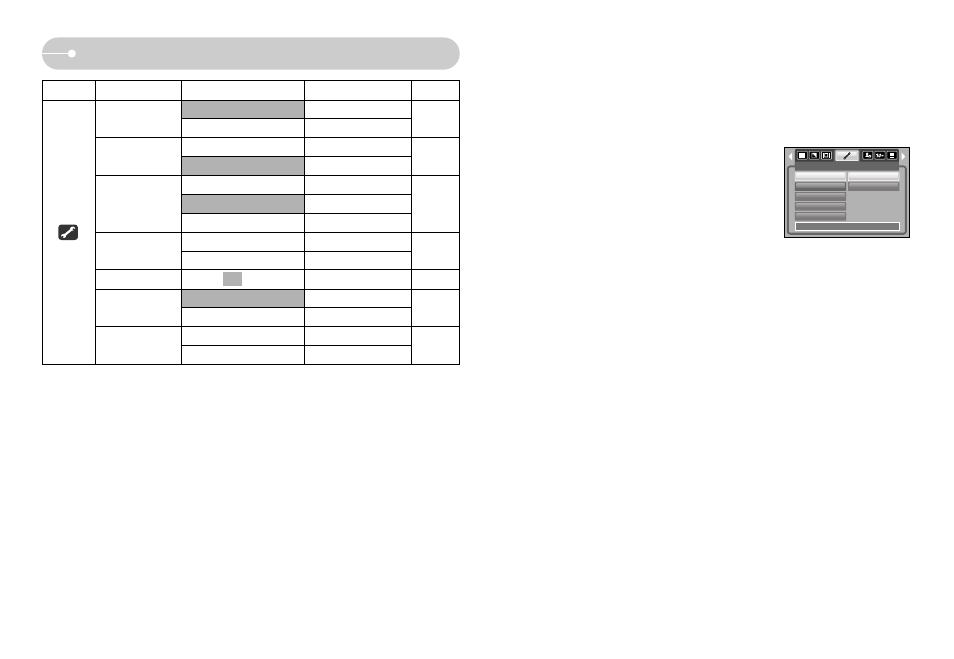
ŝ55Ş
Setup menu
ſ Menus are subject to change without prior notice.
Menu tab
Main menu
Sub menu
Secondary menu
Page
Computer
-
Printer
-
Off
-
On
-
Dark
-
Normal
-
Bright
-
NTSC
-
PAL
-
Quick View
Off / 0.5, 1, 3 sec
-
p.59
No
-
Yes
-
Alkaline
-
Ni-MH
-
AF Lamp
LCD
Video Out
Reset
Battery type
p.58
p.58
p.59
p.60
p.60
USB
p.58
ƃ Assigning File Names
1. In any mode with the exception of Voice Recording
mode, press the MENU button.
2. Press the LEFT / RIGHT button and select the
[SETUP] menu tab.
3. Select the [File ] menu by pressing the UP / DOWN
button and press the RIGHT button.
4. Select a desired sub menu by pressing the UP /
DOWN button and press the OK button.
[Series]
: New files are named using numbers that follow the previous
sequence, even when a new memory card is used, or after
formatting, or after deleting all pictures.
[Reset]
: After using the reset function, the next file name will be set from
0001 even after formatting, deleting all or inserting a new memory
card.
5. Press the menu button twice and the menu will disappear.
- The first stored folder name is 100SSCAM, and the first file name is
S1030001.
- File names are assigned sequentially from S1030001 ƍ S1030002 ƍ ~ ƍ
S1039999.
- The folder number is assigned sequentially from 100 to 999 as follows:
100SSCAM ƍ 101SSCAM ƍ ~ ƍ 999SSCAM.
- The files used with the memory card conform to the DCF(Design rule for
Camera File systems) format. Do not change the image file name
voluntarily. The image cannot be displayed on the camera.
[ File name ]
ƈ This function allows the user to select the file naming format.
SETUP
File
Power Off
Language
Format
Date&Time
Series
Reset
Back:
Set:OK
