Using the software keyboard – Sony VGP-MR100 User Manual
Page 32
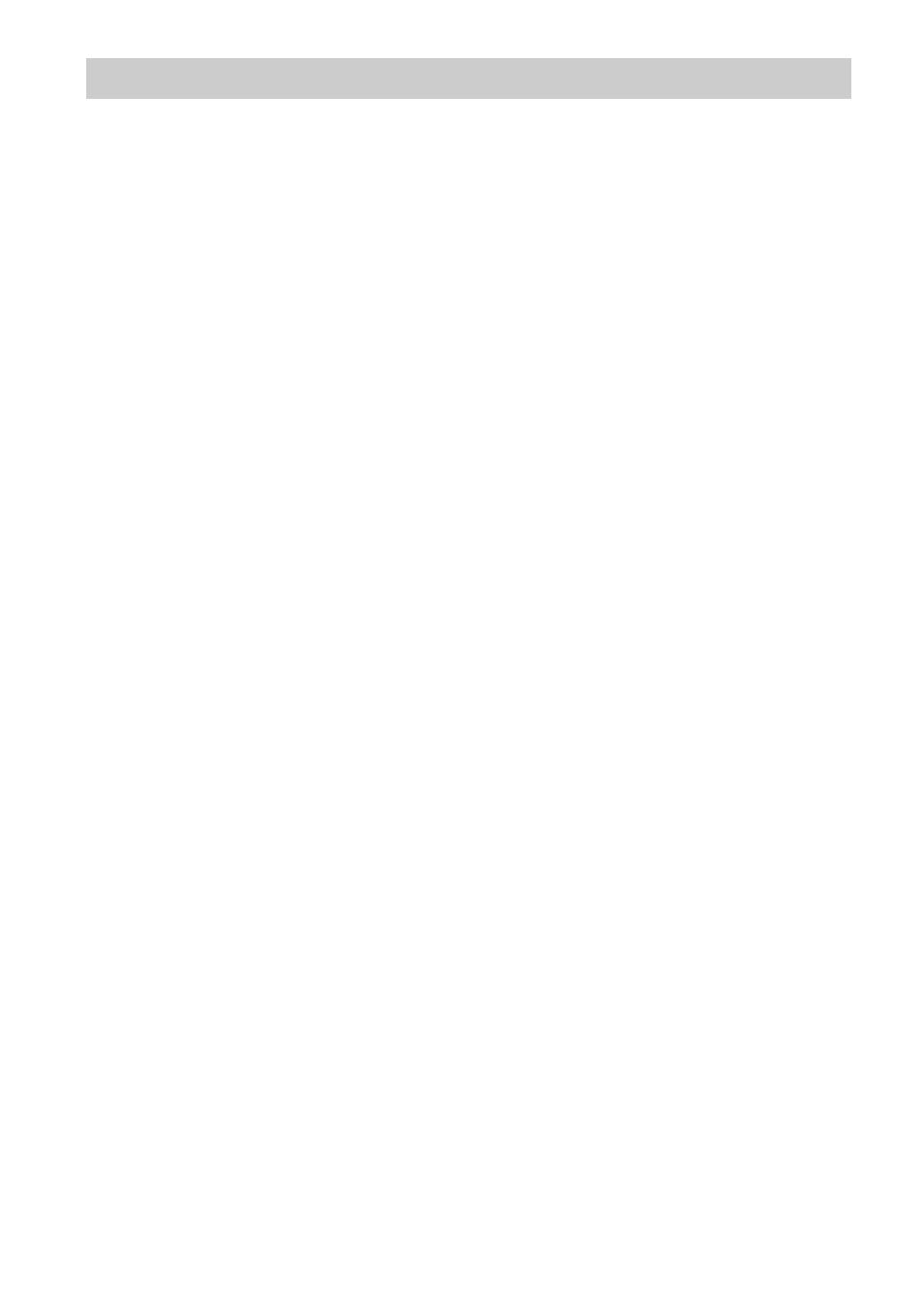
32
Using the software keyboard
The software keyboard appears on the screen whenever SSID or Key Phrase is selected on the
“Wireless LAN Configurations” screen.
Use this display to input a character string as follows.
1
Select the input mode.
Use the
V/v/B/b buttons to select “Number”, “abc”, “ABC”, or “Symbol”, and
press the SELECT button.
The key input buttons for the selected mode are shown on the screen.
2
Use the
V/v/B/b buttons to select the desired character, and press the
SELECT button.
The selected character appears at the character cursor position in the display field.
3
Repeat steps 1 and 2 to enter the full string for the SSID or Key Phrase
field.
4
When the input is complete, use the
V/v/B/b buttons to select “Enter”,
and press the SELECT button.
The entered character string is set at the SSID or Key Phrase, and the Software
Keyboard display closes.
To delete the character positioned immediately before the character
Use the
V/v/B/b buttons to select “BS”, and press the SELECT button.
To start the input over
Use the
V/v/B/b buttons to select “Clear”, and press the SELECT button.
The entire string entered so far is cleared.
To enter a space
Use the
V/v/B/b buttons to select “Space”, and press the SELECT button.
