Viewing the picture in picture(pip), Viewing the picture in picture (pip) – Samsung DLP TV SP46L6HX User Manual
Page 32
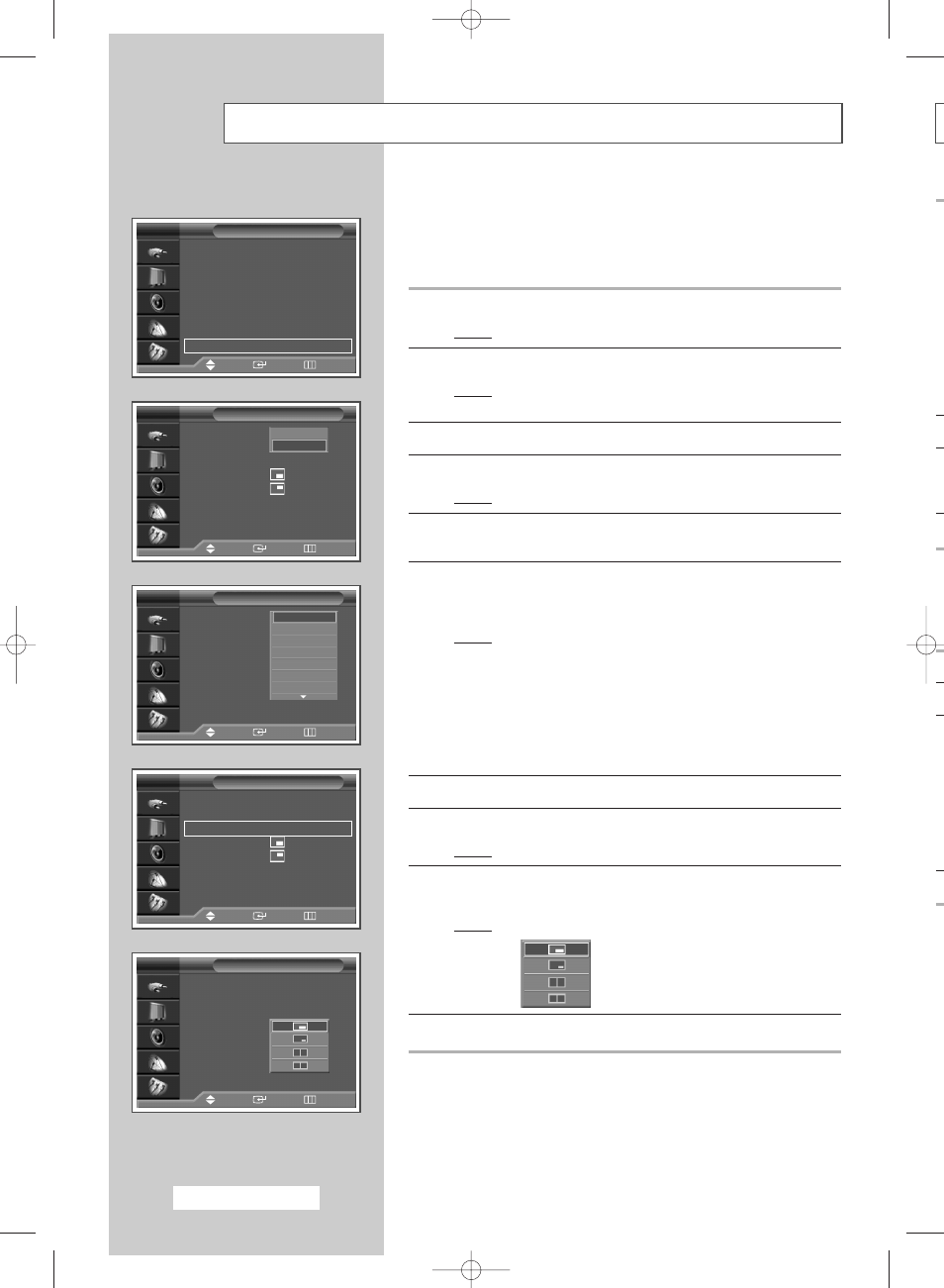
English - 32
Ea
B
P
S
P
Viewing the Picture In Picture (PIP)
Picture
Mode
: Standard
√
√
Color Tone
: Cool1
√
√
Size
: 16 : 9
√
√
Digital NR
: Off
√
√
DNIe
: On
√
√
My Color Control
√
√
Film Mode
: Off
√
√
PIP
√
√
TV
Move
Enter
Return
PIP
PIP
: On
Source
: TV
Swap
Size
:
Position
:
Prog.
: P6
TV
Move
Enter
Return
Off
On
PIP
PIP
: On
Source
: TV
Swap
Size
:
Position
:
Prog.
: P6
TV
Move
Enter
Return
TV
Ext
AV1
AV2
AV3
S-Video1
S-Video2
PIP
TV
Move
Enter
Return
PIP
: On
√
√
Source
: TV
√
√
Swap
√
√
Size
:
√
√
Position
:
√
√
Prog.
: P6
√
√
PIP
PIP
: On
Source
: TV
Swap
Size
:
Position
:
Prog.
: P6
TV
Move
Enter
Return
You can display a sub picture within the main picture of TV program
or external A/V devices. In this way you can watch TV program or
monitor the video input from any connected devices while watching
TV or other video input.
1
Press the MENU button.
Result:
The main menu is displayed.
2
Press the
▲ or ▼ button to select Picture.
Result:
The options available in the Picture group are
displayed.
3
Press the ENTER button.
4
Press the
▲ or ▼ button to select PIP. Press the ENTER button.
Result:
The PIP is selected.
5
Press the ENTER button again. To activate, set the PIP to On by
pressing the
▲ or ▼ button. Press the ENTER button.
6
Press the
▲ or ▼ button to select Source. Press the ENTER
button. Select a source of the sub picture by pressing the
▲ or ▼
button.
Result:
The available sources are displayed:
TV - Ext - AV1 - AV2 - AV3 - S-Video1 -
S-Video2 - S-Video3 - Component1 -
Component2 - PC - HDMI
➢
When the main picture is in the Component (480p/576p/
720p/1080i), PC or HDMI mode, only the TV, Ext, AV1, AV2,
AV3
, S-Video1, S-Video2 or S-Video3 sources available.
7
Press the ENTER button.
8
Press the
▲ or ▼ button to select Swap. Press the ENTER button.
Result:
The main picture and sub picture are interchanged.
9
Press the
▲ or ▼ button to select Size. Press the ENTER button.
Select a size of the sub picture by pressing the
▲ or ▼ button.
Result:
The available sizes are displayed:
- Large
- Small
- Double1
- Double2
10
Press the ENTER button.
BP68-00478E-00Eng_0826 8/26/05 6:08 PM Page 32
