V8088, 4 software upgrade, 5 flexing – Motorola V8088 User Manual
Page 45
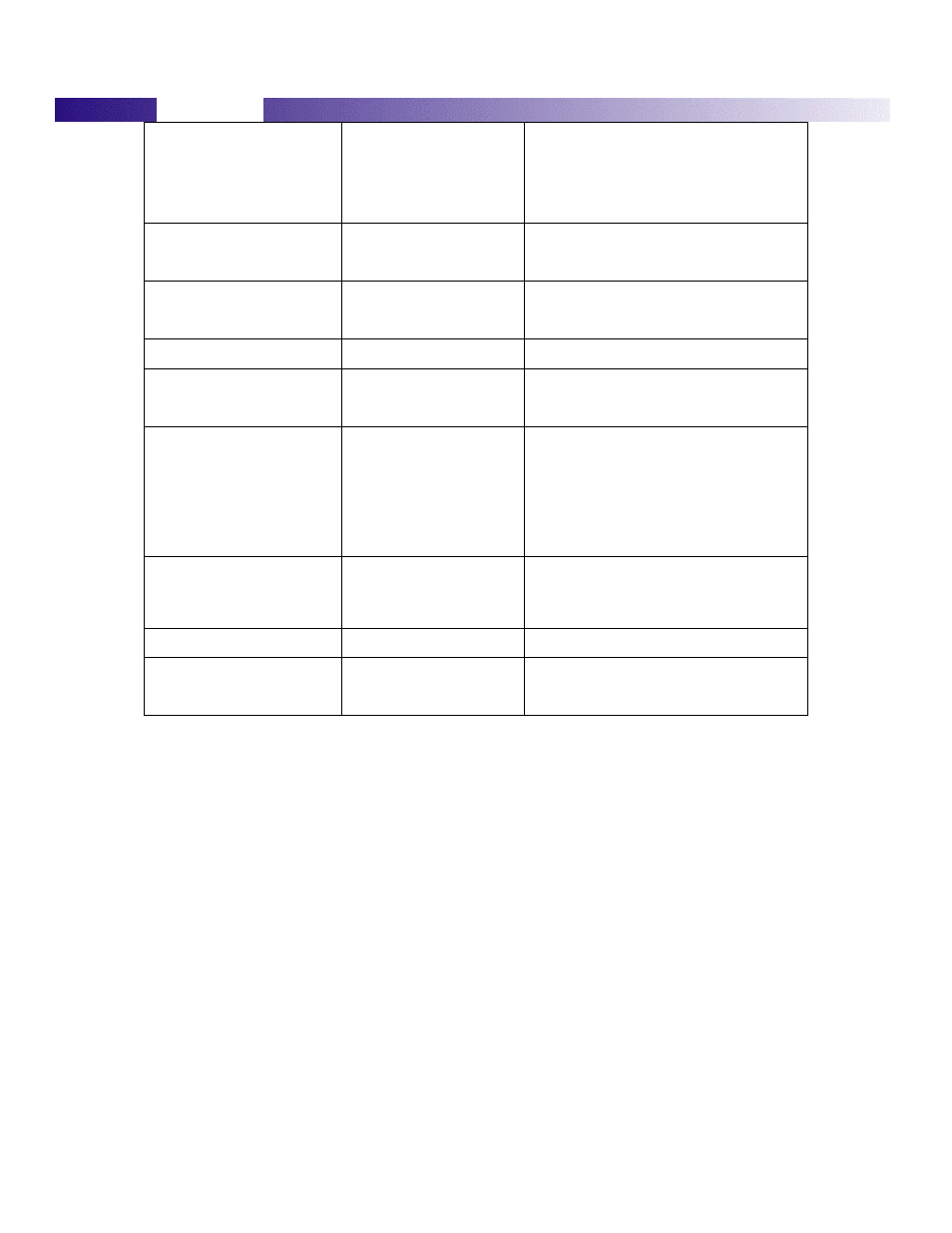
V8088
Unsolder the reed switch and replace with a known
good one. Reassemble unit. Place call to portable
phone and verify ability to answer by opening flip. If
fault still present, replace original reed switch and
proceed to c.
c) Keypad board is
Defective.
Replace the Keypad board with a known good one.
Place call to portable phone and verify that the fault
has been eliminated. If not at fault, proceed to d.
d) Logic/RF Board Assembly
Defective.
Replace Logic/RF Board Assembly (refer to
symptom 1c). Verify that the
Fault has been cleared and re-assembles the unit with
the new PCB.
9. Vibrator feature not functioning
a) Vibrator defective
Replace vibrator. If fault still present, replace
original vibrator motor and proceed to b.
b) Logic/RF Board Assembly
Defective.
Replace Logic/RF Board Assembly (refer to
symptom 1c). Verify that the
Fault has been cleared and re-assembles the unit with
the new PCB.
10. Internal Charger not working
a) Faulty charger circuit on main
Board.
Test a selection of batteries in the rear pocket of the
desktop charger.
Check LED display for the charging indications. If
these are charging ok,
then the internal charger is at fault.
Replace Logic/RF Board Assembly (refer to
symptom 1c). Verify that the
Fault has been cleared and re-assembles the unit with
the new PCB.
11. Real Time Clock resetting when
standard battery is removed.
Lithium button cell in the Flip
may
be depleted.
Remove RF / Logic PCB from housing and insert
into known good housing with flip, ensure good flex
connection. Check RTC time does not reset If Ok,
rebuild with good housing. If fault is still present
then replace front / flip Assy.
12. No / Weak audio when using
headset
a) Headset not fully pushed
home
Fully ensure the ‘click’ is felt on the jack socket.
b) Faulty Jack Socket /
Defective PCB
Replace Logic/RF Board Assembly (refer to
symptom 1c). Verify that the
fault has been cleared and re-assemble the unit with
the new PCB.
6.4
Software Upgrade
For information on setting up and equipment required for the flashing of software, contact should be
made with the local technical support engineer.
Flashing must take place using the Emmi2D box.
6.5
Flexing
For information on setting up and equipment for flexing, contact should be made with the local
technical support engineer.
