SVAT Electronics CLEARVU2 User Manual
Page 18
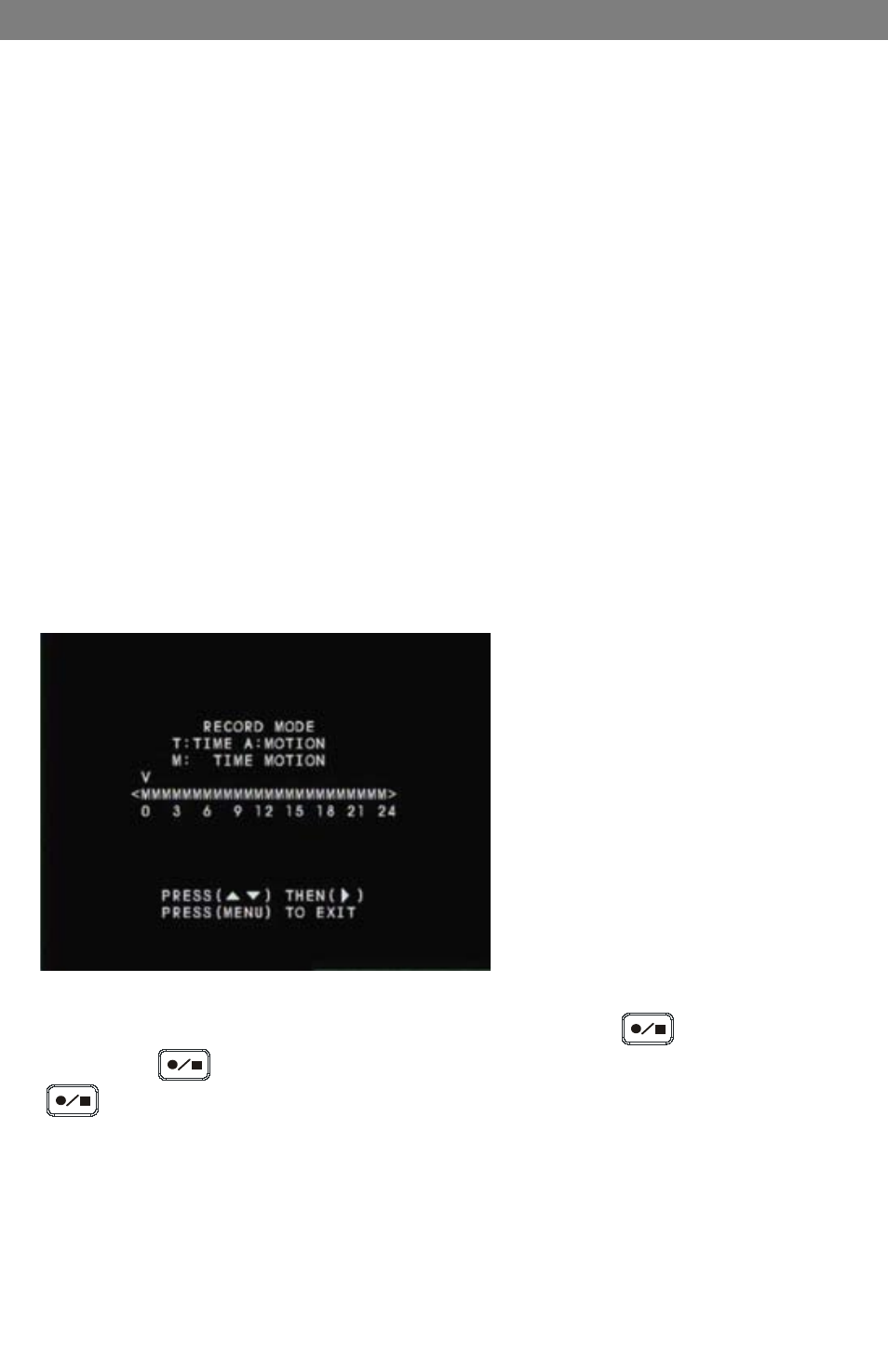
SVAT ELECTRONICS
now you can see
CLEARVU2
15
Video Quality
Press
►/4 to select between Low, Normal and High quality settings. Lower quality settings will record a lower quality
picture but will allow you to record more footage. Higher quality settings will record a higher quality picture but will
use more storage space on the DVR’s hard drive.
Timer Rec Frame Rate
Press
►/4 to change the timer record frame rate. This is the frame rate used when the DVR is scheduled to record by
time (T). A lower frame rate will make the video footage more choppy, but will allow you to record more footage. A
higher frame rate will make the video footage more fluid, but will use more storage space on the DVR’s hard drive.
Motion Rec Frame Rate
Press
►/4 to change the motion record frame rate. This is the frame rate used when the DVR is scheduled to record
by motion alert (A). A lower frame rate will make the video footage more choppy, but will allow you to record more
footage. A higher frame rate will make the video footage more fluid, but will use more storage space on the DVR’s
hard drive.
Motion Rec Time
Press
►/4 to adjust the amount of seconds that the DVR will record after it detects motion (only when set to Motion
Detect [A] or Time Motion [M] mode).
Record Mode
This menu allows you to set up the preferred type
of scheduled recording (time,motion, time/motion
off) throughout a 24 hour day (the time displayed
is in military time (0 -24). For example, you may
want to record continuously from 9:00 AM to 5:00
PM, but only record when motion is detected the rest
of the time.
IMPORTANT: After you make changes and return to monitoring mode, you must press
to begin recording.
When you press
to stop recording, the DVR will not adhere to your Record Mode settings until you press
to begin recording again. Use the
▲/1▼/3 buttons to select the hour of the day, and press ►/4 to
change the type of recording for the specified hour of the day.
