Powering on, Basic operation, Dvr operation – SVAT Electronics CLEARVU2 User Manual
Page 11
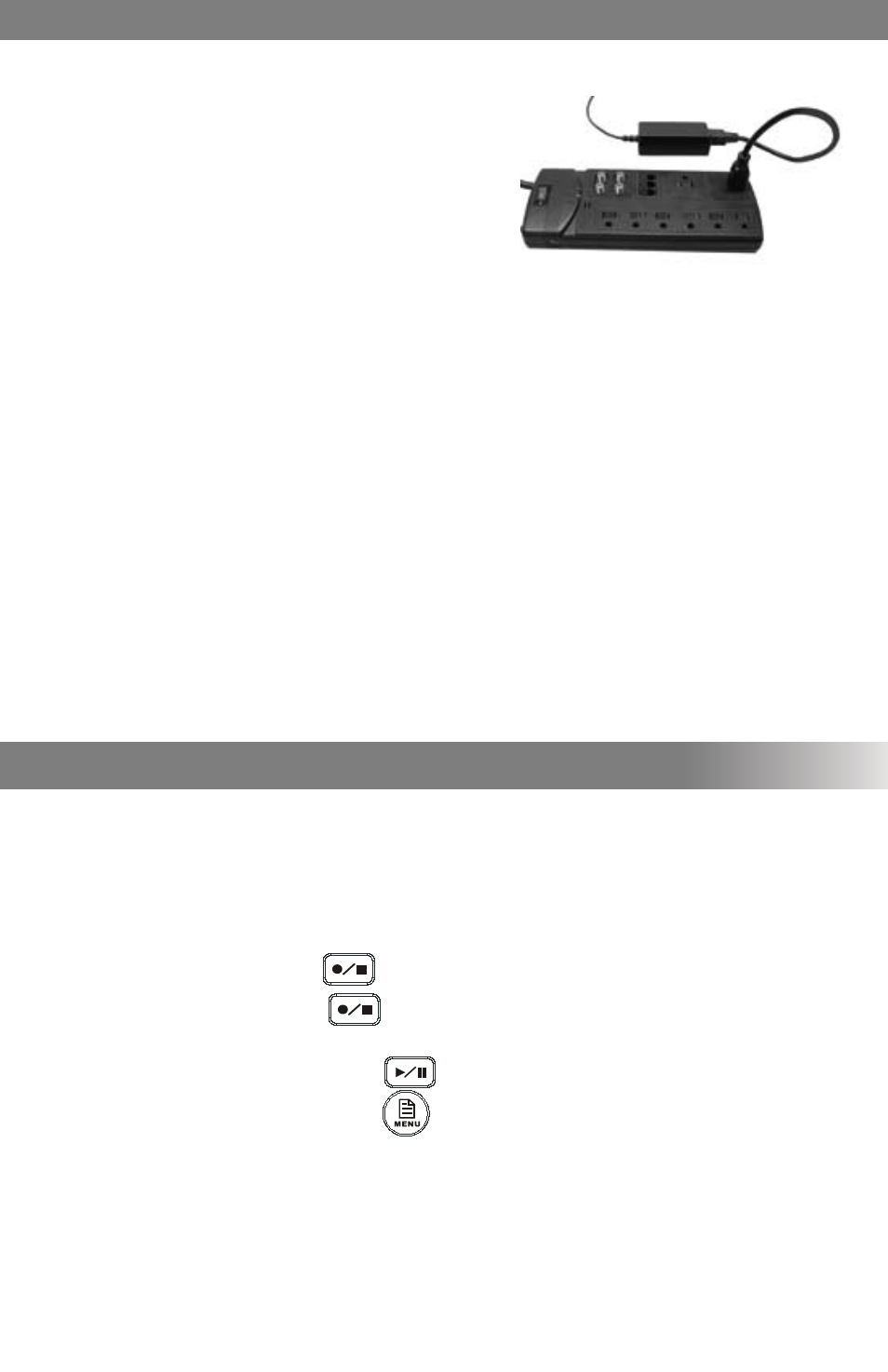
SVAT ELECTRONICS
now you can see
CLEARVU2
8
Powering On
1. The power adapter comes in two pieces. Assemble the power
adapter by plugging the power cord into the power brick, as
shown on the diagram on the previous page. Plug the three
pronged power cord into a power outlet. (It is strongly
recommended to use a surge protected power bar and
Uninterrupted Power Supply (UPS) backup. This will prevent
power surges or outages which may cause damage to the DVR or hard drive.) Plug the opposite end of the cord
into the DC IN port on the back of the DVR. (Please refer to the diagram on the opposite page)
Basic Operation
1. The DVR will automatically display all four camera views in Quad Screen. To view each camera individually, use
the
▲/1,◄/2, ▼/3, ►/4 buttons to view cameras 1-4 in full screen. Press the same buttons again to return to
full screen.
2. To stop or start recording, press the
button.
3. While recording, you must press the
button first before playing back footage or entering the
setup menu.
4. While in live view (not recording), press the
button to enter playback mode.
5. While in live view (not recording), press the
button to enter the setup menu. If the DVR password is
enabled, a password screen will appear. Use the channel buttons (1-4) to enter the password. The default
password is (111111).
2. To turn the DVR on and off, use the power switch on your UPS or power bar. This DVR does not have a
power switch. This is for your security and helps to prevent other people from accidentally or
intentionally turning the DVR off.
3. The DVR will power on and you will see a boot screen. After the DVR initializes, your cameras should be displayed
and recording will begin immediately. If you want the DVR to record continuously (24hr recording), no further
setup is required. However, you may wish to adjust the system time if it is incorrect (see page 11 System
Setup>Time Setup for more details).
Note: If a video signal is not detected on one or more camera channels (VIDEO LOSS), the system will sound an
alarm (by default). Press any button to stop the alarm. If video loss occurs on one of your camera channels during
recording, the DVR will continue to record. However, if all four camera channels experience video loss, the DVR will
stop recording.
DVR OPERATION
