Printing from the computer, Printing – Sony UP-GR700 User Manual
Page 16
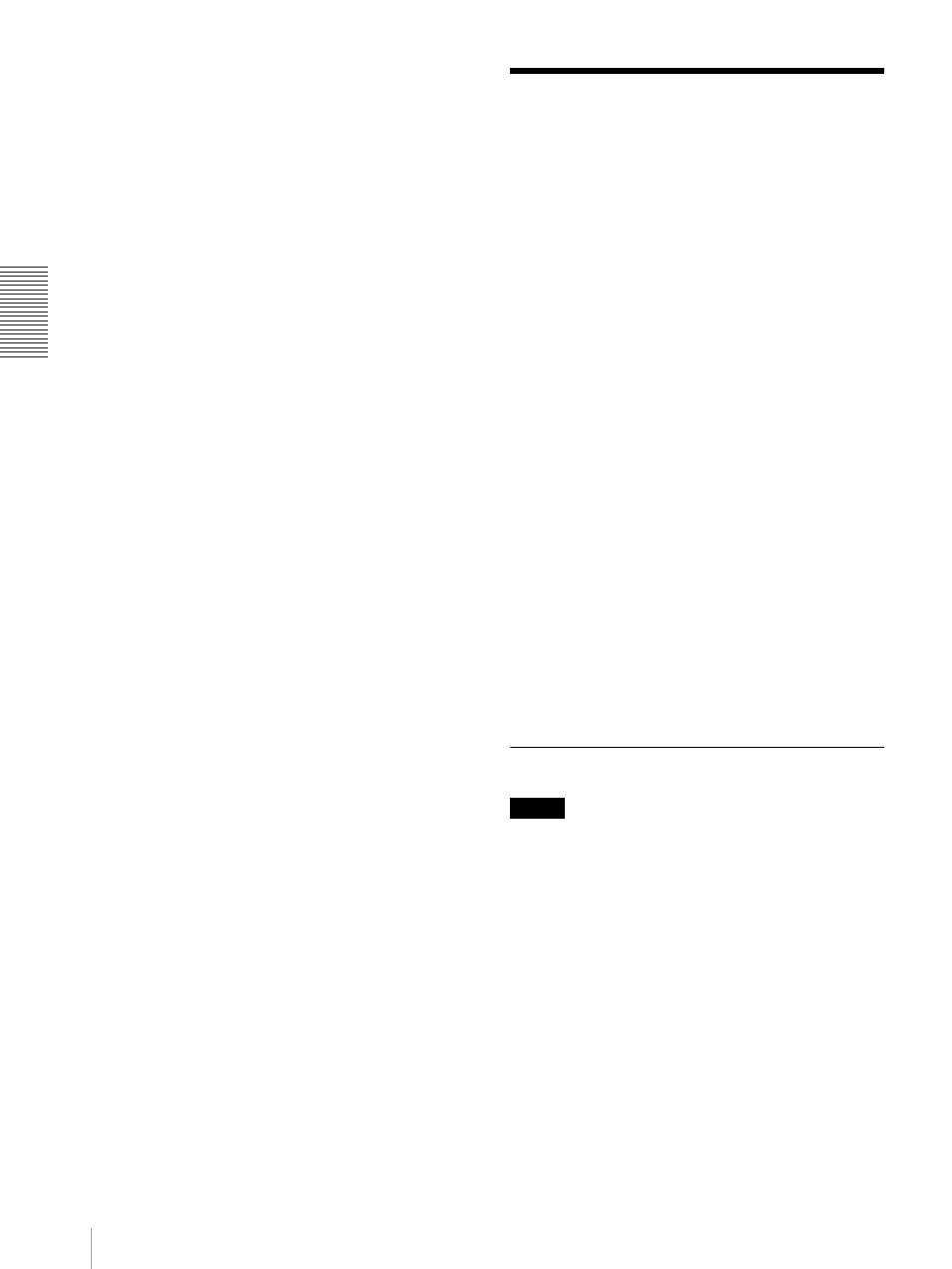
O
p
er
at
io
n
Printing from the Computer
16
Notes on storage
• Avoid placing the bag in which the paper roll and the
ink ribbon are contained where it will be subject to
high temperatures, high humidity, dust, or direct
sunlight.
• After opening the bag, use the ribbon and the paper
roll as soon as possible
• When storing the remaining paper and ink ribbon after
partial use, put the ribbon and the paper roll back in
their respective bags.
Printing from the
Computer
Before starting to print
• Confirm that the printer and computer are connected
(page 6).
• Confirm that the paper roll and the ink ribbon are
correctly installed (page 11).
To adjust the picture quality of a printout
You can adjust the picture quality of a printout.
For detailed information, refer to the instructions for the
printer driver included on the CD-ROM disc supplied.
To select the lamination type of printout
The lamination can be selected between glossy and
matte type.
Glossy: Glossy surface
Matte: Foggy pattern surface
The default setting of the lamination type is “Glossy.”
For detailed information, refer to the instructions for the
printer driver included on the CD-ROM disc supplied.
To select the size of printouts
You can make printouts of either 203 × 254 or 203 × 305
mm size (8 × 10 or 8 × 12 inch size) using the 2UPC-
R710 Self-Laminating Color Printing Pack. 203 × 254
mm size (8 × 10 inch size) is the default setting.
You can select the desired size for your printouts using
the printer driver.
For detailed information, refer to the instructions for the
printer driver included on the CD-ROM disc supplied.
Printing
Notes
• Do not look into the paper output slot during printing.
The sharp edge of the printout may poke your eye or
face. This may cause loss of sight. Also, do not insert
a foreign object into the paper output slot. The cutter
may be damaged or broken and a piece of the cutter
can cut you.
• Make sure that the paper scrap tray is not full with the
excess portions of margins. If it is almost full, throw
the scraps away.
For detailed information, see “When the paper scrap
tray is full” on page 17.
• The printout is ejected from the output slot. Be careful
to place the printer on a level surface so that the
ejected printout will not drop on the floor.
