Setting up menu, Setting playlist, Playing playlist – Samsung YEPP YP-T5V User Manual
Page 19
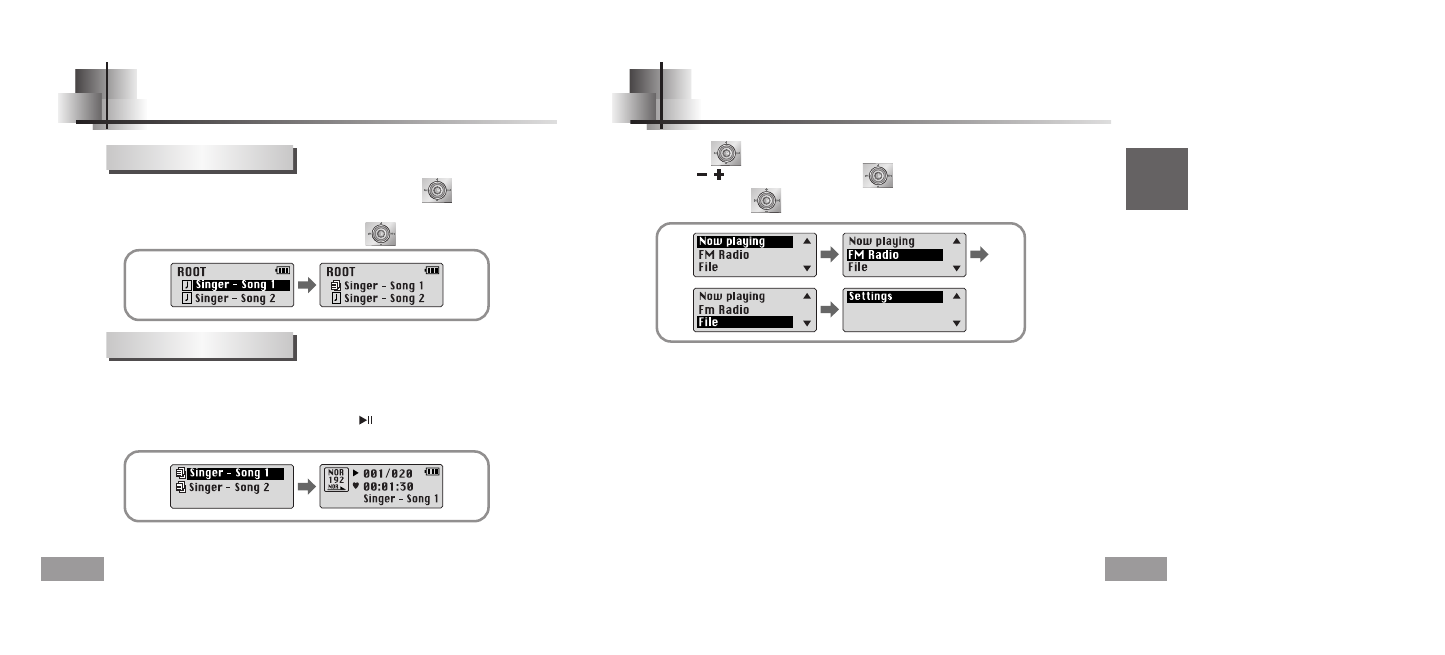
English
Setting up MENU
37
Setting Playlist
36
N
N
N
N
o
o
o
o
tt
tt
e
e
e
e
●
Select PLAYLIST in File Delete (see “Deleting”) to release all the playlists you set.
- Move to the file you want in Navigation mode and press the key.
●
The selected file will be marked.
●
To release the playlist setting,
move to the marked file in Navigation mode and press the key again.
●
Now playing
: To check the track currently played.
●
FM Radio
: To listen to FM radio.
●
File
: To delete or format files.
●
Settings
: To set the detailed function of yepp.
N
N
N
N
o
o
o
o
tt
tt
e
e
e
e
●
In MENU mode, no input for 15 seconds will cancel the MENU mode.
Press the key to switch to MENU mode.
Use the , key to move and press the key briefly to select the menu you want.
Press and hold the key to exit the MENU mode.
Setting Playlist
1
Press and hold the A
↔B button in Music mode.
●
The Playlist you set will be displayed.
2
Move to the file you want to play and press the button.
●
The selected file will be played.
Playing Playlist
