Editing, 92 - english, Moving a scene (changing the position of a scene) – Samsung DVD-TR520 User Manual
Page 92
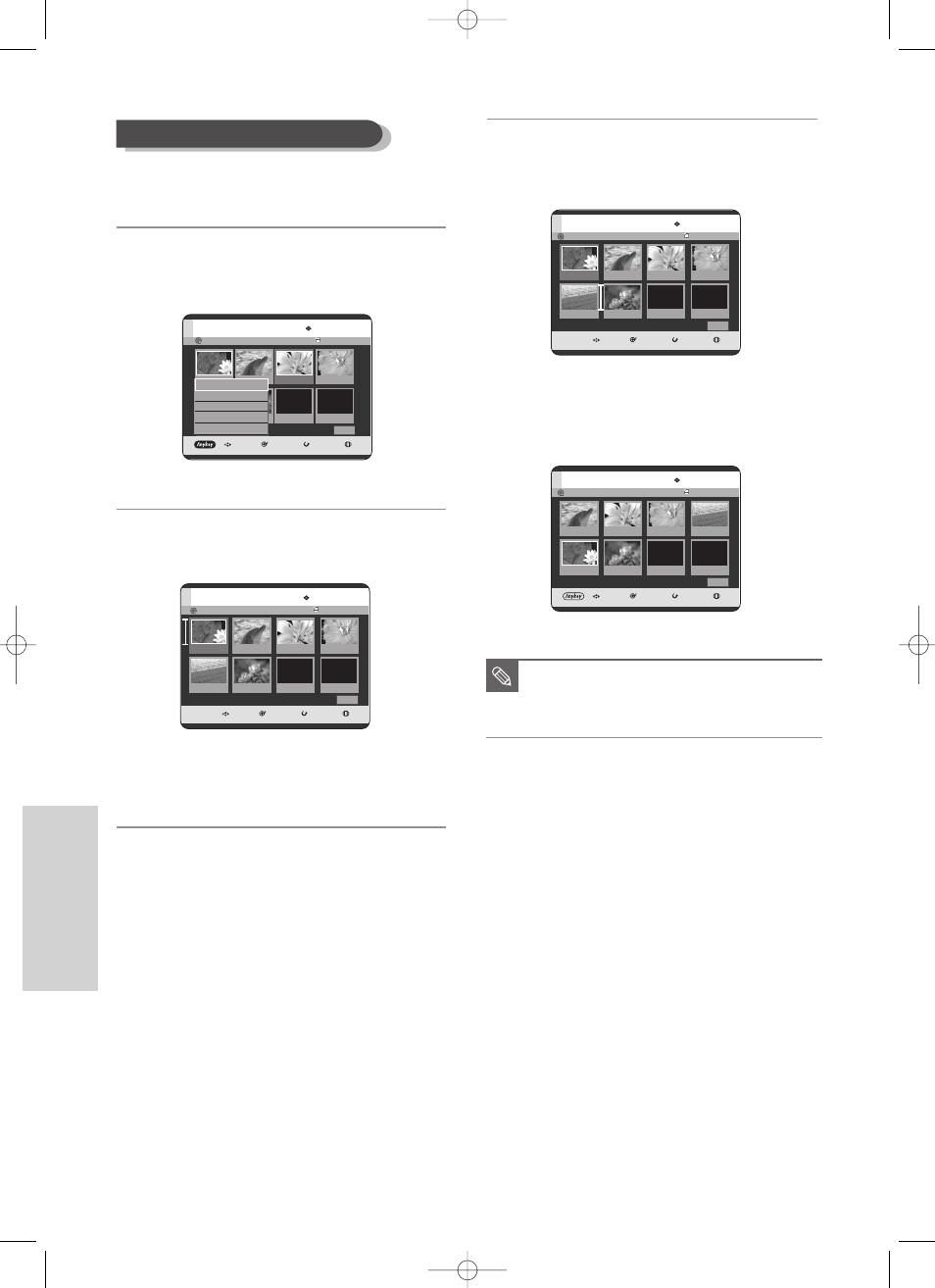
92 - English
E
diting
To setup, follow steps 1 to 4 in page 90.
5
Press the
…† œ √
buttons to select the scene you
want to move (change the position), then press the
ANYKEY button.
6
Press the
…†
buttons to select Move, then press the
ENTER or
√
button.
• A yellow outline is displayed around the
scene to be moved.
Moving a Scene (Changing the Position of a Scene)
Playlist No. 1
MOVE
SELECT
RETURN
EXIT
Edit Playlist
Cancel
01
00:00:26
02
00:00:07
03
00:00:04
04
00:00:03
05
00:00:26
06
00:01:07
1/1 Page
Playlist No. 1
MOVE
SELECT
RETURN
EXIT
Edit Playlist
Return
01
0:00:26
02
0:00:07
03
00:06:04
04
0:00:03
05
0:00:26
06
00:01:07
1/1 Page
Play
Modify
Move
Add
Delete
DVD-RAM(VR)
DVD-RAM(VR)
7
Press the
…† œ √
buttons to select the position
to which you want to move the selected scene,
then select the ENTER button.
• The selected scene is moved to the selected
position.
Playlist No. 1
MOVE
SELECT
RETURN
EXIT
Edit Playlist
Cancel
01
00:00:26
02
00:00:07
03
00:00:04
04
00:00:03
05
00:00:26
02
00:00:26
1/1 Page
Playlist No. 1
MOVE
SELECT
RETURN
EXIT
Edit Playlist
Return
01
00:00:07
02
00:00:04
03
00:00:03
04
00:00:26
05
00:00:26
06
00:00:26
1/1 Page
■
Depending on the type of disc you are
using, the displayed screen may appear
slightly different.
NOTE
DVD-RAM(VR)
DVD-RAM(VR)
07
00:00:00
07
00:00:00
07
00:00:00
07
00:00:00
00627D-DVD-TR520_XAA_87-98 2005.7.26 9:44 AM Page 92
