Making a call from call history, Saving a phone number from call history – Samsung A600 User Manual
Page 79
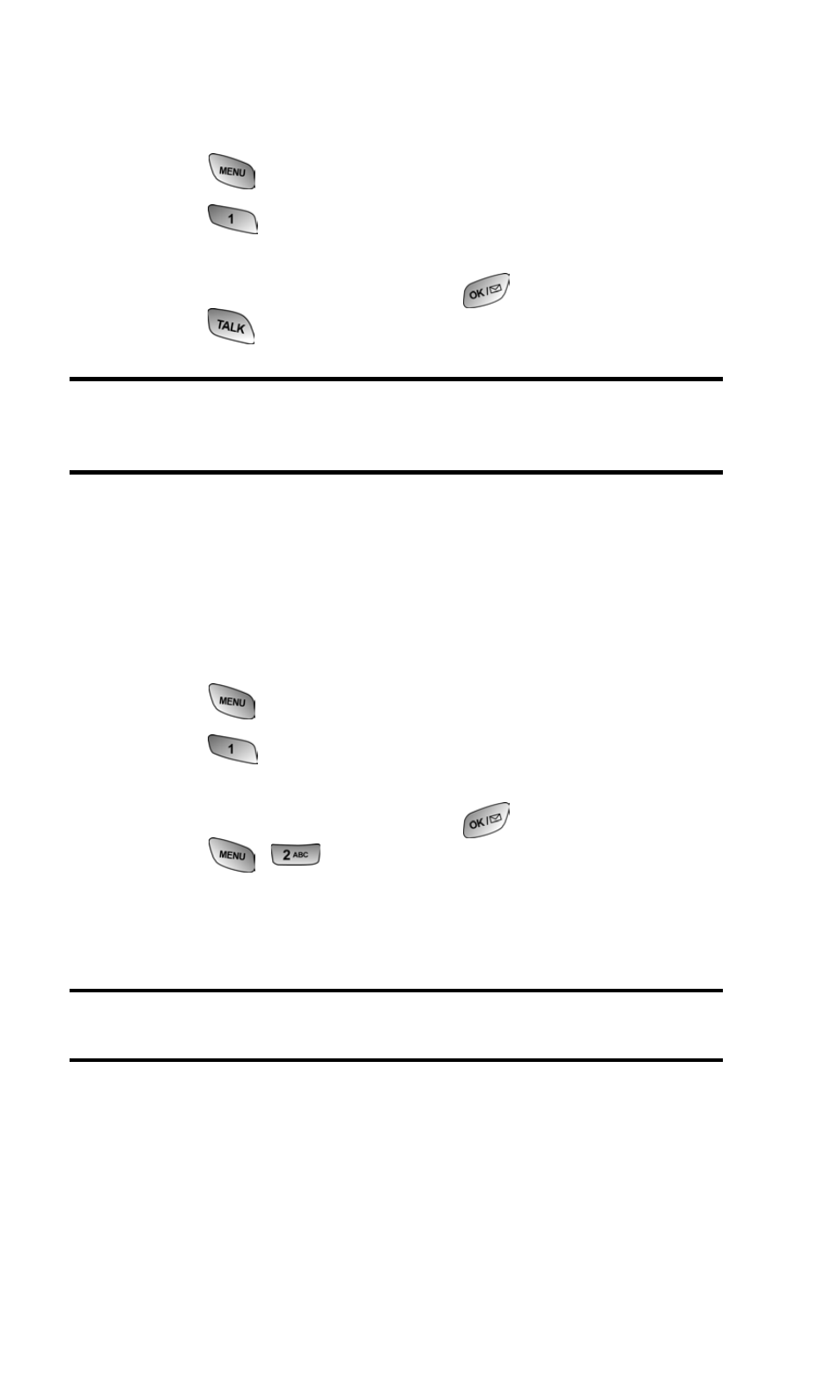
Section 2: Understanding Your PCS Phone
2F: Managing Call History
69
Making a Call From Call History
To place a call from Call History:
1. Press
for Main Menu.
2. Press
for Call History.
3. Highlight the desired entry in the Missed, Outgoing, or
Incoming call history and press
.
4. Press
to dial the number
Note:
You cannot make calls from Call History to entries identified as
Unknown or Restricted. Calls labeled Data or Fax can only be dialed
through a personal computer.
Saving a Phone Number From Call History
Your PCS Phone can store up to 300 Internal Phone Book
entries. Phone Book entries can store up to a total of six phone
numbers and each entry’s name can contain 20 characters.
To save a phone number from Call History:
1. Press
for Main Menu.
2. Press
for Call History.
3. Highlight the desired entry in the Missed, Outgoing, or
Incoming call history and press
.
4. Press
to save the number.
After you have saved the number, the new Internal Phone Book
entry is displayed. (See “Internal Phone Book Entry Options” on
page 72.)
Note:
You cannot save phone numbers already in your Internal Phone
Book or from calls identified as No ID or Restricted.
