Displaying your phone number, Using the desktop charger – Samsung A600 User Manual
Page 27
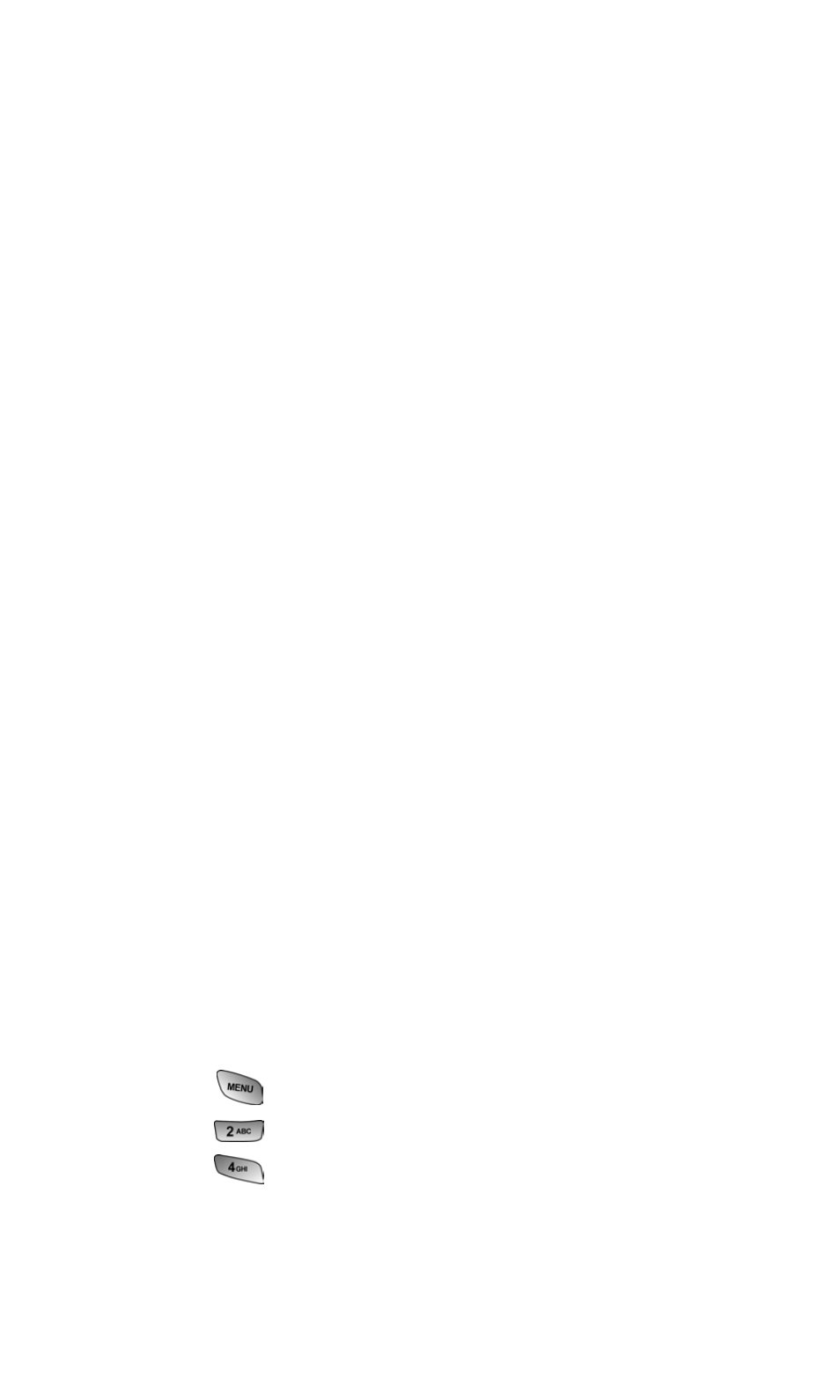
Section 2: Understanding Your PCS Phone
2A: Your PCS Phone - The Basics
17
Using the Desktop Charger
It is vital that you use only the PCS-approved Desktop Charger
specifically designed for your phone. Use of unauthorized
accessories could damage your phone and invalidate your
warranty.
To use the desktop charger provided with your phone:
Plug the outlet from the desktop charger in the wall. Place your
phone into the desktop charger, making sure that it fits
securely. If properly connected, you should see the charging
lights.
ⅷ
A red light on the desktop charger indicates the battery
is charging.
ⅷ
A green light on the desktop charger indicates the battery
is at least 90 percent charged.
ⅷ
A yellow light on the desktop charger indicates there is a
problem charging the phone.
It takes about 4 hours to fully recharge a completely rundown
battery.
If a Travel Charger is used to charge the battery, multi-colored
lights are displayed when the flip is closed. Red, Green, and
blue lights are cycled during the charging process. When the
flip is open, an animated battery icon is displayed on the
screen. When the battery is completely charged, all lights are
displayed continuously, or if the flip is open, the battery
animation is stopped and the battery icon is displayed with all
full bars.
Displaying Your Phone Number
Just in case you forget your phone number, your PCS Phone can
remind you.
To display your phone number:
1. Press
for Main Menu.
2. Press
for Phone Book.
3. Press
for My Phone #.
