Screen savers – Samsung A600 User Manual
Page 155
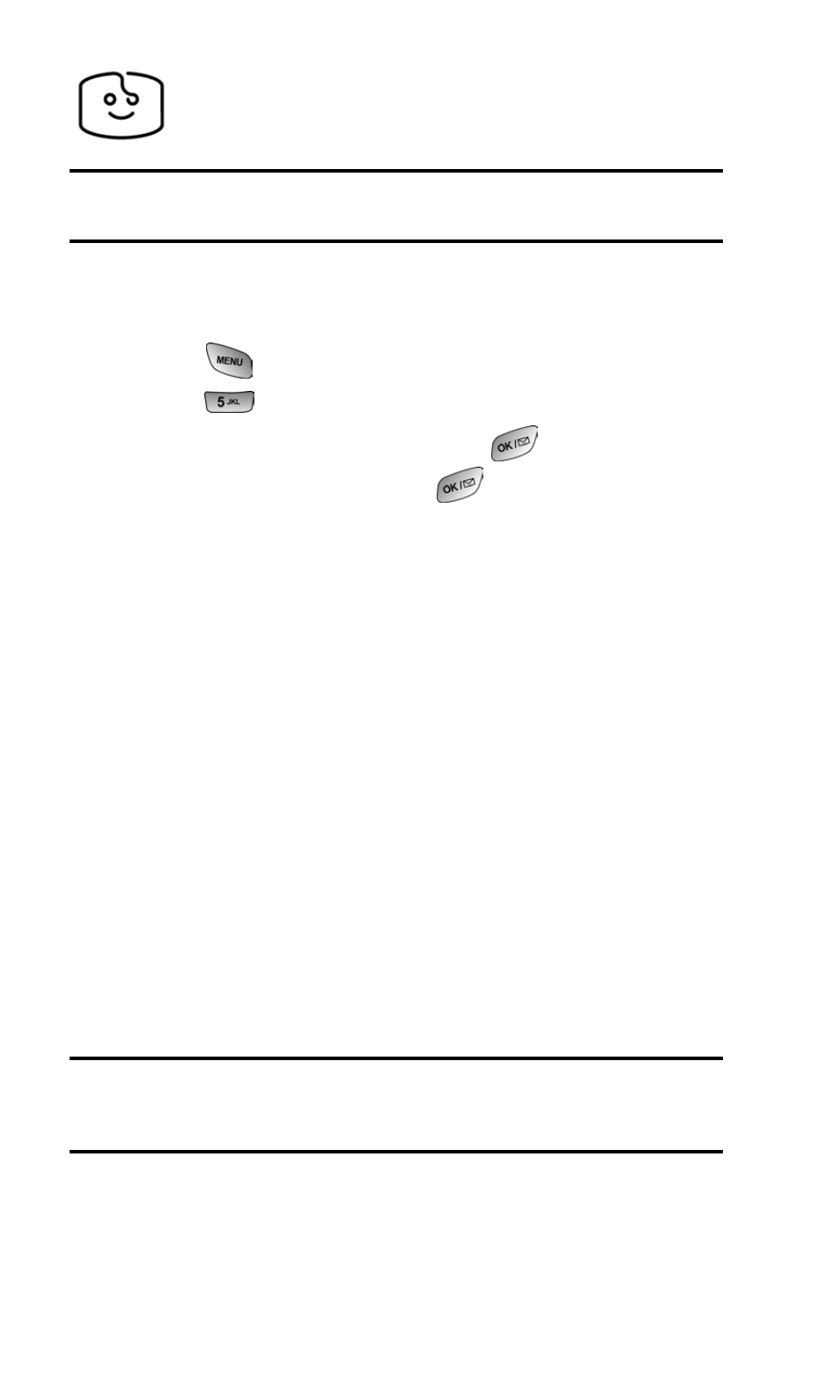
Section 3: Using PCS Service Features
3B: PCS Vision
145
Screen Savers
Tip:
For complete instructions on downloading, see “Downloading Games,
Ringers, and Screen Savers” on page 137.
Downloading Screen Savers
To download an available Screen Saver to your phone:
1. Press
for Main Menu.
2. Press
for Downloads.
3. Highlight Screen Savers and press
.
4. Highlight Get New and press
. The browser will
launch and take you to the Screen Savers download menu.
5. Use your navigation key to highlight and select a
Screen Saver you wish to download. (For more
information on navigating the Web, see “Navigating the
Web” on page 127.)
6. From the item information page, select Buy. If you have
not previously purchased an item, you will be prompted to
enter your account password and create your purchasing
profile.
7. A confirmation page will notify you that the Screen Saver
has been purchased and is stored in the My Vault folder. To
download the Screen Saver, select Download.
8. From the Download screen, select Next (right softkey) to
download the Screen Saver. When the Completed screen
appears, the Screen Saver has been successfully
downloaded to your phone.
Note:
You may store a limited number of downloaded Screen Savers on
your phone, depending on the file sizes. Additional downloads will be
stored in your personal vault.
