Samsung A600 User Manual
Page 156
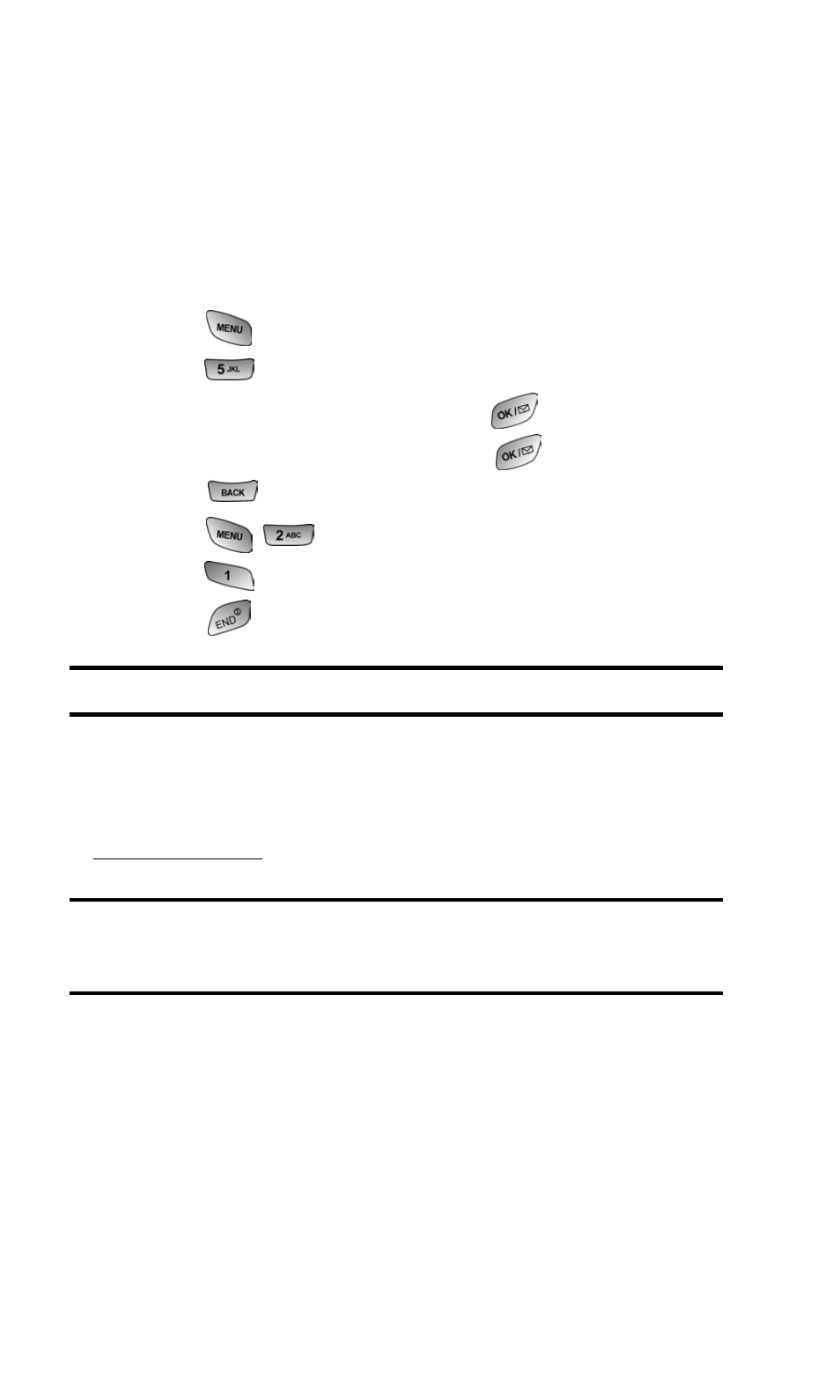
Section 3: Using PCS Service Features
3B: PCS Vision
146
Assigning Downloaded Screen Savers
Downloaded Screen Savers may be assigned directly from
the Downloads menu and are also available through the
Settings menu.
To assign a downloaded Screen Saver through the Settings
menu, see “Changing the Display Screen” on page 32.
To assign a downloaded Screen Saver from the Downloads menu:
1. Press
for Main Menu.
2. Press
for Downloads.
3. Highlight Screen Savers and press
.
4. Highlight a Screen Saver and press
to view.
5. Press
to return to the Screen Savers menu.
6. Press
for Set as.
7. Press
for Screen Saver.
8. Press
to exit.
Note:
You may assign a Screen Saver to more than one task.
Purchasing Screen Savers
You can purchase Screen Savers directly from your phone by
following the instructions on page 137 or through
.
Note:
Your personal vault saves items for up to 90 days. Once an item
has been downloaded to your phone, you may keep the file for as long as
you like.
