English – SMC Networks SMC EZ Connect Turbo SMC2435W User Manual
Page 16
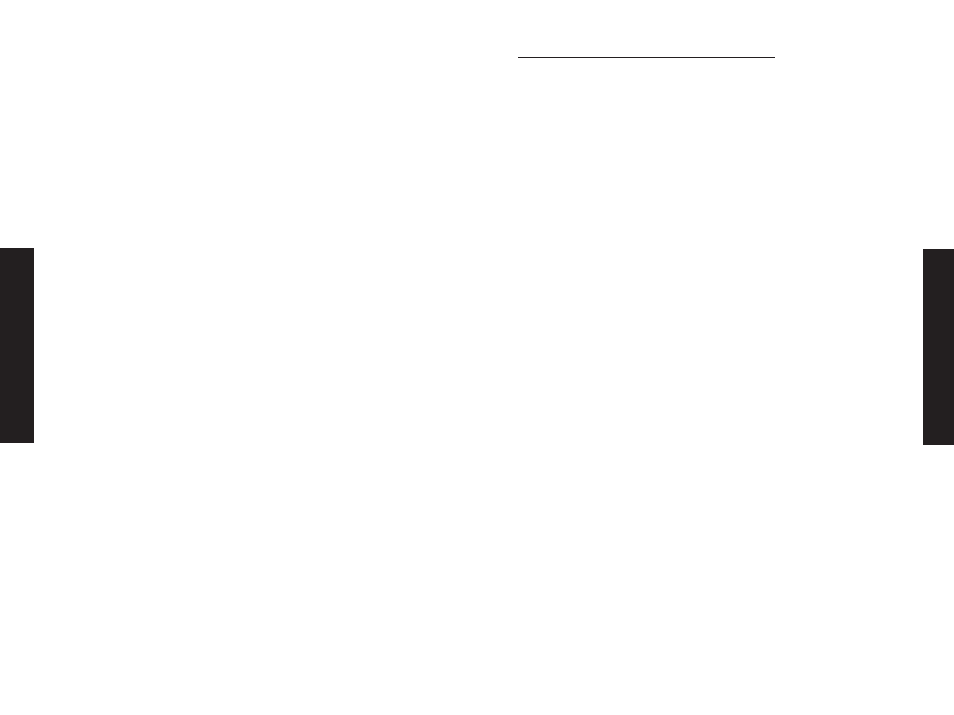
Network Connection Problems
There may be a network connection problem if the LED on the card
does not light, or if you cannot access any network resources from
the computer. Check the following items before contacting SMC
Technical Support.
• Make sure the correct network card driver is installed for your
operating system. If necessary, try uninstalling and reinstalling the
driver. To do this, first shut down your machine and remove your
SMC adapter. Then boot up and open up your Start Menu, go to
Programs, click the "SMC EZ Connect TURBO WLAN Adapter"
program folder and choose "Uninstall". Reboot the machine when
requested to do so. Then insert your Driver CD and run the
Setup.exe utility again. Then shut down the computer, reinsert
your SMC adapter and boot up the machine. The OS should
properly reinstall the adapter during this time.
• Make sure the computer and other network devices are receiving
power. If you suspect a power outlet to be faulty, plug another
device into it to verify that it is working.
• If your wireless station cannot communicate with a computer on
the Ethernet LAN when configured for Infrastructure mode, try
changing the wireless channel on the AP. Make sure the SSID is
the same as that used by the AP for a station with roaming
disabled, or the same as that used by the AP's in the extended
service set (ESS).
• The Access Point you are trying to attach to is defective or may
not be configured properly to accept your signal. Check with the
administrator of your wireless network for more information on
connecting to the LAN. Also run the necessary diagnostics on the
AP to make sure the unit is fully operational.
• If you cannot access the Internet, be sure to check with the ISP
for further instructions once the drivers for the EZ Connect TURBO
Wireless Card are installed properly.
SMC's Limited Warranty Statement
Limited Warranty Statement: SMC Networks Europe ("SMC")
warrants its products to be free from defects in workmanship and
materials, under normal use and service, for the applicable
warranty term. All SMC products carry a standard 2 year limited
warranty from the date of purchase from SMC or its Authorized
Reseller. SMC may, at its own discretion, repair or replace any
product not operating as warranted with a similar or functionally
equivalent product, during the applicable warranty term. SMC will
endeavour to repair or replace any product returned under warranty
within 30 days of receipt of the product. As new technologies
emerge, older technologies become obsolete and SMC will, at its
discretion, replace an older product in its product line with one
that incorporates these newer technologies
The standard limited warranty can be upgraded to a 5 year Limited
Lifetime * warranty by registering new products within 30 days of
purchase from SMC or its Authorized Reseller. Registration can be
accomplished via the enclosed product registration card or online
via the SMC web site. Failure to register will not affect the
standard limited warranty. The Limited Lifetime warranty covers a
product during the Life of that Product, which is defined as a
period of 5 years from the date of purchase of the product from
SMC or its authorized reseller.
All products that are replaced become the property of SMC.
Replacement products may be either new or reconditioned. Any
replaced or repaired product carries, either a 30-day limited
warranty or the remainder of the initial warranty, whichever is
longer. SMC is not responsible for any custom software or firmware,
configuration information, or memory data of Customer contained
in, stored on, or integrated with any products returned to SMC
pursuant to any warranty. Products returned to SMC should have
any customer-installed accessory or add-on components, such as
expansion modules, removed prior to returning the product for
replacement. SMC is not responsible for these items if they are
returned with the product.
English
English
29
30
