English – SMC Networks SMC EZ Connect Turbo SMC2435W User Manual
Page 13
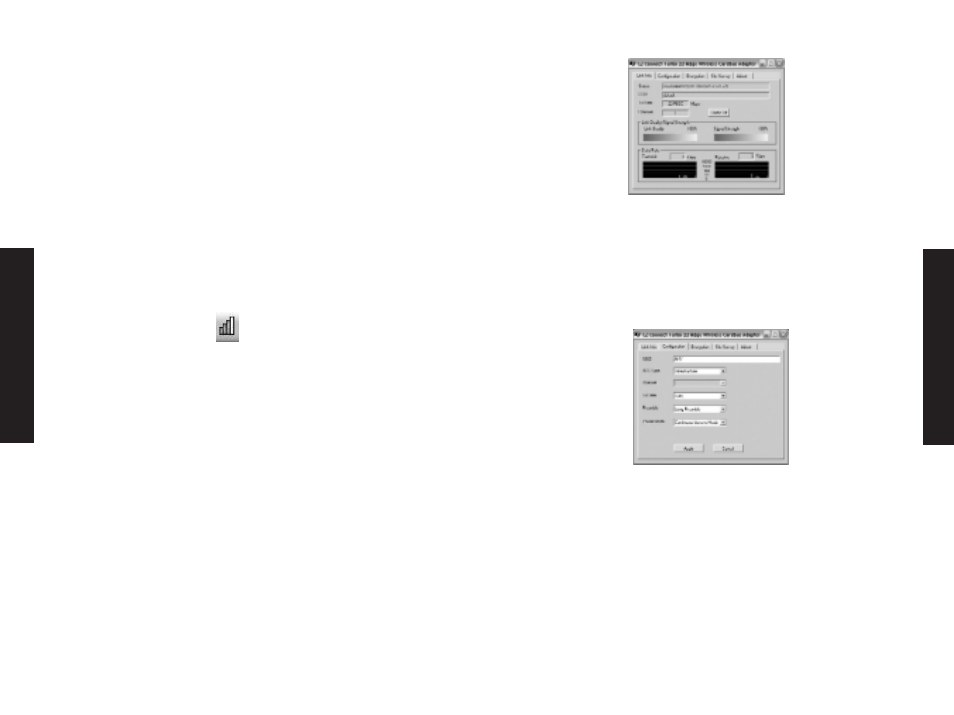
Continue to the Utility Configuration section for documentation
on how to use the utility application for your adapter.
Utility Configuration
When the utility program is running, there will be a quick launch
icon in the lower right-hand corner of the task bar. The icon will be
GREEN if you have a good connection to a wireless network. If it is
white, you will need to verify the network settings and check to be
sure that the AP is turned on. You may also need to reposition the
AP and possibly place it in a higher position so that you are able to
gain more wireless signal strength.
Double-click the quick launch icon in the system tray to bring
up the Configuration Utility. This provides quick access to
management statistics and adapter settings.
The Configuration Utility includes the following tabs:
Link Info: Allows you to view/monitor network status and
throughput.
Configuration: Allows you to make changes to the wireless card
settings such as the Preamble, BSS Type (Mode), and SSID.
Site Survey: Displays all the Access Points within range of the wire-
less adapter's signal. Encryption: Provides Wired Equivalent Privacy
(WEP) security control. About: Shows the version information.
Link Info
When the Configuration Utility is initialized, the Link Info
window will be immediately shown. This will show you the
connection status of the wireless adapter. If you are connected
to the network in Infrastructure mode, you should see the
oscillating bars next to Signal Strength and Link Quality. The
Status field will show that it is "Associated" as well.
Settings cannot be changed on this tab. This tab gives you the
data you need to determine which wireless network you are
connected to and your connection speed. It also shows the SSID
and Channel of that network, and it gives you throughput and
link quality statistics.
Configuration
To change the settings, simply enter the new desired values and
click the [Apply] button. Note that when configured in
Infrastructure mode, you cannot change the Channel. The
wireless adapter will automatically sync to the same channel
that the Access Point is using. The SSID should be configured to
the same value as that of the Access Point.
BSS Type: Set the station operation mode to "Adhoc" for
network configurations that do not include an Access Point (i.e.
- Peer-to-Peer networks). Set the operation mode to
"Infrastructure" for configura-tions that utilize an AP for
wireless connectivity to an Ethernet LAN. ("Infrastructure" is
the default setting.)
English
English
23
24
