Smart Technologies X800 User Manual
Page 42
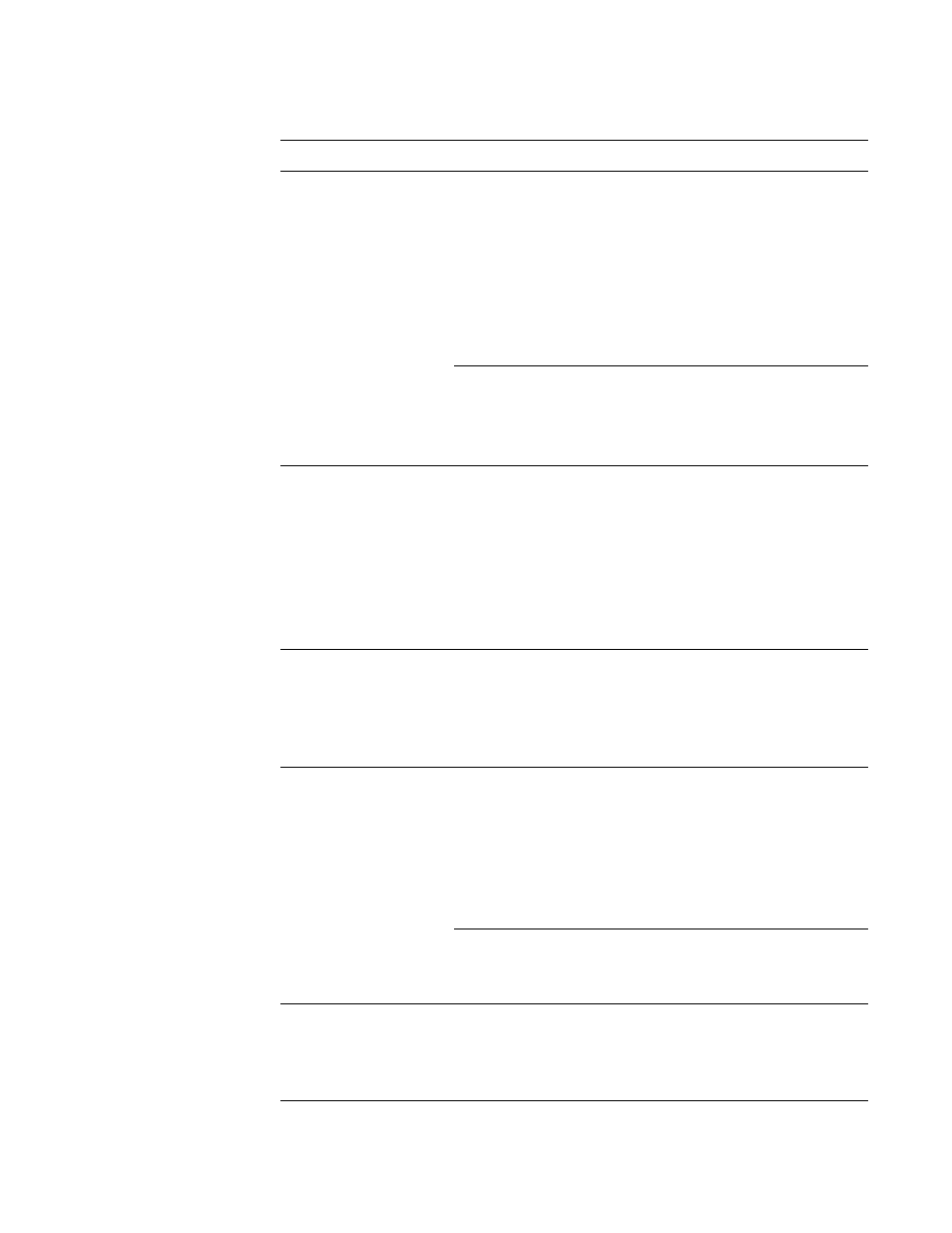
3 4
|
C H A P T E R 4 – T R O U B L E S H O O T I N G Y O U R S M A R T B O A R D I N T E R A C T I V E
W H I T E B O A R D
The SMART software
icon doesn’t appear in
the Windows
notification area or Mac
Dock.
SMART Board Tools
isn’t running.
Start SMART Board Tools.
For Windows computers, select
Start > All Programs > SMART
Technologies > SMART Product
Drivers > SMART Board Tools.
For Mac computers, select Finder >
Applications > SMART Product
Drivers > SMART Board Tools.
SMART Product
Drivers isn’t
installed.
Install SMART Product Drivers on
your computer.
For details about installing SMART
Product Driverage 12.
Touch isn’t accurate.
The pointer doesn’t
appear directly below
your finger. When you
write on the interactive
surface, your writing
appears at a slight
distance from the pen.
Your interactive
whiteboard isn’t
oriented properly.
Orient your interactive whiteboard.
To start the orientation, press the
Orientation button on the pen tray
(see page 15).
If the Orientation screen doesn’t
appear, perform a calibration
procedure as described on page 14.
Digital ink doesn’t
appear on the
interactive whiteboard
or appears
intermittently.
The interactive
whiteboard isn’t
calibrated properly.
Use SMART Board Diagnostics to
confirm the issue, and then perform
a calibration procedure. See
page 41 for information.
Nothing happens when
you touch the
interactive whiteboard,
even though the
computer and projector
are on.
A camera is
obscured.
Remove any object attached to the
interactive surface or resting in the
bottom bezel behind the pen tray.
Use SMART Board Diagnostics to
confirm the issue and then clear the
affected camera. See page 41 for
information.
The interactive
whiteboard is off.
Press the Power button on the
interactive whiteboard’s pen tray to
turn it on.
One of the pen color
buttons is flashing.
You have selected
the lockable pen
option. See page 24
for information.
Press any pen tray color button to
exit the lockable pen option.
Symptom/observation Cause
Solution
