Special features, Using the color weakness enhancement feature – Samsung HL-P5085W User Manual
Page 76
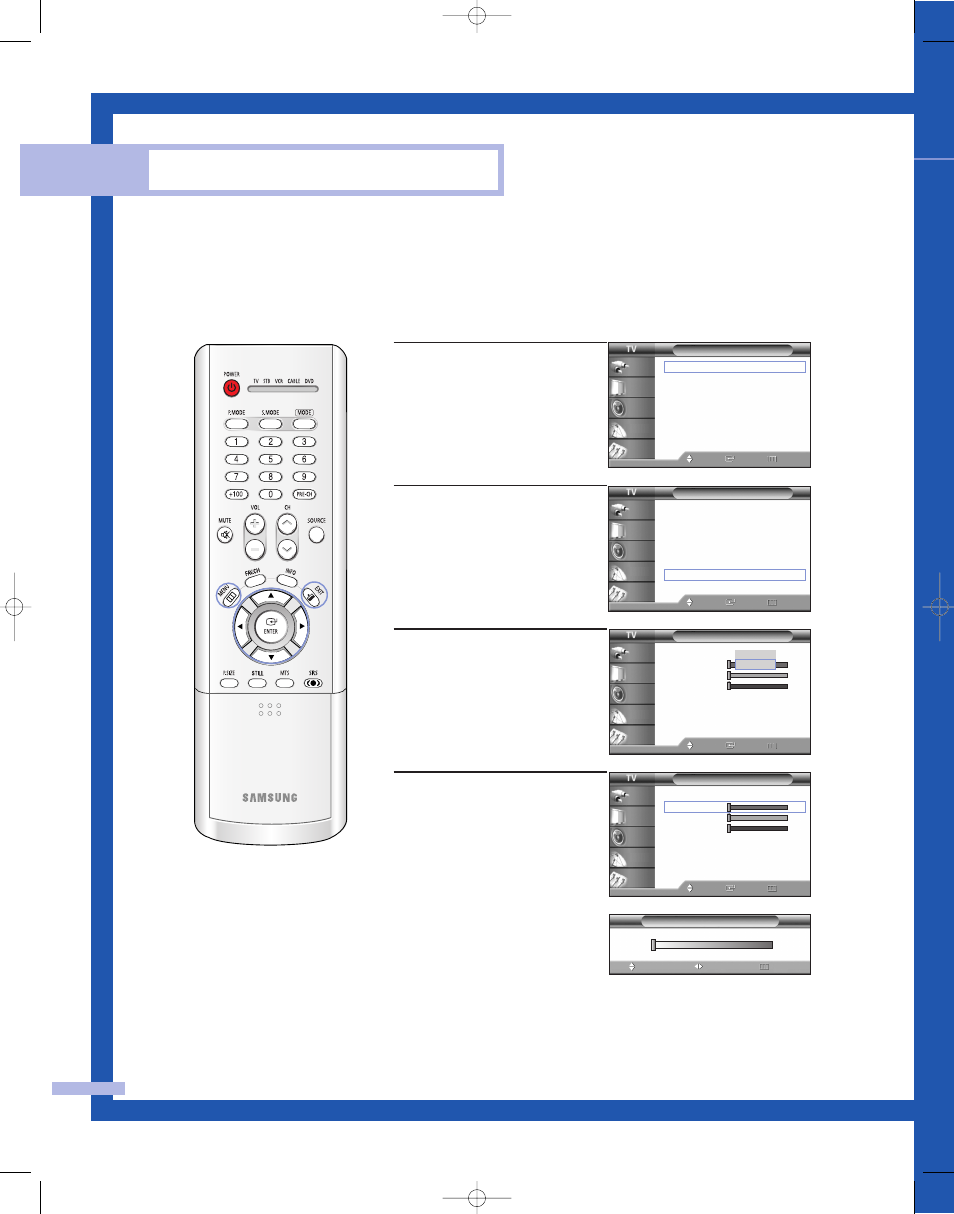
Using the Color Weakness Enhancement Feature
This feature adjusts the Red, Blue or Green color to enhance the picture according to the user's
particular color weakness.
English - 76
Special Features
1
Press the MENU button.
Press the … or † button to
select “Setup”, then press
the ENTER button.
2
Press the … or † button to
select “Color Weakness”,
then press the ENTER button.
3
Press the ENTER button to
select “Color Weakness”.
Press the … or † button to
select “On”, then press the
ENTER button.
4
Press the … or † button to
select a color to be adjusted,
then press the ENTER button.
Press the œ or √ button to
adjust the value of a color
selected.
Press the EXIT button to exit.
Setup
Language
: English
√
Time
√
V-Chip
√
Caption
√
Blue Screen
: Off
√
Melody
: On
√
Color Weakness
√
PC
√
Move
Enter
Return
Input
Picture
Sound
Channel
Setup
Setup
Language
: English
√
Time
√
V-Chip
√
Caption
√
Blue Screen
: Off
√
Melody
: On
√
Color Weakness
√
PC
√
Move
Enter
Return
Input
Picture
Sound
Channel
Setup
0
Color Weakness
Adjust
Move
Return
▲
Red
▼
Color Weakness
Color Weakness
: On
√
Red
0
Green
0
Blue
0
Move
Enter
Return
Input
Picture
Sound
Channel
Setup
Color Weakness
Color Weakness
: On
Red
0
Green
0
Blue
0
Move
Enter
Return
Input
Picture
Sound
Channel
Setup
Off
On
BP68-00352A-00(66~78) 6/18/04 4:24 PM Page 76
