Using your phone’s scheduler, Adding an event to the scheduler – Samsung VI-A820 User Manual
Page 130
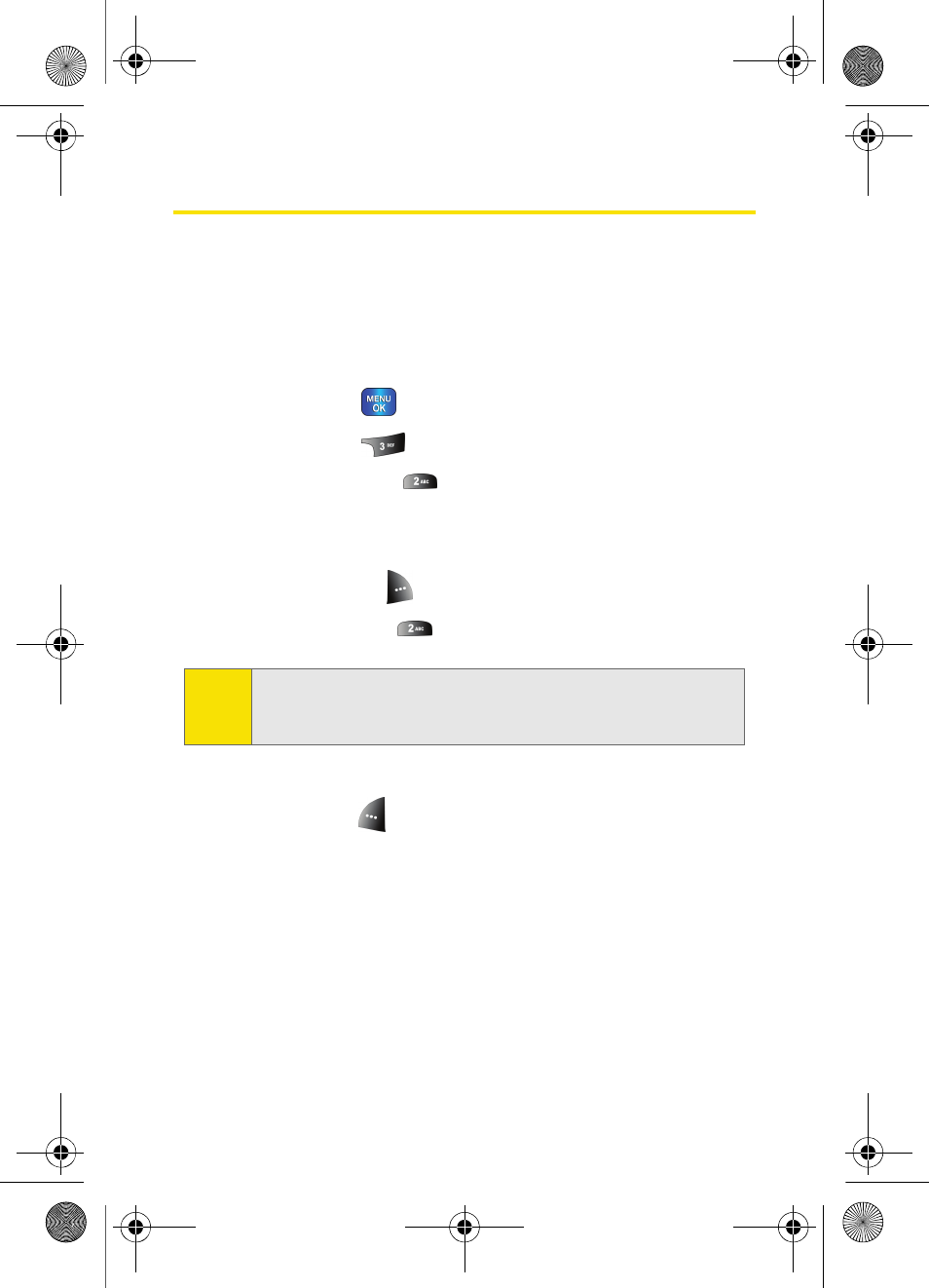
122
Section 2H: Using the Phone’s Scheduler and Tools
Using Your Phone’s Scheduler
Adding an Event to the Scheduler
Your Calendar helps organize your time and reminds you of
important events.
To add an event:
1.
Press Menu (
) to access the main menu.
2.
Select Tools (
).
3.
Select Scheduler (
).
4.
Using your navigation key, highlight the day to which
you would like to add an event.
5.
Select Options (
).
6.
Select Add New (
).
7.
Enter a description for the event using the keypad and
select Next (
). (See “Entering Text” on page 40.)
8.
Enter the start time and then press the navigation key
down and enter the date of your event using the
keypad.
9.
Press the navigation key down to highlight End.
10.
Enter the end time and then press the navigation key
down and enter the end date of your event.
Tip:
Press the navigation key up or down to scroll by week through
the Calendar or left or right to scroll by day. Press Options to
jump to a specific date.
a820 User Guide.book Page 122 Sunday, August 14, 2005 8:57 PM
