Tap > settings > display, Tap brightness, Ring settings – ShelterLogic ViewPhone 3 VS14032 User Manual
Page 92: Tap > settings > sound, Tap phone ringtone, Select the desired ringtone from the list, Tap ok when finished, Tap notification ringtone, 3 using wireless & networks, Tap > settings > wireless & networks
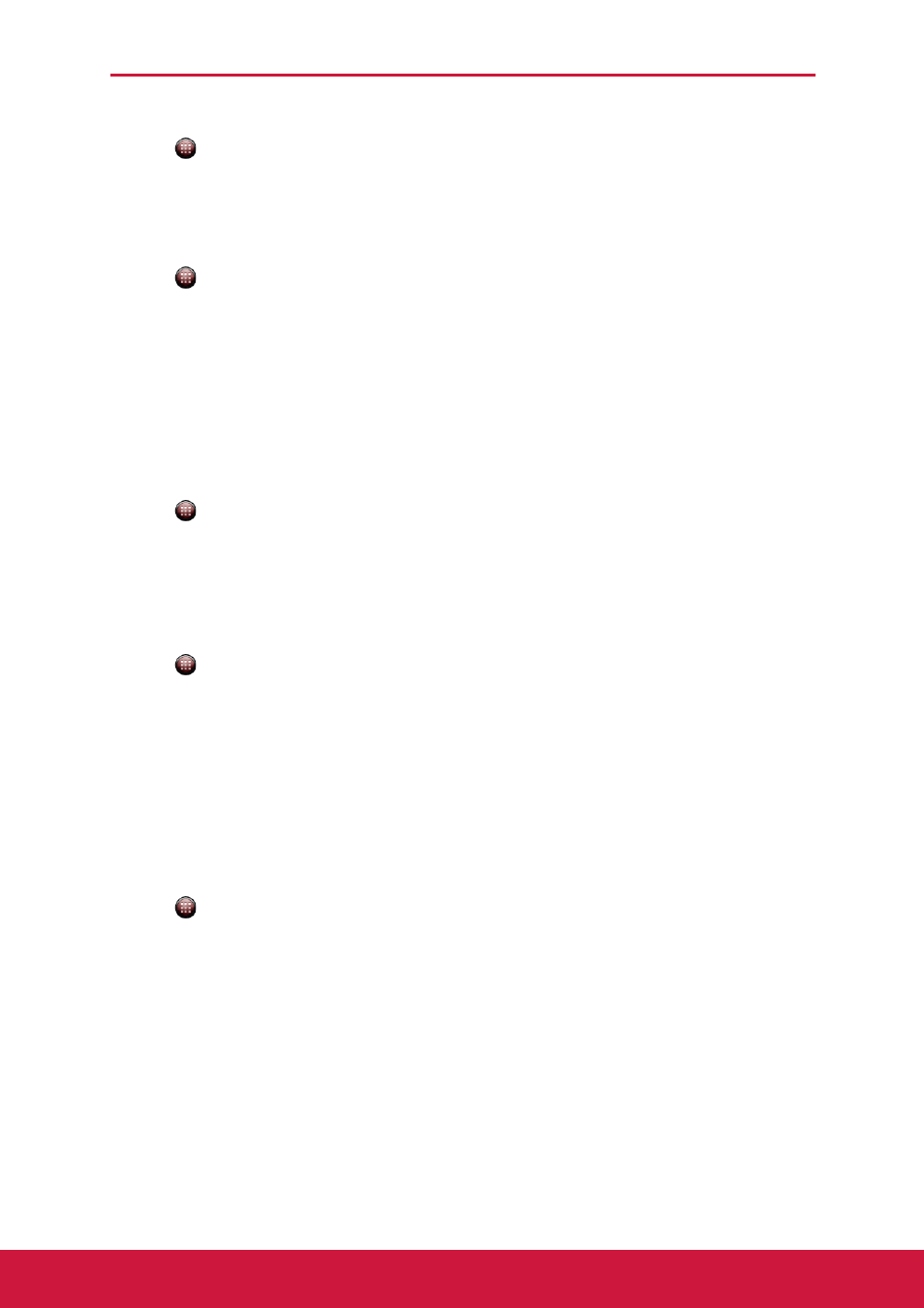
Chapter 10: Managing Your Phone
77
Adjust brightness
1. Tap
>
Settings > Display.
2. Tap Brightness.
3. Drag the Brightness slider to adjust brightness settings, and tap OK.
Change the screen orientation
1. Tap
>
Settings > Display.
2. Select Auto-rotate screen to automatically switch the screen orientation when
rotating the device.
Ring Settings
You can assign a ringtone and a ringtone type for various events such as an incoming
call, new message, and others.
Change the ringtone of an incoming call
1. Tap
>
Settings > Sound.
2. Tap Phone ringtone.
3. Select the desired ringtone from the list.
4. Tap OK when finished.
Change the ringtone of other events
1. Tap
>
Settings > Sound.
2. Tap Notification ringtone.
3. Select the desired ringtone from the list.
4. Tap OK when finished.
10.3 Using Wireless & networks
Wireless & networks allows you to manage Wi-Fi, Bluetooth, Tethering, Virtual Private
Networks (VPNs), and mobile networks.
1. Tap
>
Settings > Wireless & networks.
2. If necessary, do any of the following:
• To enable or disable Wi-Fi or Bluetooth, tap their corresponding boxes.
• To configure Wi-Fi or Bluetooth settings, tap Wi-Fi settings or Bluetooth
settings.
• To share your device mobile data connection via USB or Wi-Fi, tap Tethering
& portable hotspot.
• To set up and manage Virtual Private Networks (VPNs), tap VPN settings.
• To change mobile networks settings, tap Mobile networks, then tap the
setting to change.
