Set device to silent mode, Press and hold the power button for 5 seconds, On the options menu, tap silent mode – ShelterLogic ViewPhone 3 VS14032 User Manual
Page 20: Set device to sleep mode, 6 locking and unlocking the screen, 7 using the headset
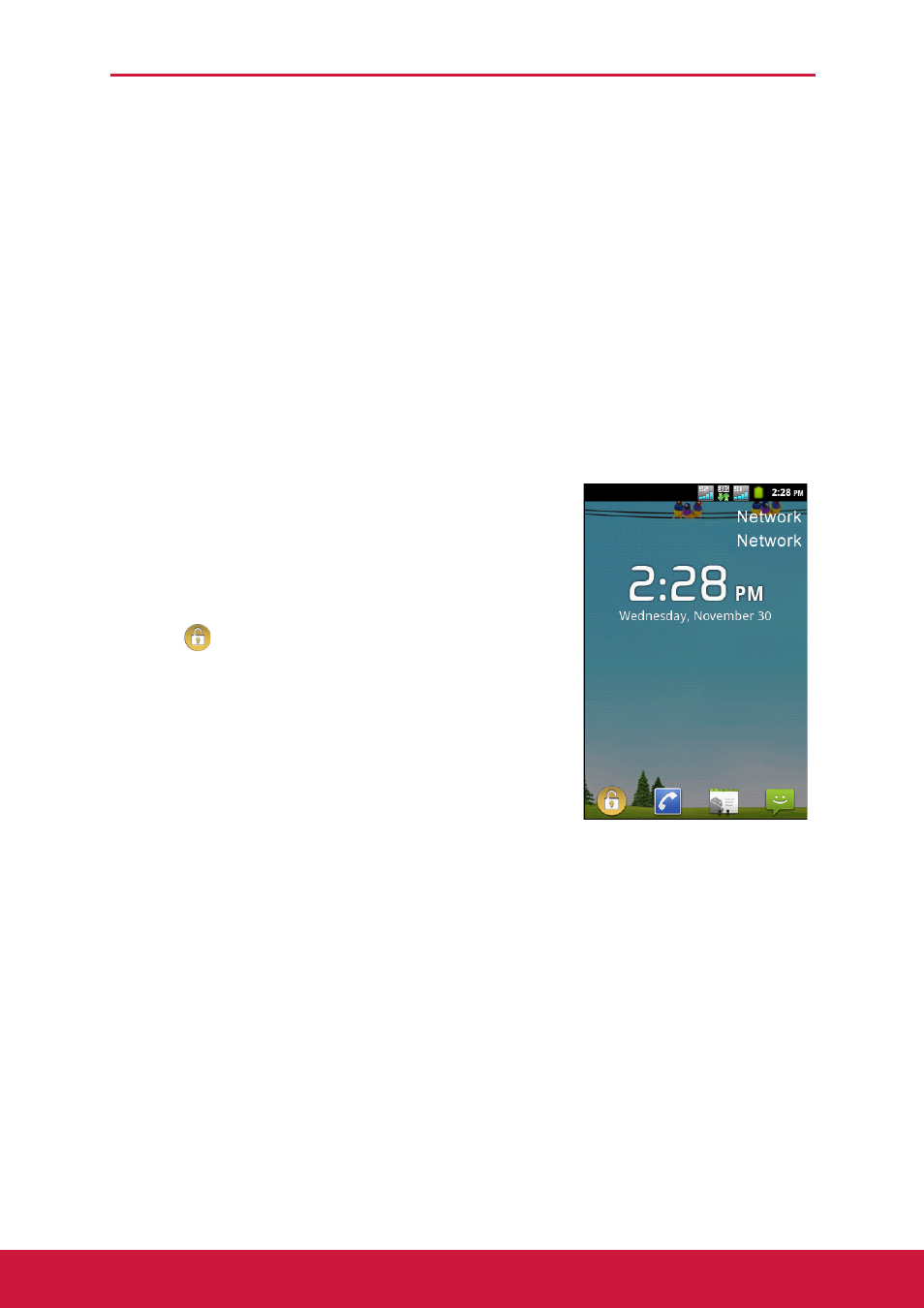
Chapter 1: Getting Started
6
Set Device to Silent Mode
1. Press and hold the Power button for 5 seconds.
2. On the options menu, tap Silent mode.
Set Device to Sleep Mode
To set the device to sleep mode, press the Power button. This turns the display off.
To turn the display on, press the Power button again.
1.6 Locking and Unlocking the Screen
Lock the screen to prevent it from accidentally being touched. By default, the screen
locks after being idle for a period of time (see “Display Settings” on page 76).
Lock the screen
To manually lock the screen and turn off the display,
press the Power button.
Unlock the screen
1. If the display is turned off, press the Power button.
2. Slide
to the center of the screen to unlock the
screen.
1.7 Using the Headset
For hands-free conversation or listening to music, plug a headset to the headset jack.
NOTE:
• When using a headset, your ability to hear outside sounds may be limited.
Do not use a headset if it will endanger you.
• Do not set the headset volume to its maximum as it may damage your
hearing.
