Shortcut icons, Tap and hold a blank area on the home screen, Tap and hold the shortcut icon until it enlarges – ShelterLogic ViewPhone 3 VS14032 User Manual
Page 27: Drag the icon to to delete
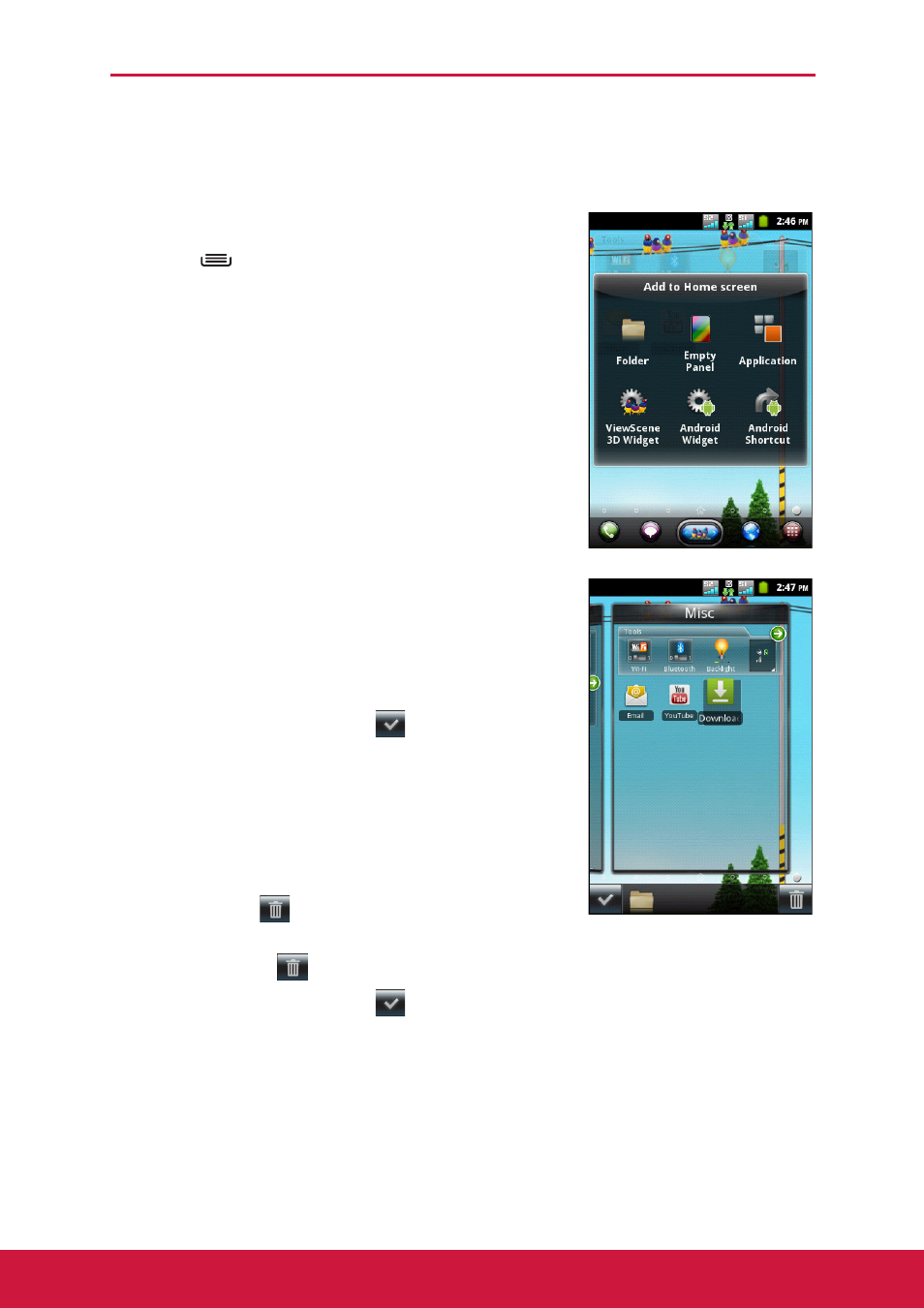
Chapter 2: The Basics
12
Shortcut Icons
Shortcut icons allow you to access an application directly from the Home screen.
Add a shortcut icon
1. Tap and hold a blank area on the Home screen.
Or, tap
> Add to display the options menu.
2. Tap Application or Android Shortcut to display
the list of applications.
3. Tap to add the items that you want to appear on the
Home screen.
Move a shortcut icon
1. Tap and hold the shortcut icon until it enlarges.
2. Drag the shortcut icon to the desired area on the
Home screen.
Pause at the left or right edge of the screen to drag
the item into another Home screen panel.
3. When you are done, tap the
icon to exit the
editing mode.
Remove a shortcut icon
1. Tap and hold the desired shortcut icon until the icon
enlarges. The
icon appears at the bottom of
the Home screen.
2. Drag the icon to
to delete.
3. When you are done, tap the
icon to exit the editing mode.
