Hardware installation, Network settings – SMC Networks SMC Barricade Plus SMCBR18VPN User Manual
Page 8
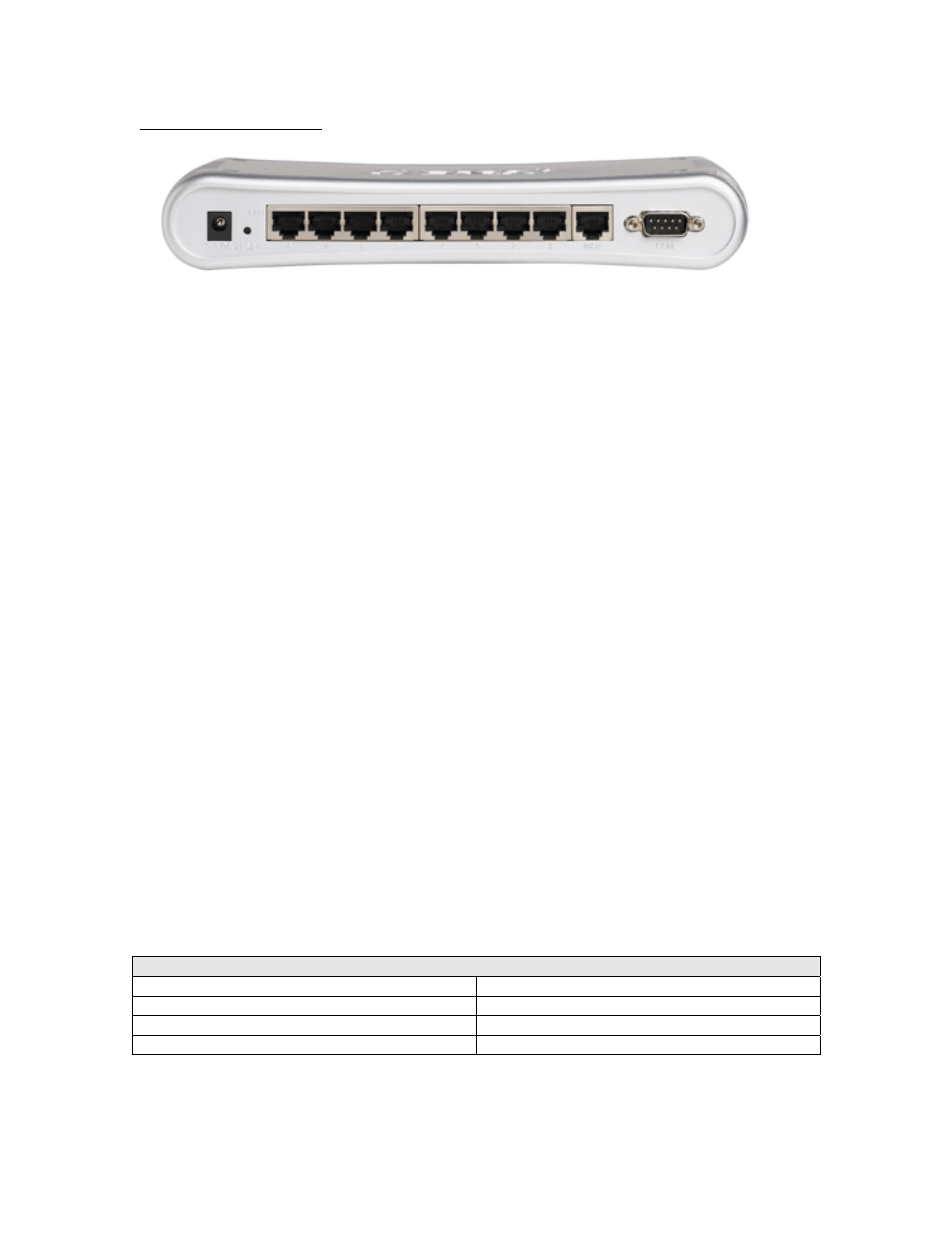
SMCBR18VPN Front Panel: 8 LAN, 1 WAN, and 1 COM port
Port Type
Description
5 VDC
Receptor for power adapter:
5 VDC, 2 A (minimum)
WAN
This is the connection for the Ethernet cable to the
Ethernet port on the cable or DSL modem
Port 1–4/8
These are the connections for Ethernet cables to
your Ethernet enabled computers
COM
Serial port (connection for an analog modem or
console cable)
5 | Hardware Installation
The router can be placed anywhere in your office or home. No special wiring or cooling
requirements are necessary. However, you should comply with the following guidelines:
• Place your router on a flat, horizontal surface
• Be sure to place your router away from any heating devices
• Avoid dusty and/or humid areas
1) Setup LAN Connection: Connect an Ethernet cable from your computer’s Ethernet port
to one of the LAN ports of the router.
2) Step WAN Connection: Insert one end of the Ethernet cable into the WAN port on the
back panel of your router, and the other end to the cable/DSL modem. You may connect
an analog modem (optional) to function as a backup connection.
3) Power Up: The router automatically enters the self-testing phase once the power cord
is plugged into a wall outlet. When in self-testing phase, the M1 indicator LED illuminates
for about five seconds to indicate proper connection. The M1 LED flashes twice as soon
as the self-testing phase is completed. After the completion of the self-testing phase, the
M1 LED should flash once per second to indicate that the router is functioning properly.
6 | Network Settings and Software Installation
Default Settings
IP Address
192.168.2.1
Subnet Mask
255.255.255.0
Administrator Password
smcadmin
User Password
password
You must first verify that the TCP/IP communication protocol is properly installed and the
computer is configured to get its IP address via the DHCP Server that is built-into this router. If
