Troubleshooting – SMC Networks SMC Barricade Plus SMCBR18VPN User Manual
Page 63
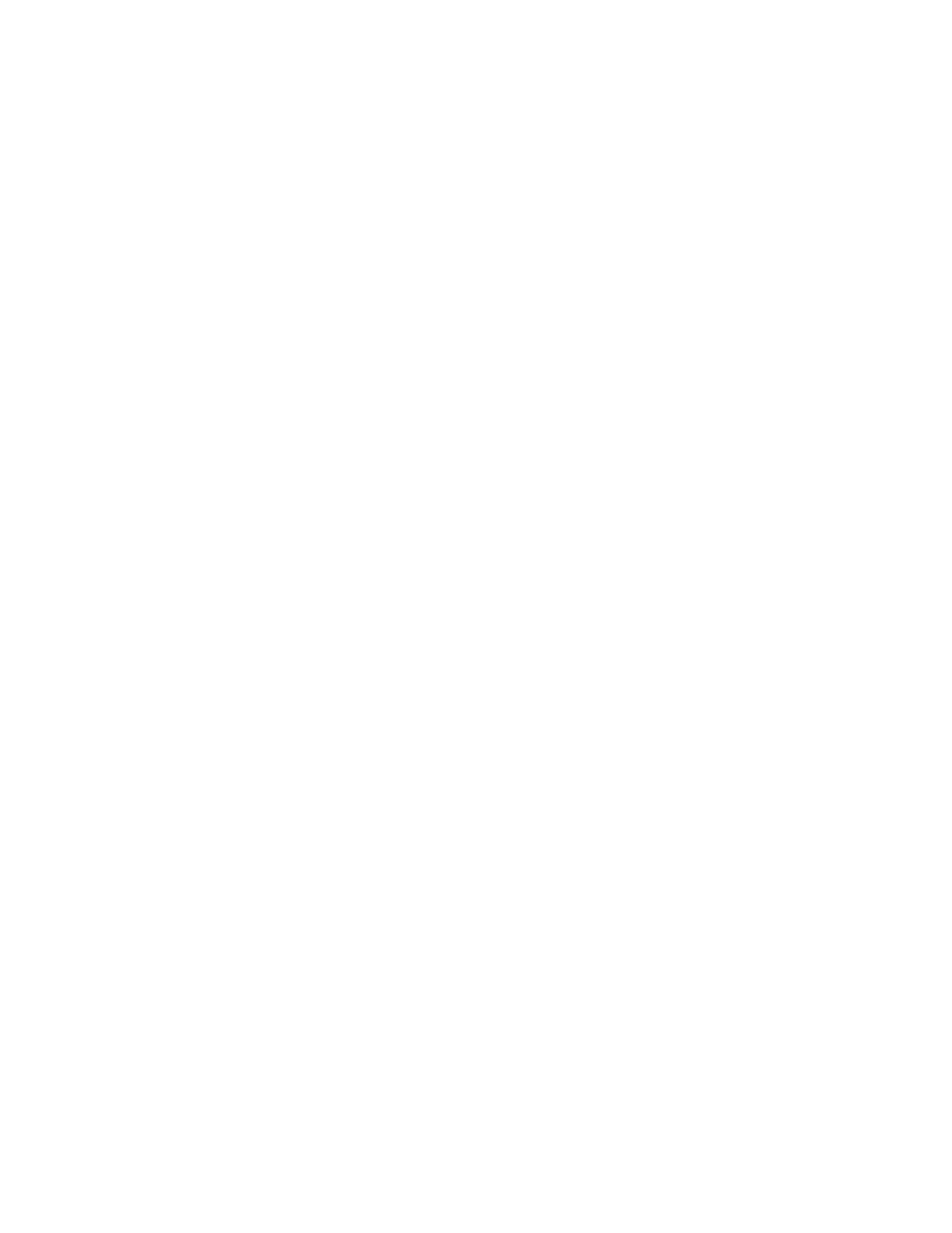
9 | Troubleshooting
A. Verifying your connection to the router
If you are unable to access the Router’s web-based administration pages, then you may not be
properly connected or configured.
To determine your TCP/IP configuration status please follow the steps below:
1. Click Start then choose Run.
2. Type cmd or command to open a DOS prompt.
3. In the DOS window, type ipconfig and verify the information that is displayed.
4. If your computer is set up for DHCP, then your TCP/IP configuration should be similar to the
information displayed:
• IP Address: 192.168.2.x (x is number between 100 and 199 by default.)
• Subnet: 255.255.255.0
• Gateway: 192.168.2.1
If you have an IP address that starts with 169.254.xxx.xxx then see the next section.
If you have another IP address configured, then see section C.
B. I am getting an IP Address that starts with 169.254.xxx.xxx
If you are getting this IP Address, then you need to check that you are properly connected to the
Router.
Confirm that you have a good link light on the Router for the port this computer is connected to.
If not, please try another cable.
If you have a good link light, please open up a DOS window as described in the previous section
and type ipconfig/renew.
If you are still unable to get an IP Address from the Router, reinstall your network adapter.
Please refer to your adapter manual for information on how to do this.
C. My computer’s IP Address is incorrect
If you have another IP address listed then the PC may not be configured for a DHCP connection.
Once you have confirmed your computer is configured for DHCP, then please follow the steps
below.
1. Open a DOS window as described above.
2. Type ipconfig/release.
3. Then type ipconfig/renew.
D. The 10/100 LED does not light after a connection is made.
1. Check that the host computer and the Router are both powered on.
2. Be sure the network cable is connected to both devices.
3. Verify that Category 5 cable is used if you are operating at 100 Mbps, and that the length of
any cable does not exceed 100 m (328 ft).
4. Check the network card connections.
5. The 10BASE-T/100BASE-TX port, network card, or cable may be defective.
E. I can’t get an Internet game, server, or application to work.
If you are having an issue getting any Internet server, application or game to function properly,
you can expose the PC to the Internet using the DeMilitarized Zone (DMZ) function. This option is
useful when an application requires too many ports or when you are not sure which ports to use.
See section 7.8.6 to successfully configure this option
