Setting up the hdmisetup options, Setting up the hdmi setup options, System setup – Samsung BD-P1200 User Manual
Page 44: English - 43, Screen message, Front display, Anynet+ (hdmi-cec), What is anynet, Anynet+ functions, With the unit in stop mode, press the menu button
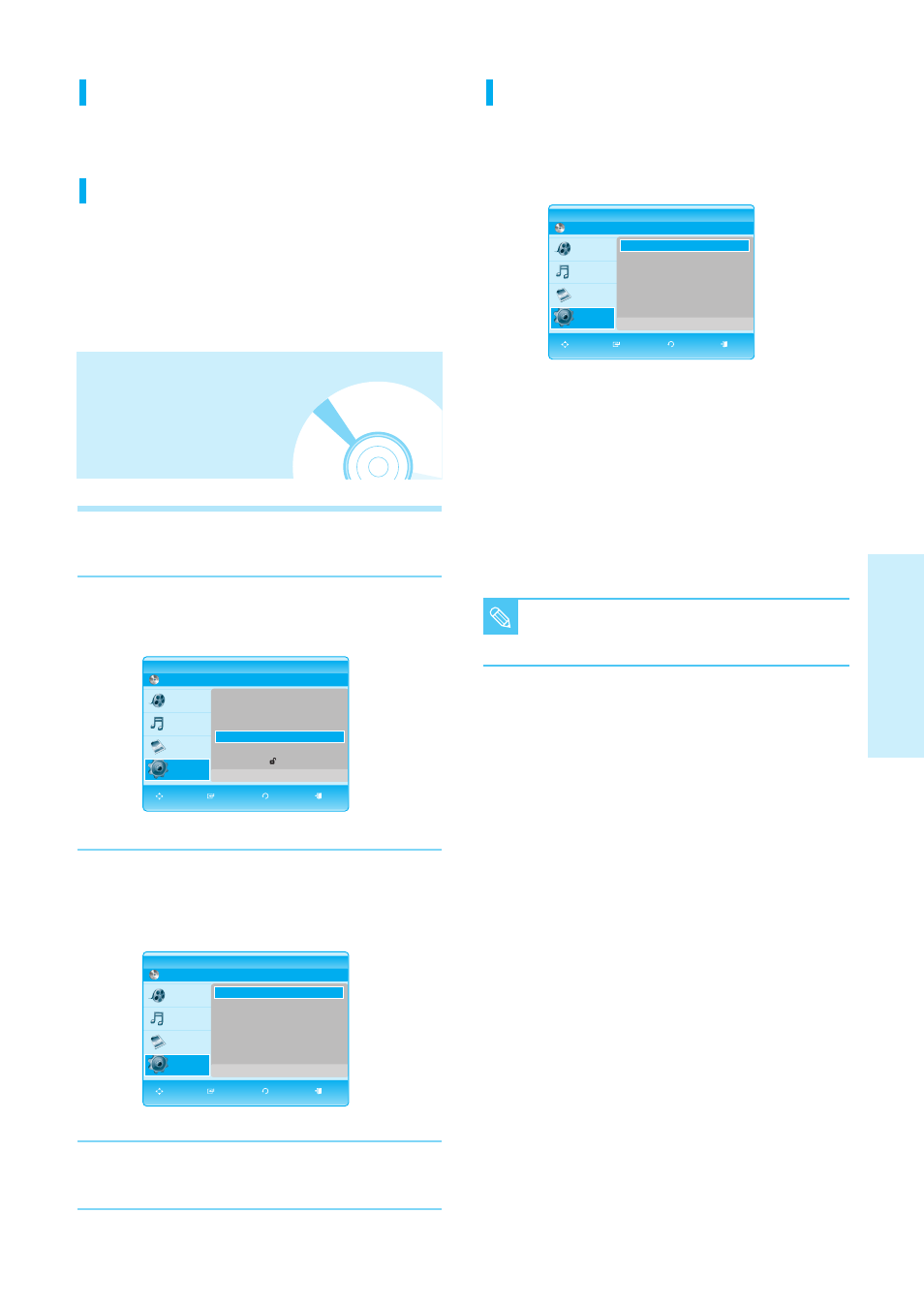
English - 43
S
ystem Setup
Screen Message
• On : Displays messages related to operation mode.
• Off : Does not display messages related to operation mode.
Front Display
• Automatic : Display is dark during playback and bright
when the unit is in Stop mode.
• Dim : Select to dim the display window.
• Bright : Select to brighten the display window.
1
With the unit in Stop mode, press the MENU
button.
2
Press the
…
…†
†
buttons to select Setup, then press
the ENTER or
√
button.
3
Press the
…
…†
†
buttons to select HDMI Setup, then
press the ENTER or
√
button.
HDMI setup menu will be displayed.
4
Press the
…
…†
†
buttons to select the desired display
option, then press the ENTER or
√
button.
Setting up the HDMI
setup options
Anynet+ (HDMI-CEC)
When HDMI is set to on, you can operate Anynet+ function.
• On : Anynet+ functions will be work.
• Off : Anynet+ function will not work.
What is Anynet+?
Anynet+ is a convenient function that offers linked
operations with other Samsung products with the
Anynet+ feature.
You can operate this unit using a Samsung TV remote
control or power on the Samsung TV and Home theater
and start disc playback simply by pressing the PLAY button
on the Blu-ray player's remote.
To use Anynet+
1. Connect the BD Player to a Samsung
TV with an HDMI cable. (See pages 17~18)
2. Set the Anynet+ (HDMI CEC) to “On” on your
BD Player.
3. Set the Anynet+ function on your TV.
(See the TV instruction manual for more information.)
Anynet+ Functions
• One touch play
You can power on your Samsung TV and Home Theater,
and play the disc in this unit simply by pressing the PLAY
button on the Blu-ray's
• One touch watching
Select “Watching BD" or "Connected to BD player"
(depending on your TV's menu) in the Anynet+ menu on
the TV. The Blu-Ray player will automatically turn on and
the TV will be switched to HDMI mode.
• Remote control Link
You can operate this player with your Samsung TV remote
control.
BD
BD Player
HDMI Setup
Title
Music
Photo
Setup
Anynet+ (HDMI-CEC) : On
√
√
Format
: TV
√
√
Sharpness
: Off
√
√
DVD Noise Reduction : Off
√
√
MOVE SELECT RETURN EXIT
BD
BD Player
HDMI Setup
Title
Music
Photo
Setup
Anynet+ (HDMI-CEC) : On
√
√
Format
: TV
√
√
Sharpness
: Off
√
√
DVD Noise Reduction : Off
√
√
MOVE SELECT RETURN EXIT
BD
BD Player
Setup
Title
Music
Photo
Setup
Language Setup
√
√
Audio Setup
√
√
Display Setup
√
√
HDMI Setup
√
√
System Upgrade
√
√
Parental Setup
√
√
MOVE SELECT RETURN EXIT
■
This function is not available if the HDMI
cable does not support CEC.
NOTE
