Repeat play, Selecting the audiolanguage, Selecting the audio language – Samsung BD-P1200 User Manual
Page 28: Playback, English - 27, Using the audio button, Using the info button, Repeat playback, Using the a-b repeat function
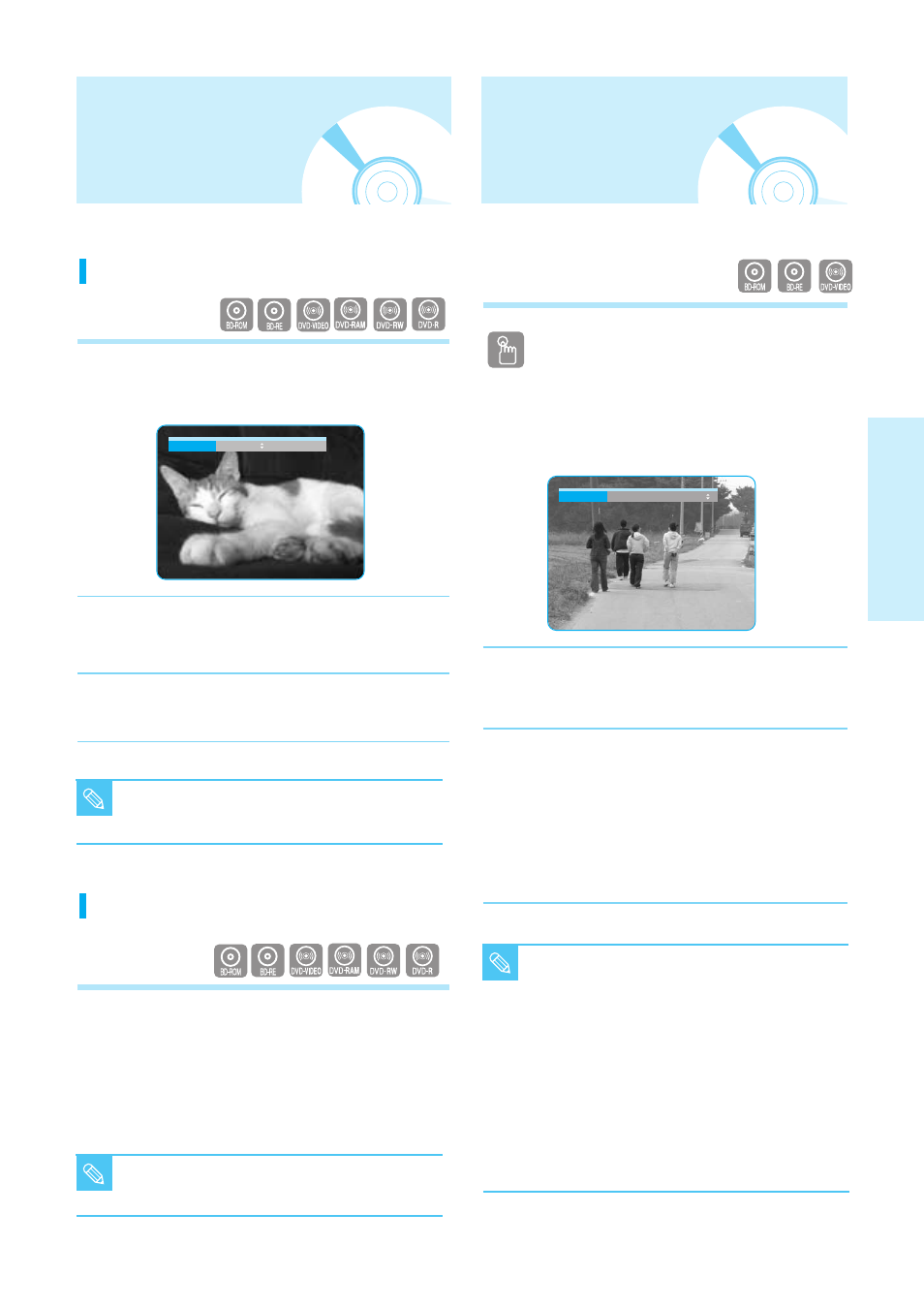
English - 27
P
layback
You can select a desired audio language quickly
and easily with the AUDIO button.
Using the AUDIO button
1
Press the AUDIO button during playback. The Audio
changes when the button is pressed repeatedly.
• The audio languages are represented by
abbreviations.
2
To remove the AUDIO icon, press the CANCEL or
RETURN button.
<
Using the INFO button>
1. During playback, press the INFO button on the
remote control.
2. Press the
…†
buttons to select Audio.
3. Press the
œ √
buttons on the remote control to select
the desired audio.
Selecting the Audio
Language
■
This function depends on what audio
languages are encoded on the disc and may
not be available.
■
A BD disc can contain up to 32 audio
languages and a DVD up to 8.
■
Depending on the disc type, you can use the
Audio button to change the audio sound
track as well as the audio language.
Some Blu-ray discs may allow you to select
either multi-channel LPCM or Dolby digital
audio sound track in English sound tracks.
NOTE
Audio
ENG Dolby Digital Multi CH
Repeat the current chapter or title.
Repeat playback
1
During playback, press the REPEAT button on the
remote control.
Repeat screen appears.
2
Press the
…†
buttons to select Chapter or Title.
• BD/DVD repeats play by chapter or title.
3
To return to normal play, press the REPEAT button
again, then press the
…†
buttons to select Off.
Using the A-B Repeat function
1. Press the Repeat A-B button on the remote control.
2. Press the Repeat A-B button at the point
where you want repeat play to start (A).
3. Press the Repeat A-B button at the point where
you want repeat play to stop (B).
4.To return to normal play, press the CANCEL button.
Repeat Play
Repeat
Title
■
Depending on the disc, the Repeat function
may not be available.
NOTE
■
Point B cannot be set until 5 seconds of
playback has elapsed from point A.
NOTE
