Daw window buttons (13), Daw utility buttons (9) – Solid State Logic Duality 82S6DUA20C User Manual
Page 54
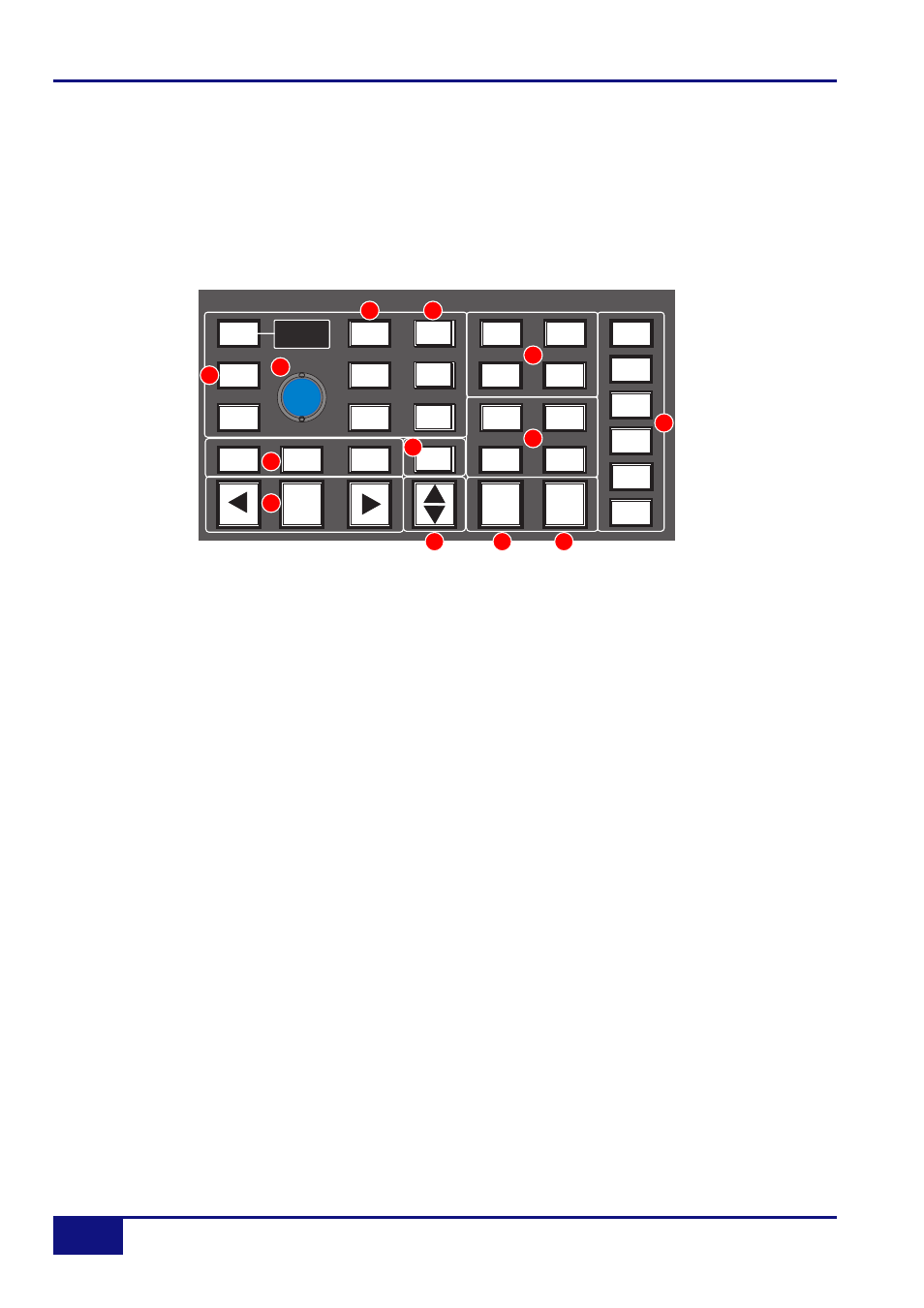
DAW Control GuidE
3 - 4
Duality Operator’s Manual
To flip the console’s faders to the next set of DAW faders, press the right bank button. To flip back to the
previous set, press the left bank button. Any number of virtual faders can be controlled from Duality using the
banking buttons.
To scroll the faders one at a time, press the CHANNEL button (located between the two banking arrow buttons)
followed by the left or right banking buttons; the CHANNEL button will light to indicate it is in ‘Channel’ mode.
Press the CHANNEL button once more to switch back to ‘Bank’ mode.
DAW Window Buttons (13)
This group of buttons provides instant access to the various windows within the DAW. Press them once to
display or hide the relevant menu:
ALT Opens or closes the floating window for the currently selected plug-in
STATUS Opens or closes the Session Setup window
TRANS Opens or closes the Transport window
MEM Opens or closes the Memory Locations window
MIX and EDIT Brings that window to the foreground. The button lights to show the currently active window
DAW Utility Buttons (9)
This group of four buttons provide shortcuts to useful functions on the DAW.
SAVE will light when unsaved data is present. Pressing it once will cause the SAVE button to flash. A second
press will save the Pro Tools session. Press ESC to cancel a pending save.
The UNDO button will light if undo is available, and flash if redo is available. Press the UNDO button to undo the
last function and press ALT + SHIFT + UNDO to redo the last function.
ENTER duplicates the function of the ENTER key on the computer keyboard.
ESC(ape) duplicates the function of the ESC key on the computer keyboard.
CHANNEL
OUTPUT
ASSIGN
AUX2
PAN
SEND
INPUT
RDY
SEL
Push to Flip
MEM
ALT
STATUS
TRANS
MIX
EDIT
EDIT
UNDO
ESC
SAVE
SHIFT
CTRL
OPTION
ALT
SUSPEND
AUTO
RDY
ALL
ENTER
MUTE
DEFAULT
BYPASS
PRE/POST
CHANNEL
1
2
3
4
9
10
11
12
5
6
13
8
7
