Picture menu – Sony BRAVIA KS-60R200A User Manual
Page 21
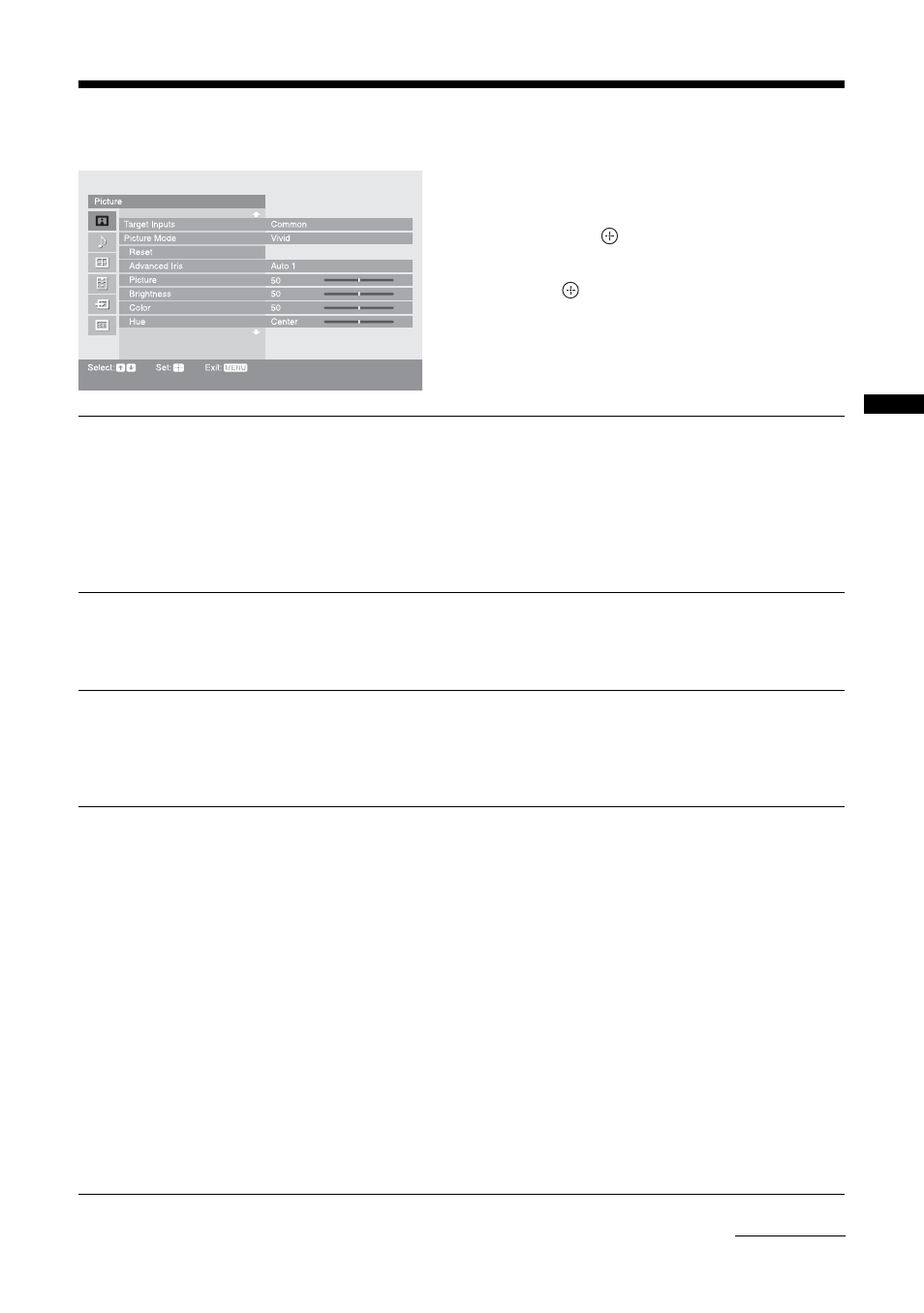
21
GB
Usi
ng MENU F
unct
io
n
s
Picture menu
You can select the options listed below on the Picture
menu.
1
Press
F
/
f
to select “Settings” on MENU,
then press
.
2
Press
F
/
f
to select a menu icon, then
press .
3
Press
F
/
f
/
G
/
g
to select an option.
Target Inputs
For the input currently being viewed, select whether to use the common setting or to
set each item separately.
“Common”: Applies common settings whose adjustments are shared with other
inputs in which “Target Inputs” is set to “Common”.
Current input name (e.g. Video 1): Allows you to set each option separately for the
current input.
Tip
Set each input to “Common” if you require the same settings to apply to each input.
Picture Mode
Selects the picture mode.
“Vivid”: For enhanced picture contrast and sharpness.
“Standard”: For standard picture. Recommended for home entertainment.
“Custom”: Allows you to store your preferred settings.
Reset
Resets all the “Picture” settings except “Target Inputs” and “Picture Mode” to the
factory settings.
Tip
“Advanced Settings” (page 23) is also not reset. Select “Reset” in “Advanced Settings” to reset
items in “Advanced Settings”.
Advanced Iris
By selecting the iris option, you can obtain the best brightness and contrast suited for
your TV viewing.
“Auto 1”*: Recommended option for viewing programs that have larger variation in
brightness from scene to scene.
“Auto 2”*: Recommended option for viewing programs that have less variation in
brightness from scene to scene.
“Max”: With this option, the screen has maximum level of brightness. It is suitable
for TV viewing in a brightly lit room.
“High”: With this option, the screen becomes bright. It is suitable for TV viewing in
a brightly lit room.
“Medium”: With this option, the brightness is about the standard level.
“Low”: With this option, the screen brightness dims and increases in contrast. It is
suitable for TV viewing in a room with low lighting.
“Min”: With this option, the screen is dimmed but contrast is at a maximum. It is
suitable for TV viewing in a room with low lighting.
* Automatically detects the brightness of the screen. These options are best suited for programs
such as movies that often change between bright scenes and low light setting scenes.
Note
This function is not available in twin picture or picture freeze mode.
Continued
