Step 5 — install the software, Step 6 — activate your account, I/o port connections – Sierra Wireless AIRLINK MP595W User Manual
Page 37
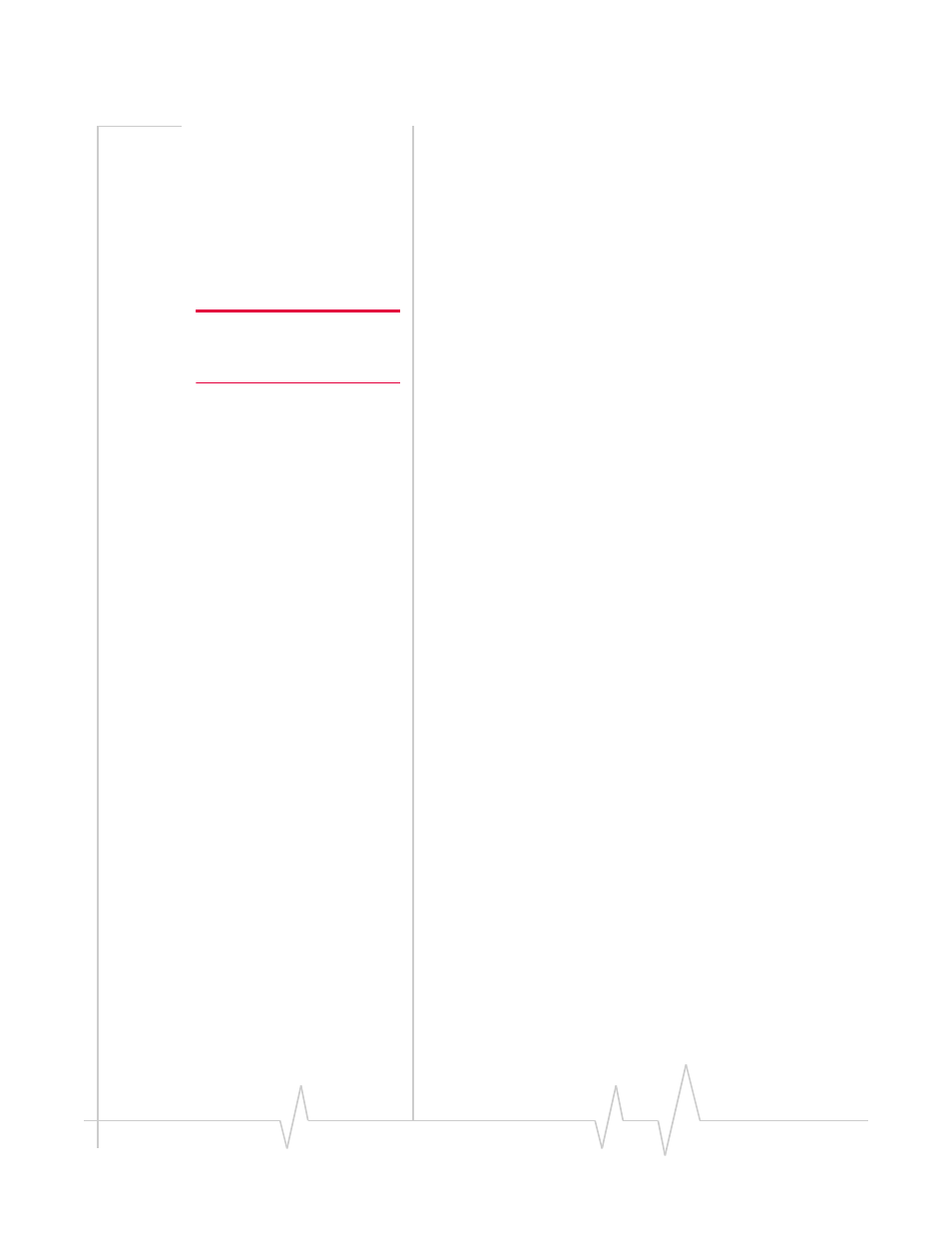
Hardware and Software Installation
Rev 1.4 Draft Mar.08
37
I/O port connections
The MP modem’s I/O port is a standard female DB15HD
connector for remote monitoring of gauges, sensors, and
alarms. If you are planning to use these devices, you need to
create a custom I/O cable. See “Configuring the MP Modem to
Report GPS and I/O Data” on page 55.
Step 5 — Install the software
Note: You must be logged in
with administrative privileges to
install the software.
Follow these steps to install 3G Watcher and the MP modem
driver:
1.
Ensure that the computer meets the necessary system
requirements. (See “System requirements” on page 23.)
2.
Close any Windows applications that are open on your
computer.
3.
Insert the MP modem CD in your CD‐ROM drive.
The CD should automatically launch and display a menu.
If not, select
Start > Run
from the Windows taskbar and
type
d:\setup.exe
(where
d
is the drive letter of your
CD‐ROM drive).
4.
From the CD start‐up menu, select
installation and
documentation
and then
MP 3G Watcher installation
to launch
the Installation Wizard.
5.
Use the
Next
and
Back
buttons to navigate through the
wizard.
6.
Click
Finish
in the final window. To close the CD start‐up
menu, select the taskbar button to re‐display the window,
then select
exit
in the lower right corner of the window.
7.
Power on the MP modem and connect it to your computer.
If you are using an Ethernet connection and your
computer is connected via an Ethernet cable to a LAN,
disconnect the computer from the LAN before connecting
the MP modem to the computer.
Step 6 — Activate your account
After you install the 3G Watcher software, you must set up
(activate) your account. If you purchased the MP 595 modem
directly from a service provider you may already have an
account; your MP modem may be pre‐activated.
The MP 595 modem allows you to configure two accounts.
