Install the mp modem, Step 1 — mount the mp modem – Sierra Wireless AIRLINK MP595W User Manual
Page 27
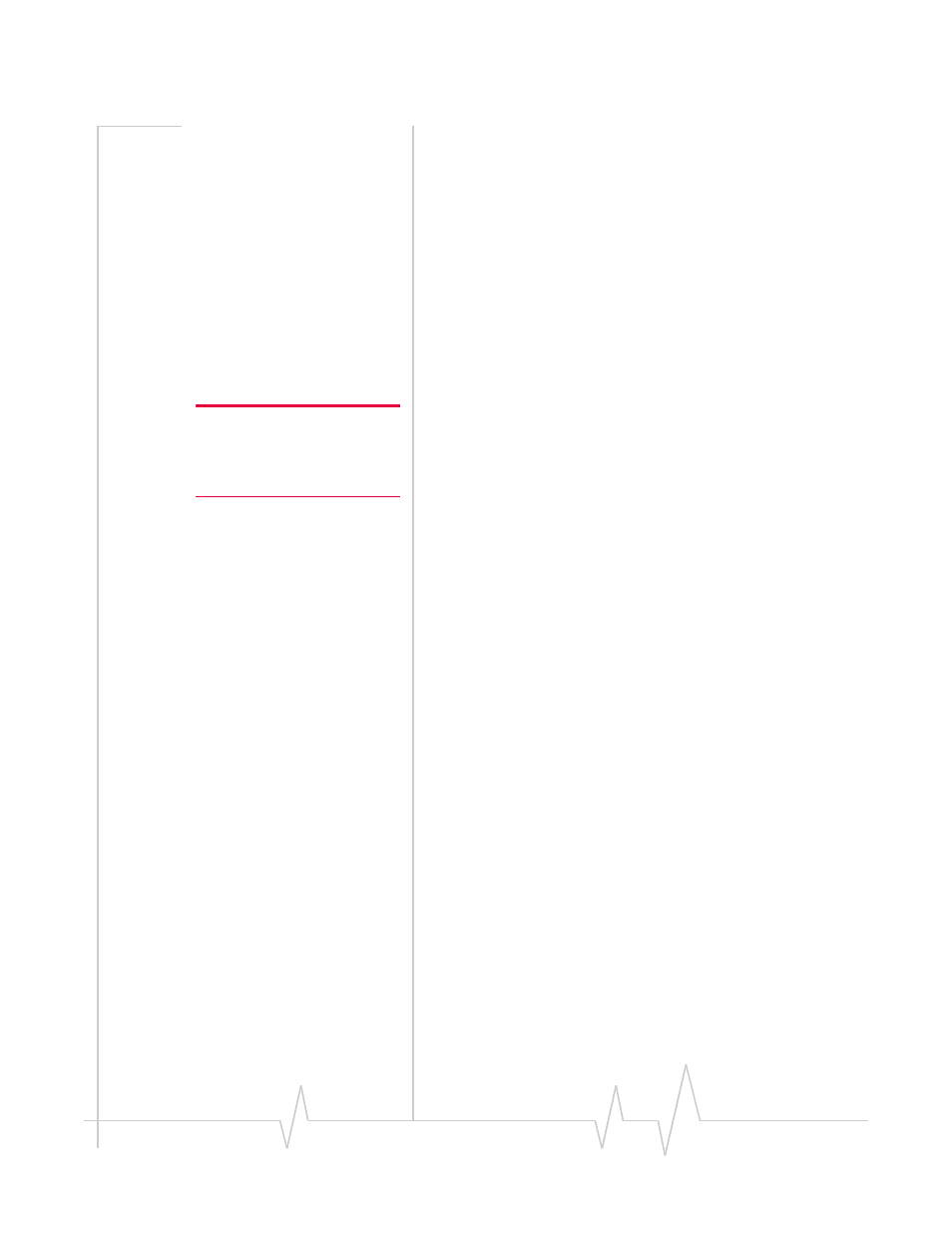
Hardware and Software Installation
Rev 1.4 Draft Mar.08
27
4.
Connect the cable that runs between the MP modem and
your computer to the MP modem.
Do not connect the cable to the computer until you have
installed the software.
5.
Install the software.
6.
Start 3G Watcher and activate your account.
7.
Test the system.
Install the MP modem
Step 1 — Mount the MP modem
Note: Power off the MP modem,
your computer, and any other
devices while you are connecting
cables.
If you are using the MP modem in a vehicle, it is usually
mounted in the trunk, but other possibilities are under the
dashboard or a seat.
Select a location for the MP modem
When selecting a mounting location, remember the following:
•
Do not expose the MP modem to weather and environ‐
mental conditions beyond the ranges listed in the environ‐
mental specifications on page 74. Avoid excessive heat
from the engine compartment, heaters, or the exhaust
system, and extreme cold from direct contact with air
conditioners or other cooling systems. Never immerse it in
any liquid.
•
If you are replacing an MP modem, you can mount the
new MP modem in the same location using the existing
mounting holes.
•
Every device connected to the MP modem, as well as the
MP modem itself, should be grounded. (See “Ground the
MP modem” on page 28 and “Ground the power harness”
on page 34.)
•
Route cables to their destinations without using excess
wiring.
•
Make sure all connectors and the reset button are easy to
reach and the indicator lights are visible.
Mounting the MP modem
To mount the MP modem:
1.
Use the provided mounting template to mark the location
of the mounting holes.
2.
Drill 5/32ʺ pilot holes (unless you are reusing holes from a
previous MP modem mounting).
