Auto sound calibration setup, 49 auto sound calibration setup – Samsung HT-DB1750 User Manual
Page 26
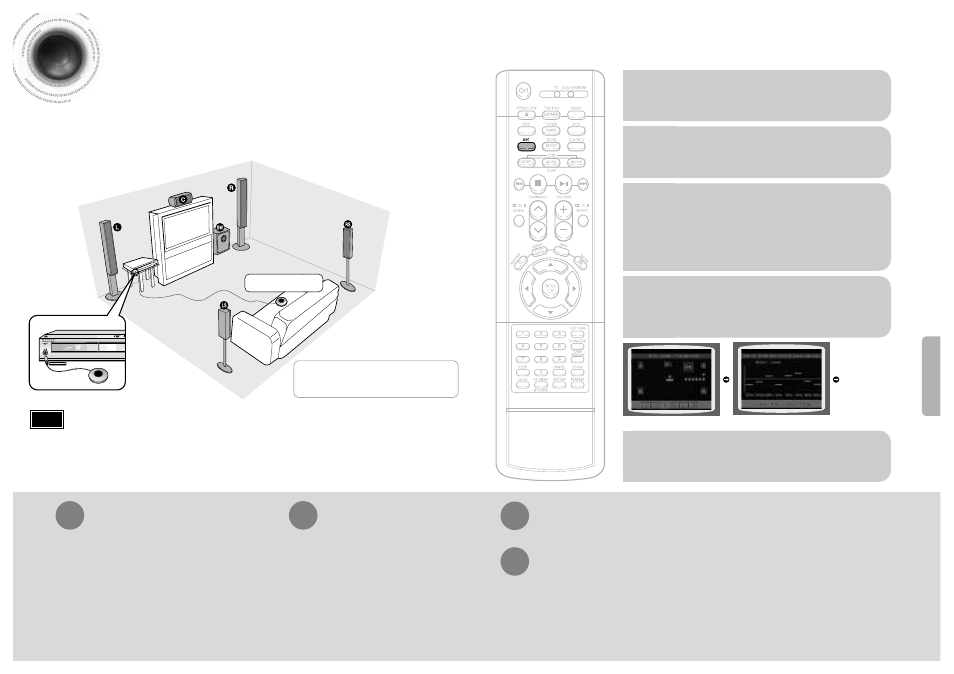
50
To listen in the auto sound calibration mode, briefly press ASC button.
(If you set the auto sound calibration in the order from 1 to 4 above for the first time)
•
The selection alternates between
ASC ON
and
ASC OFF
in the display.
•
If you select "
ASC ON
", you can listen in the auto sound calibration mode.
If you select "
ASC OFF
", you can listen in the mode set in the audio setting of the setup screen.
1
Plug the auto sound calibration
microphone into the auto sound
calibration input jack.
2
Place the auto sound calibration
microphone at the listener's position.
4
5
Press ASC button.
When the message "
REMOVE MIC
"
appears in the display, unplug the auto
sound calibration microphone.
A bell will sound and
the setup finishes.
•
The tone will be output twice, in the given order (L
➝
C
➝
R
➝
RS
➝
LS
➝
SW), and 5.1-channel sound field is optimized automatically.
•
The auto sound calibration setup takes about 2 minutes to complete.
3
Adjust the volume control on the main
unit as follows:
•
If the distance between the listener and the speaker is over 5 m:
Set the main unit's volume to over 25.
•
If the distance between the listener and the speaker is 3 to 5 m:
Set the main unit's volume to 25.
•
If the distance between the listener and the speaker is below 3 m:
Set the main unit's volume to 15.
To cancel the auto sound calibration setup, press ASC button.
•
The tone output stops, "
CANCEL ASC
" appears in the display followed by "
REMOVE MIC
", and the setup will be cancelled.
A tone is output.
A result for each speaker is displayed.
SETUP
49
Auto Sound Calibration Setup
Auto Sound Calibration
By setting the auto sound calibration function just once when you relocate or install the unit, you can have
the unit automatically recognize the distance between speakers, levels between channels, and frequency
characteristics to create 5.1-channel sound field optimized for the listener's environment.
L: Front Speaker (L)
R: Front Speaker (R)
C: Center Speaker
SW: Subwoofer
LS: Rear Speaker (L)
RS: Rear Speaker (R)
•
"
S.LOGO ON
" or "
S.LOGO OFF
" appears in the display.
•
Each time the button is pressed, the selection alternates
between
S.LOGO ON
and
S.LOGO OFF
.
•
If you select "
S.LOGO ON
", a sound logo will be output
when the disc reading is finished after power-on. If you
select "
S.LOGO OFF
", no sound logo will be output.
To Turn On or Off Sound Logo
Press and hold ASC button.
Briefly press ASC button.
1
2
•
"
ASC CHECK
" appears in the display.
•
Distance and level values specified for
each channel will appear in the display.
Press and hold ASC button twice.
Briefly press ASC button.
1
2
When you turn on the power, the unit produces a sound logo after
the disc reading to notify that the unit is optimized for playback.
To Verify the Auto Sound Calibration
* This function is available only for DVD/CD playback.
*
The following images are for
illustrative purposes only and may
differ from the actual product.
•
If you purchased the unit for the first time or initialized it, pressing the Auto Sound Calibration button without
connecting the auto sound calibration microphone will display the message "
PLEASE SET ASC FUNCTION FIRST
"
in the display.
•
Because the volume level of the tone is fixed during the auto sound calibration setup, you cannot adjust the volume
using the volume control buttons.
•
If the auto sound microphone is disconnected during the auto sound calibration setup, the setup will be cancelled.
Note
Auto Sound Calibration
Microphone
