Sony PEG-NX60 User Manual
Page 20
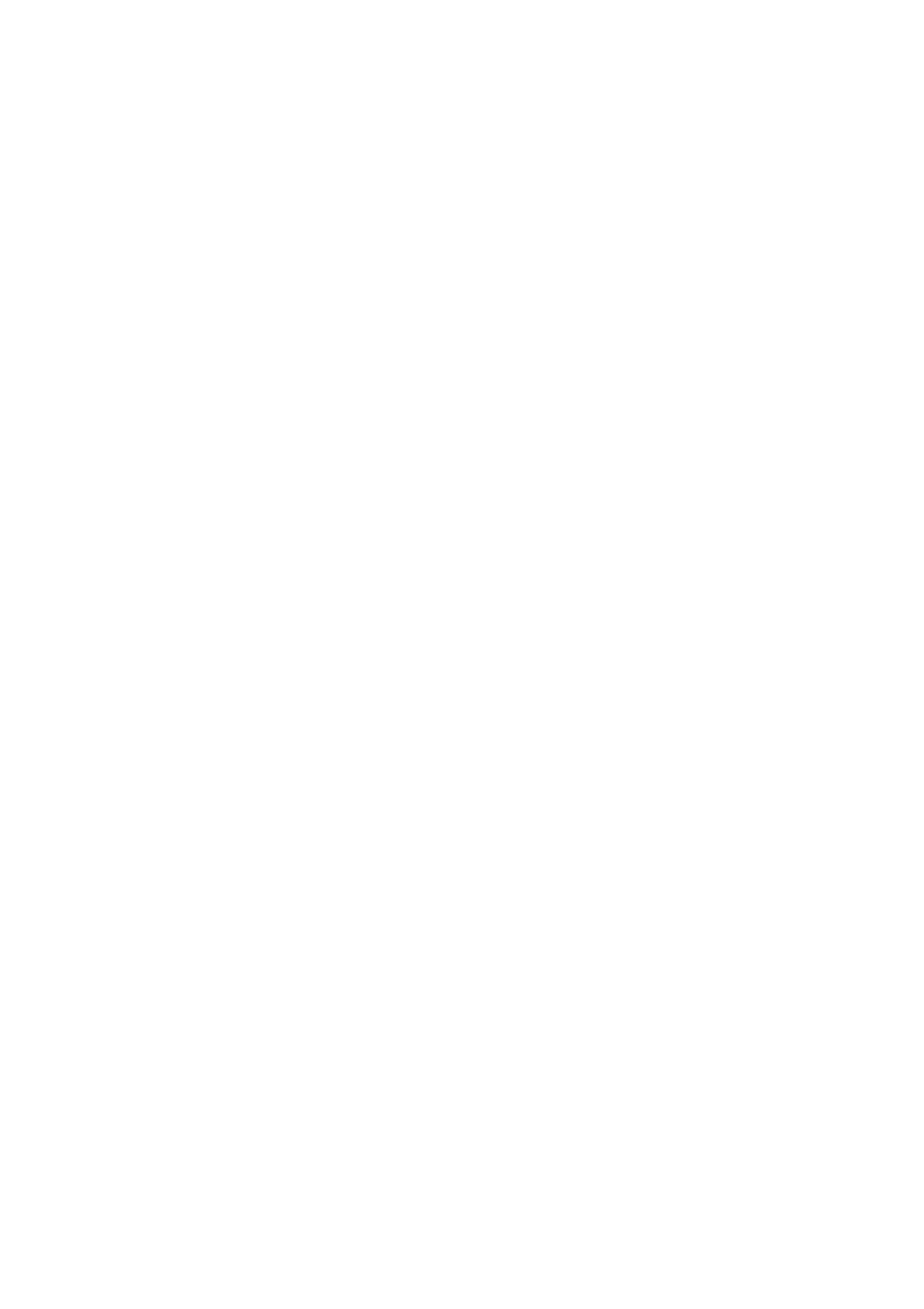
20
Installing the Palm™ Desktop for CLIÉ software on your
computer is completed.
5
Select the software you will use to synchronize your CLIÉ
handheld with your computer.
If you select “Synchronize with Palm Desktop for CLIÉ,” Intellisync Lite
will not be installed. If you select “Synchronize with Microsoft Outlook or
Lotus Organizer,” Palm Desktop and Intellisync Lite will be installed.
6
Click Next.
The Setup Type window is displayed.
7
Select the setup type (Typical or Custom) and the
destination folder.
If you wish to synchronize PEG-S300 or PEG-N710C with your CLIÉ
handheld (PEG-NX70V or PEG-NX60), follow the steps below:
1
Select Custom for the setup type and click Next.
2
On the select components screen, make sure that USB Switcher is
selected.
3
Follow the on-screen instructions until setup is complete.
When you follow the on-screen instructions, the Create User Account
screen is displayed.
8
Fill in the user name in the Create User Account screen.
9
Click Next.
The Install Tool dialog box closes, then the Mail Setup dialog box is
displayed.
10
Follow the on-screen instructions to finish installing Palm
Desktop.
11
Fill in the customer registration following the on-screen
instructions.
You need Internet access for the online customer registration.
You can take advantage of Sony’s commitment to quality customer support
and 9 months of the extended limited warranty for a total of 12 months
from the original date of purchase when you register your CLIÉ handheld.
12
Perform an operation check for the HotSync feature
following the on-screen instructions.
In this step, you perform an operation check for the HotSync feature
(page 49). Please read the on-screen instructions carefully.
13
Click Finish.
